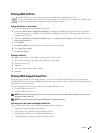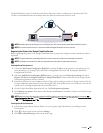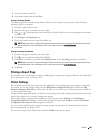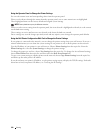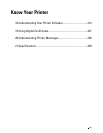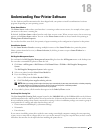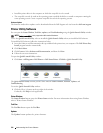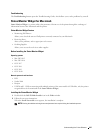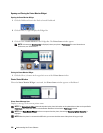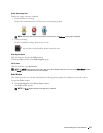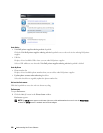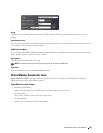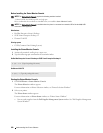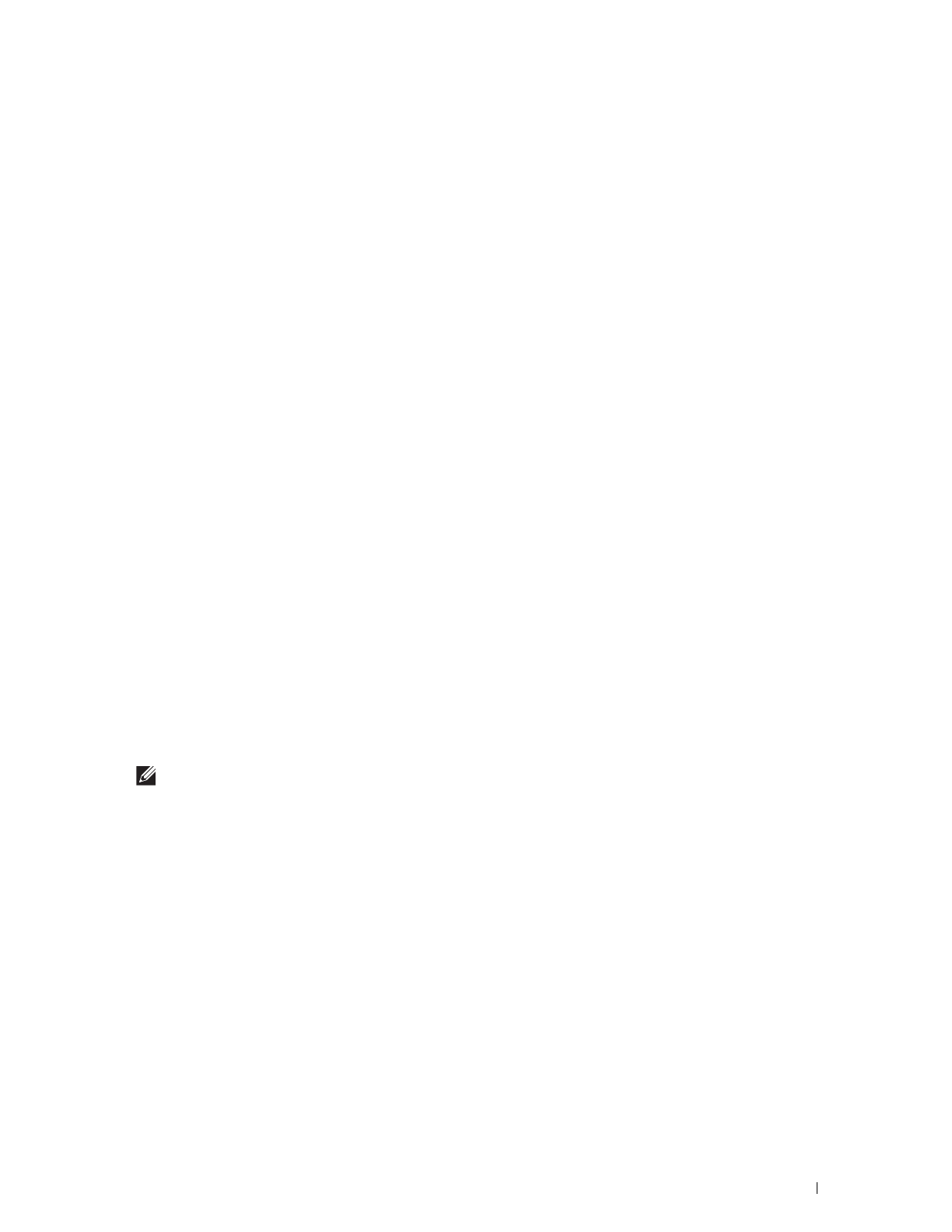
Understanding Your Printer Software
213
18
Understanding Your Printer Software
Use the
Software and Documentation
disc that shipped with your printer to install a combination of software
programs, depending on your operating system.
Printer Status Window
The Printer Status window alerts you when there is a warning or when an error occurs, for example, when a paper
jam occurs or the toner is running low.
By default, the Printer Status window launches only when an error occurs. When an error occurs, the error message
appears on the Printer Status window. You can set the Printer Status window to always launch when printing in
Printing Status Window Properties.
You can also check the toner level, the quantity of paper remaining or the configuration of options for the printer.
Status Monitor Console
Use the Status Monitor Console to manage multiple instances of the Status Window for a particular printer.
Select a printer from the list view (or Printer Selection) by clicking its name to open a Status Window for a
particular printer.
Dell Supplies Management System
You can launch the Dell Supplies Management System dialog box from the All Programs menu or the desktop icon.
You can order consumables by phone or from the web.
1
Click
Start
All Programs
Dell Printers
Dell Smart Printer - S2810dn
Dell Supplies Management
System
.
The
Dell Supplies Management System
window appears.
2
Select your printer from the
Select Printer Model
list.
3
If you are ordering from the web:
a
Select a URL from the
Select Reorder URL
list.
b
Click
Visit Dell printer supplies ordering web site
.
NOTE:
When you cannot get information from the printer automatically by two-way communication, a window prompting
you to type the Service Tag appears. Type the Service Tag of your Dell printer in the field provided.
Your Service Tag is located inside the front cover of your printer.
4
If you order by phone, call the number that appears in the
Order by Phone
section.
User Setup Disk Creating Tool
The User Setup Disk Creating Tool program located in the MakeDisk folder of the Utilities folder on the
Software
and Documentation
disc and the printer drivers located on the
Software and Documentation
disc are used to create
driver installation packages that contain custom driver settings. A driver installation package can contain a group of
saved printer driver settings and other data for things such as:
• Print orientation and Multiple Up (document settings)
• Watermarks
•Font references
If you want to install the printer driver with the same settings on multiple computers running the same operating
system, create a setup disk in a floppy disk or in a server on the network. Using the setup disk that you have created
will reduce the amount of work required when installing the printer driver.