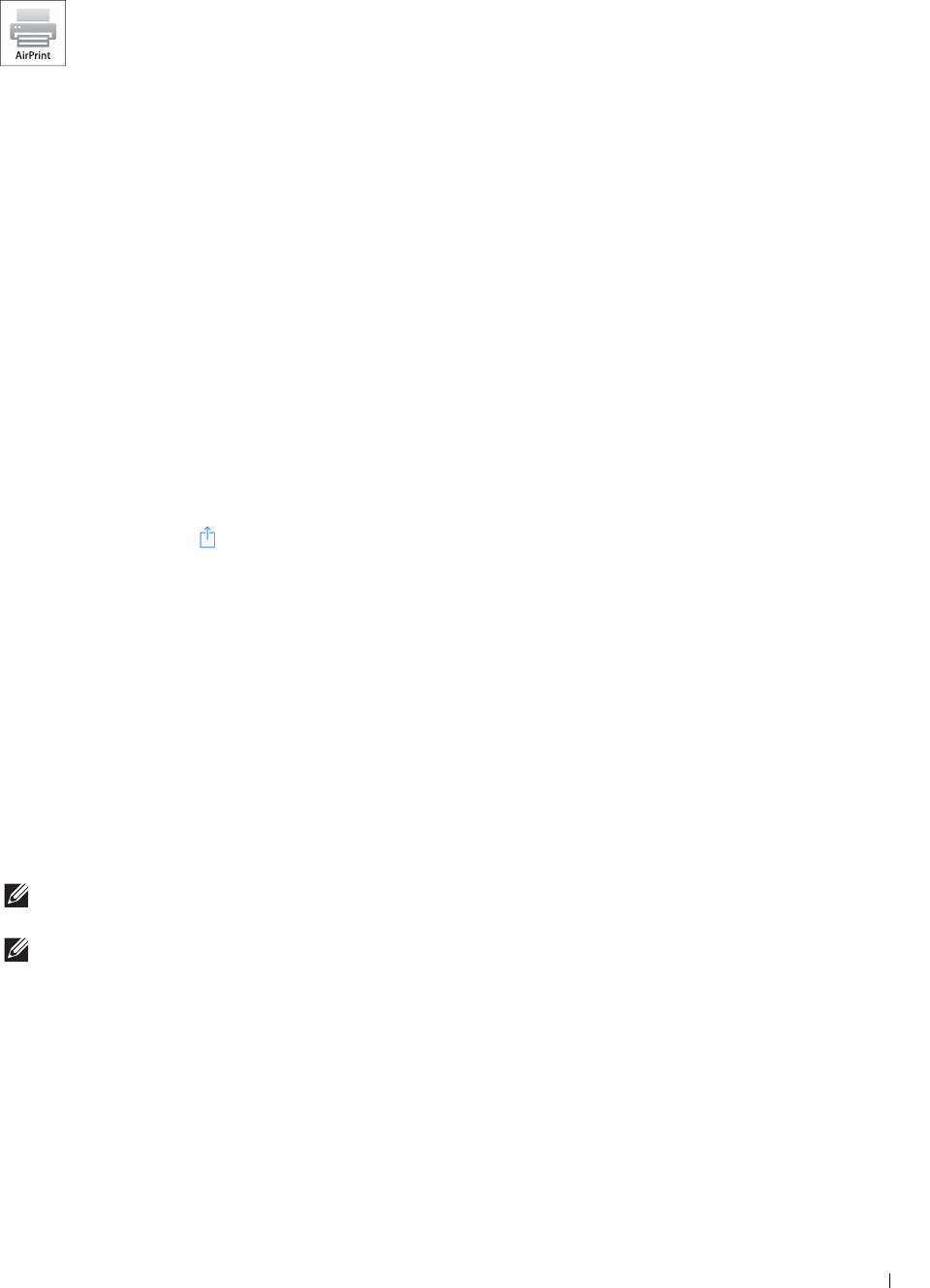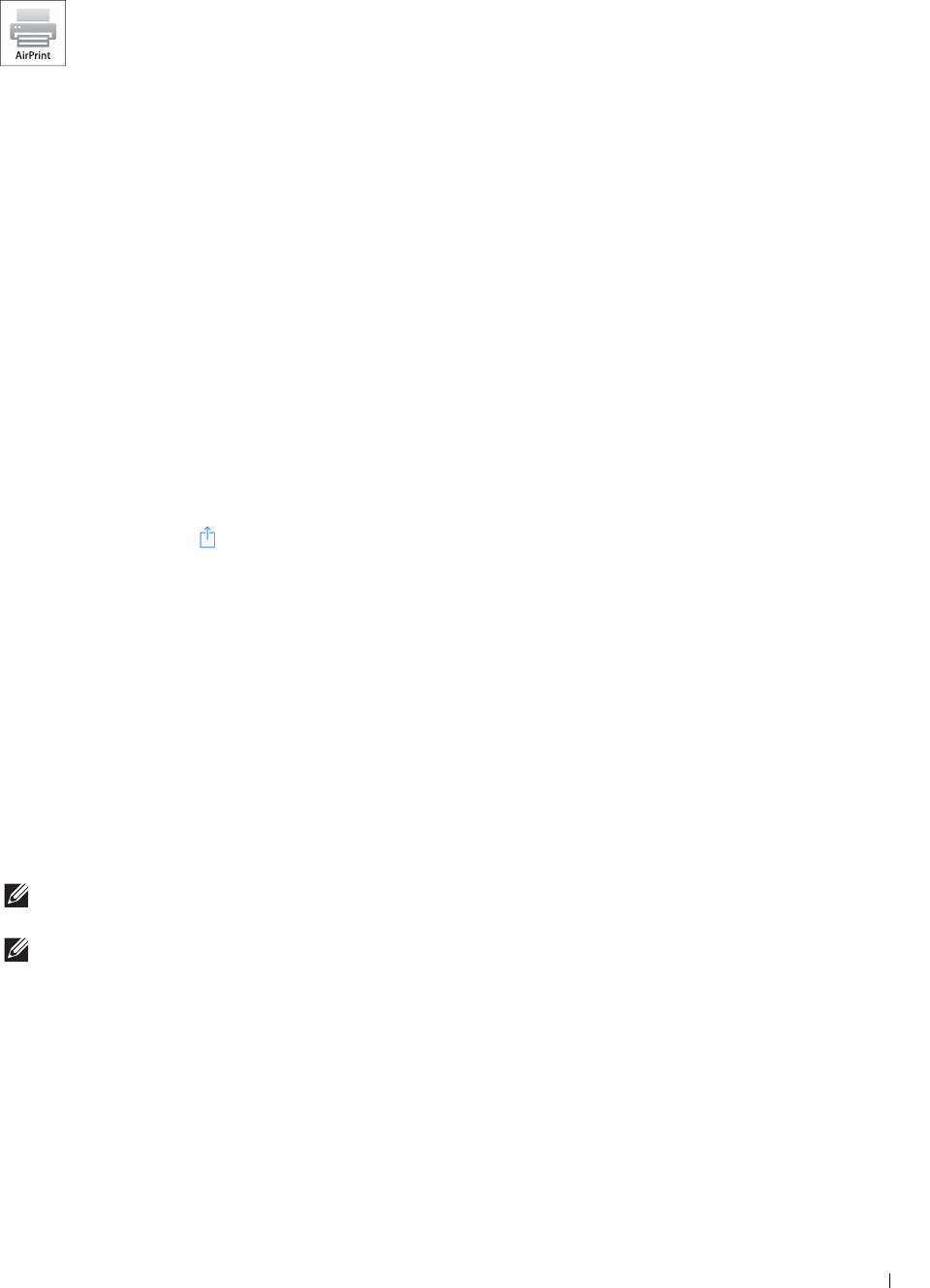
Printing
205
Printing With AirPrint
AirPrint allows you to print through a network with the device running iOS or OS X.
Be sure to install the latest version of iOS for iOS device. For OS X, be sure to update OS X and the apps
you have purchased from the App Store using the Software Update.
Setting Up AirPrint on Your Printer
1
Ensure that the printer is connected to the network.
2
Launch the
Dell Printer Configuration Web Tool
by entering the IP address of the printer in your web browser.
For more information, see "Setting Up the Dell Printer Configuration Web Tool" and "Starting the Dell Printer
Configuration Web Tool."
3
When the
Dell Printer Configuration Web Tool
opens, click
Print Server Settings
in the left frame, and click the
Print Server Settings
tab.
4
Click
AirPrint
.
5
In
Enable AirPrint
, select the check box to enable the printer for AirPrint.
6
Click
Apply New Settings
.
7
Click
Restart Printer
.
Printing via AirPrint
The following procedure uses the iPhone running iOS8.1 as an example.
1
Open your email, photo, web page, or document you want to print.
2
Tap the action icon
.
3
Ta p
Print
.
4
Select your printer and set printer options.
5
Ta p
Print
.
Printing With Google Cloud Print
By registering the printer to your Google account, you can use the Google Cloud Print service to print from the
Google Chrome browser without installing the printer drivers to your device. You can also share the printer with the
specified users over the Internet.
The printer supports the following version of the Google Cloud Print service:
• Google Cloud Print version 1.1
• Google Cloud Print version 2.0
NOTE:
Information about Google Cloud Print is based on the information as of December 2014. For the latest information, visit
the Google Cloud Print web site.
NOTE:
Use the latest version of the Google Chrome browser for Google Cloud Print.
Preparing to Use the Printer with Google Cloud Print
To use Google Cloud Print, you need the following preparations in advance:
• "Enabling Google Cloud Print on the Printer"
• "Selecting the Version of the Google Cloud Print Service"
• "Registering the Printer to the Google Cloud Print Service"
• "Sharing the Printer Using the Google Cloud Print Service"