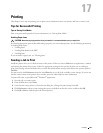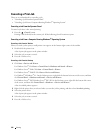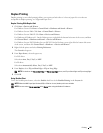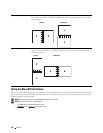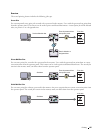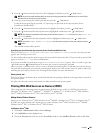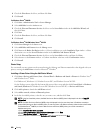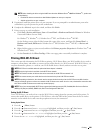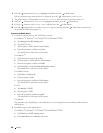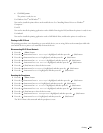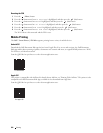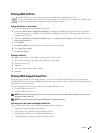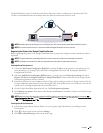200
Printing
4
Check the
Print Server
check box, and then click
Next
.
5
Click
Install
.
For Windows Server
®
2008 R2:
1
Click
Start
Administrative Tools
Server Manager
.
2
Select
Add Roles
from the
Action
menu.
3
Check the
Print and Document Services
check box on the
Server Roles
window in the
Add Roles Wizard
, and
then click
Next
.
4
Click
Next
.
5
Check the
Print Server
check box, and then click
Next
.
6
Click
Install
.
For Windows Server
®
2012/Windows Server
®
2012 R2:
1
Click
Server Manager
of the
Start
screen.
2
Select
Add Roles and Features
from the
Manage
menu.
3
Click
Next
on the
Before You Begin
window
Select installation type on the
Installation Type
window
Select
destination server on the
Server Selection
window in the
Add Roles and Features Wizard
.
4
Check the
Print and Document Services
check box on the
Server Roles
window, and then click
Next
.
5
Select features on the
Features
window
Confirm installation selections on the
Confirmation
window.
6
Click
Install
.
Printer Setup
You can install your new printer on the network using the
Software and Documentation
disc that shipped with your
printer, or using the Add Printer wizard on Microsoft
®
Windows
®
.
Installing a Printer Driver Using the Add Printer Wizard
1
Click
Start
Devices and Printers
(
Start
Control Panel
Hardware and Sound
Printers
for Windows Vista
®
and Windows Server
®
2008).
For Windows
®
8, Windows
®
8.1, Windows Server
®
2012, and Windows Server
®
2012 R2:
On the Desktop screen, right-click the bottom left corner of the screen, and then click
Control Panel
Hardware
and Sound
(
Hardware
for Windows Server
®
2012/Windows Server
®
2012 R2)
Devices and Printers
.
2
Click
Add a printer
to launch the
Add Printer
wizard.
3
Select
Add a network, wireless or Bluetooth printer
.
4
In the list of available printers, select the one you want to use, and then click
Next
.
NOTE:
In the list of available printers, the Web Services on Devices (WSD) printer is displayed in the form of
http://IP
address/ws
/.
NOTE:
If no Web Services on Devices (WSD) printer is displayed in the list, enter the printer's IP address manually to
create a Web Services on Devices (WSD) printer. To enter the printer's IP address manually, follow the instructions below.
For Windows Server
®
2008 R2, to create a Web Services on Devices (WSD) printer, you must be a member of
Administrators group.
1. Click The printer that I want isn't listed.
2. Select Add a printer using a TCP/IP address or hostname and click Next.
3. Select Web Services Device from Device type.
4. Enter the printer's IP address in the Hostname or IP address text box and click Next.