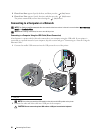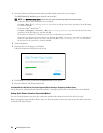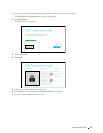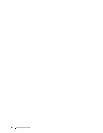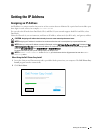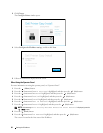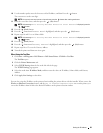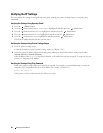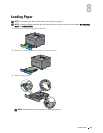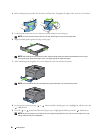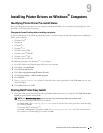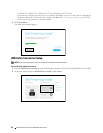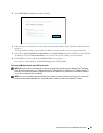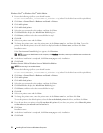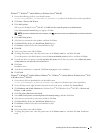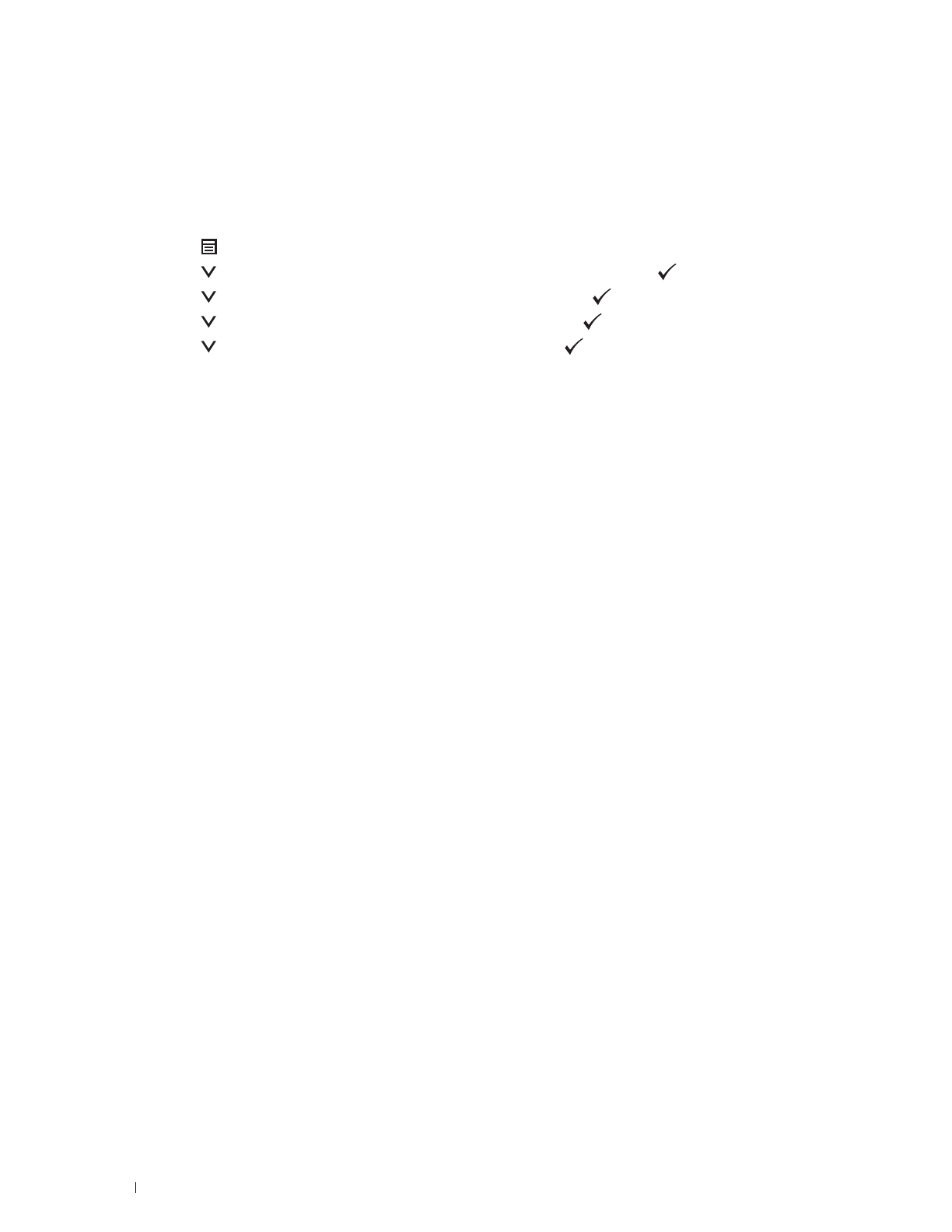
64
Setting the IP Address
Verifying the IP Settings
You can confirm the settings by using the operator panel, printing the printer settings report, or using the ping
command.
Verifying the Settings Using Operator Panel
1
Press the
(Menu)
button.
2
Press the button until
Admin Settings
is highlighted, and then press the
(Set)
button.
3
Press the button until
Network
is highlighted, and then press the
(Set)
button.
4
Press the button until
TCP/IP
is highlighted, and then press the
(Set)
button.
5
Press the button until
IPv4
is highlighted, and then press the
(Set)
button.
Check the IP address displayed on the operator panel.
Verifying the Settings Using Printer Settings Report
1
Print the printer settings report.
For details about how to print a printer settings report, see "Report / List."
2
Verify the correct IP address, subnet mask, and gateway address are listed in the printer settings report under
Network (Wired)
or
Network (Wireless)
.
If the IP address shows
0.0.0.0
(the factory default), an IP address has not been assigned. To assign one for your
printer, see "Assigning an IP Address."
Verifying the Settings Using Ping Command
Send a ping request to the printer and verify that it responds. For example, at a command prompt on a network
computer, type "ping" followed by the new IP address (for example, 192.168.0.11):
ping 192.168.0.11
If the printer is active on the network, you will receive a reply.