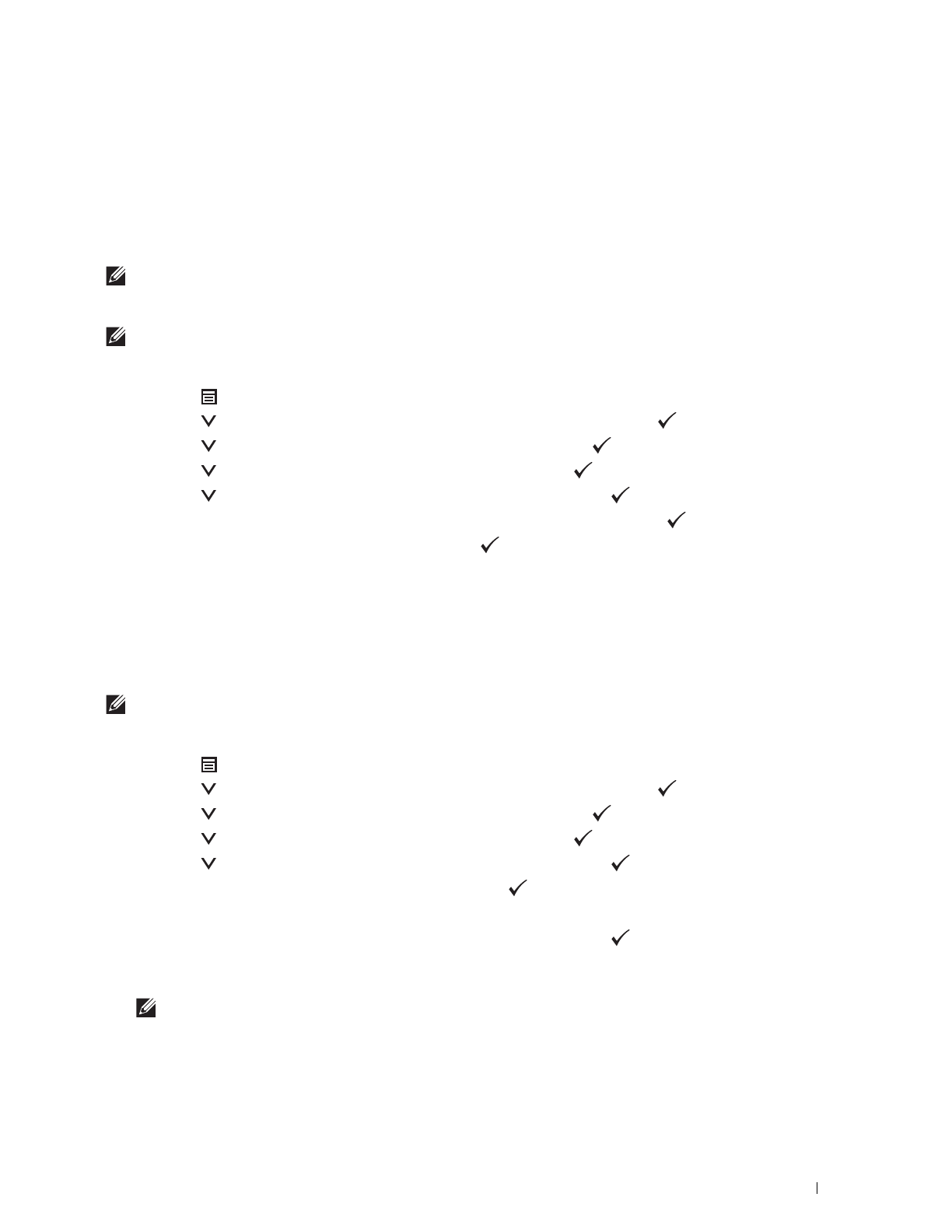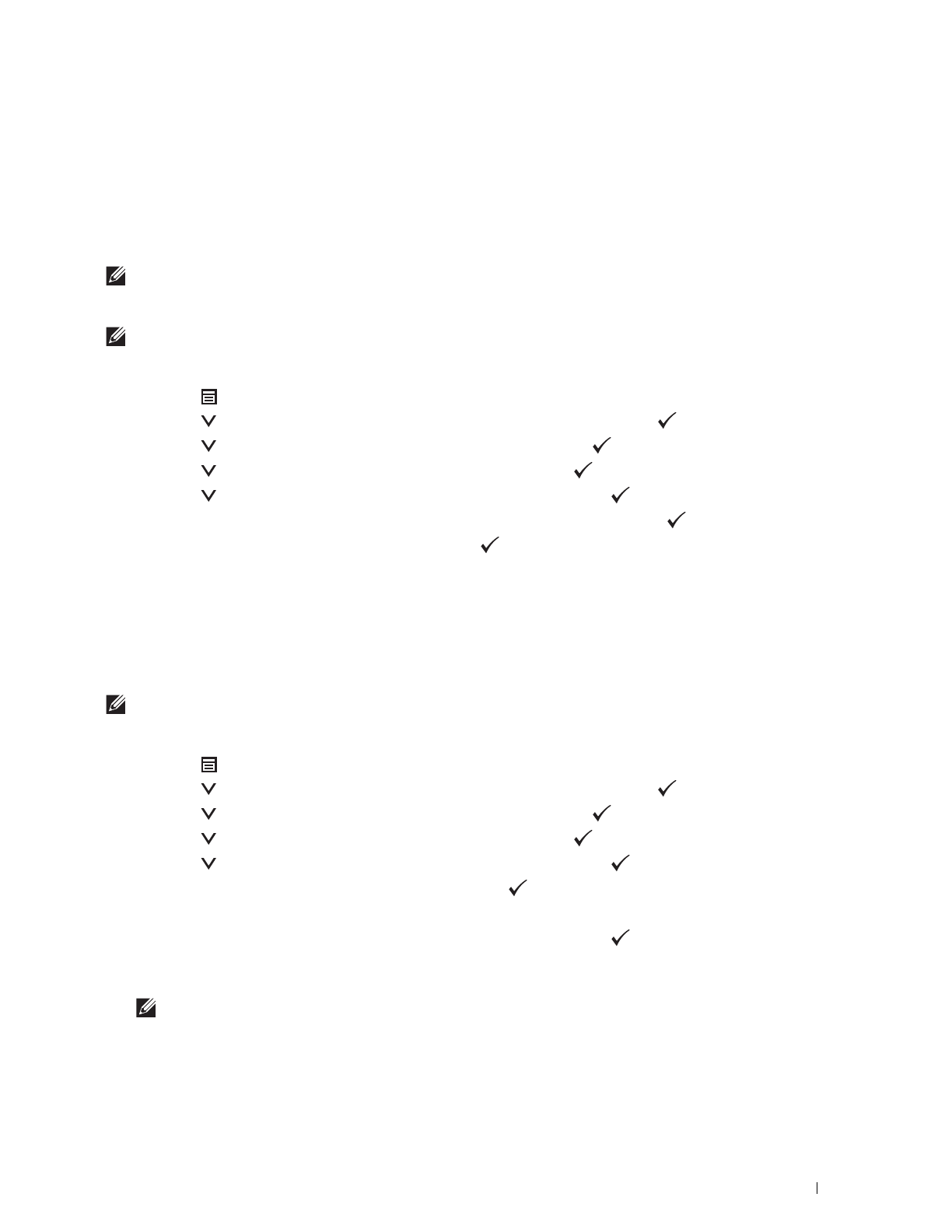
Installing Optional Accessories
47
For WPS-PBC, WPS-PIN, Auto SSID Setup, Manual SSID Setup, and Dell Printer Configuration Web Tool, see
the following instructions.
Configuring the Wireless Adapter Without Using Dell Printer Easy Install
WPS-PBC
You can start Push Button Configuration only from the operator panel.
NOTE:
WPS-PBC (Wi-Fi Protected Setup-Push Button Configuration) is a method to authenticate and register devices required
for wireless configuration by pressing the button provided on the access point via wireless routers, and then performing WPS-
PBC setting on the operator panel. This setting is available only when the access point supports WPS.
NOTE:
Before starting WPS-PBC, confirm the position of the WPS button (button name may vary) on the wireless LAN access
point. For information about WPS operation on the wireless LAN access point, refer to the manual supplied with the wireless
LAN access point.
1
Press the
(Menu)
button.
2
Press the button until
Admin Settings
is highlighted, and then press the
(Set)
button.
3
Press the button until
Network
is highlighted, and then press the
(Set)
button.
4
Press the button until
Wi-Fi
is highlighted, and then press the (
Set
) button.
5
Press the button until
WPS Setup
is highlighted, and then press the
(Set)
button.
6
Ensure that
Push Button Configuration
is highlighted, and then press the
(Set)
button.
7
Ensure that
Start
is highlighted, and then press the
(Set)
button.
Ensure that the message
Please wait WPS Setting
is displayed, and start the WPS-PBC on the wireless
LAN access point (Registrar) within 2 minutes.
8
When the WPS operation is successful and the printer is rebooted, wireless LAN connection setting is completed.
WPS-PIN
The PIN code of WPS-PIN can only be configured from the operator panel.
NOTE:
WPS-PIN (Wi-Fi Protected Setup-Personal Identification Number) is a method to authenticate and register devices
required for wireless configuration by entering PIN assignments to a printer and computer. This setting, performed through an
access point, is available only when the access points of your wireless router support WPS.
1
Press the
(Menu)
button.
2
Press the button until
Admin Settings
is highlighted, and then press the
(Set)
button.
3
Press the button until
Network
is highlighted, and then press the
(Set)
button.
4
Press the button until
Wi-Fi
is highlighted, and then press the (
Set
) button.
5
Press the button until
WPS Setup
is highlighted, and then press the
(Set)
button.
6
Ensure that
PIN Code
is highlighted, and then press the
(Set)
button.
7
Write down the displayed 8-digit PIN code or select
Print PIN Code
. The PIN code is printed.
8
Ensure that
Start Configuration
is highlighted, and then press the
(Set)
button.
9
Ensure that the message
Please wait WPS Setting
is displayed, and enter the PIN code displayed on step
7 into the wireless LAN access point (Registrar).
NOTE:
For WPS operation on the wireless LAN access point, refer to the manual supplied with the wireless LAN access
point.
10
When the WPS operation is successful and the printer is rebooted, wireless LAN connection setting is completed.