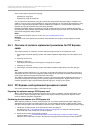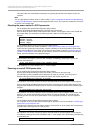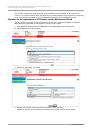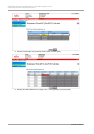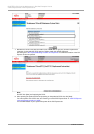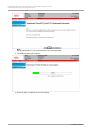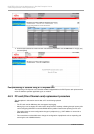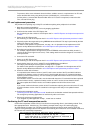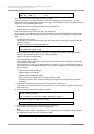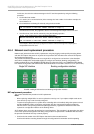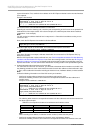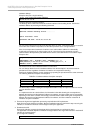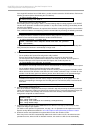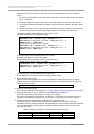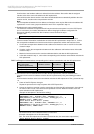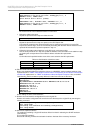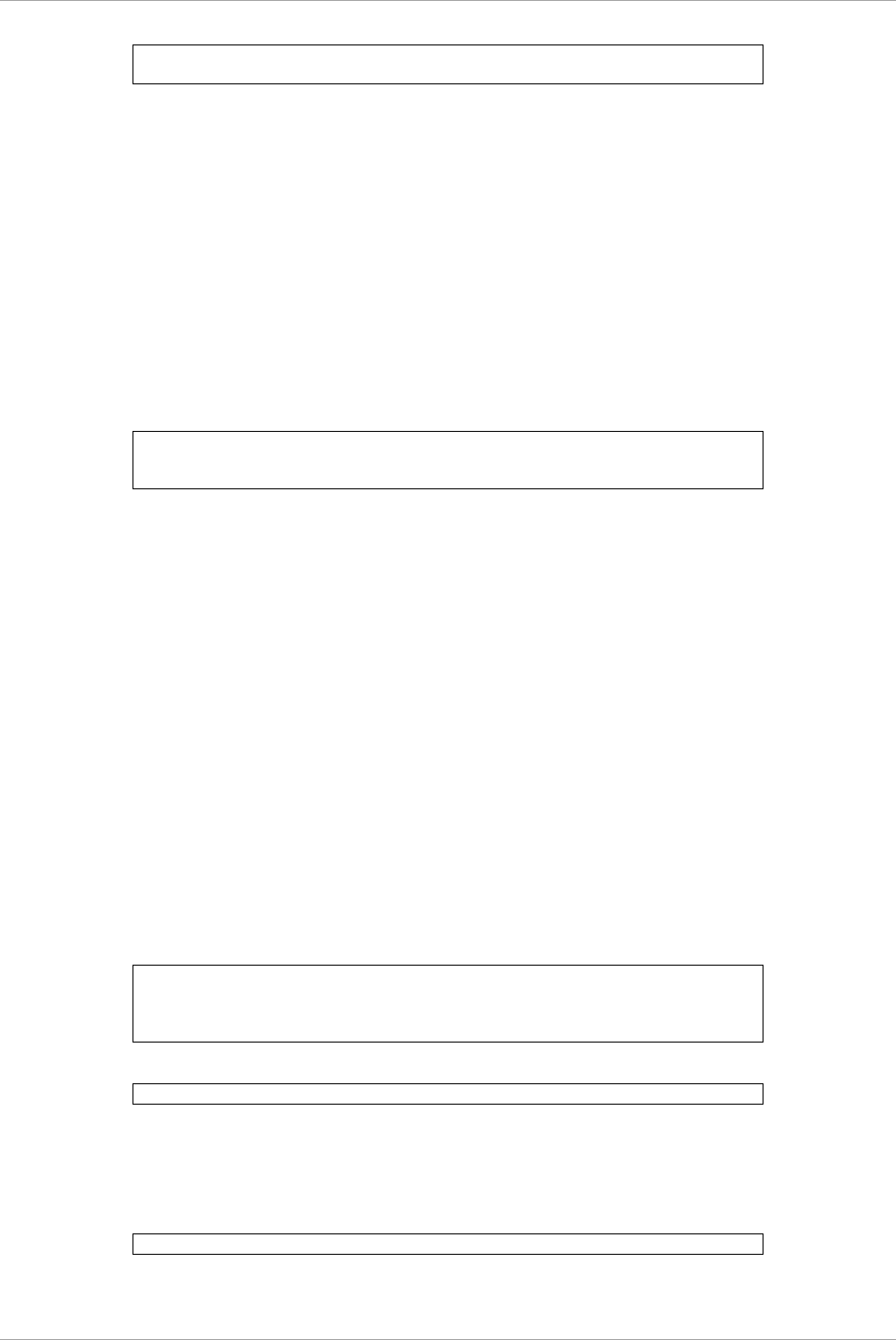
CHAPTER 4 PCI Card Hot Maintenance in Red Hat Enterprise Linux 6
4.6 Hot Replacement of PCI Express Cards
89
C122-E175-01EN
scsi 2:0:0:0: Direct-Access FUJITSU E4000 ¥
0000 PQ: 1 ANSI: 5 ...(*3)
The ¥ at the end of a line indicates that there is no line feed.
If only the message in (*1) is displayed but the next line is not displayed or if the message in (*1) is not
displayed, the FC card replacement itself was unsuccessful. (See Note below.) In this case, power off the slot
once. Then, check the following points again:
- Whether the FC card is correctly inserted into the PCI Express slot
- Whether the latch is correctly set
Eliminate the problem, power on the slot again, and check the log.
If the message in (*1) is displayed but the FC linkup message in (*2) is not displayed, the FC cable may be
disconnected or the FC path may not be set correctly. Power off the slot once. Confirm the following points
again.
- Confirm the FC driver setting.
The definition file containing a description of the driver option of the FC driver (lpfc) is identified with the
following command.
Example: Description in /etc/modprobe.d/lpfc.conf
# grep -l lpfc /etc/modprobe.d/*
/etc/modprobe.d/lpfc.conf
Confirm that the driver option of the FC driver (lpfc) is correctly set. For details, contact the distributor
where you purchased your product, or your sales representative.
- Check the FC cable connection status.
- Confirm the Storage FC settings.
Confirm that the settings that conform to the actual connection format (Fabric connection or Arbitrated
Loop connection) were made.
If the messages in (*1) and (*2) are displayed but the messages in (*3) are not displayed, the storage is
not yet found. Check the following points again. These are not card problems, so you need not power off
the slot for work.
- Review FC-Switch zoning settings.
- Review storage zoning settings.
- Review storage LUN Mapping settings.
Also, confirm that the storage can be correctly viewed from LUN0.
Eliminate the problem. Then, confirm the settings and recognize the system by using the following
procedure.
1. Confirm the host number of the incorporated FC card from the message at (*1).
xx in scsixx (xx is a numerical value) in the message at (*1) is a host number. In the above example, the
host number is 10.
2. Scan the device by executing the following command.
# echo "-" "-" "-" > /sys/class/scsi_host/hostxx/scan
(# is command prompt)
(xx in hostxx is the host number entered in step 1.)
The command for the above example is as follows.
# echo "-" "-" "-" > /sys/class/scsi_host/host10/scan
3. Confirm that a message like (*3) was output to /var/log/messages.
If this message is not displayed, confirm the settings again.
Note
In specific releases of RHEL, a message like (*1) for confirming FC card incorporation may be output in
the following format with card name information omitted.
scsi10 : on PCI bus 0f device 08 irq 59