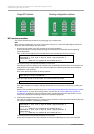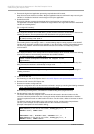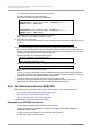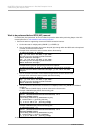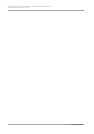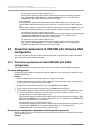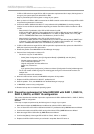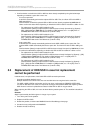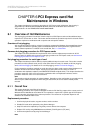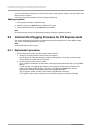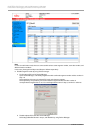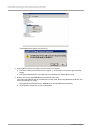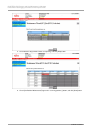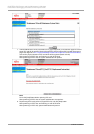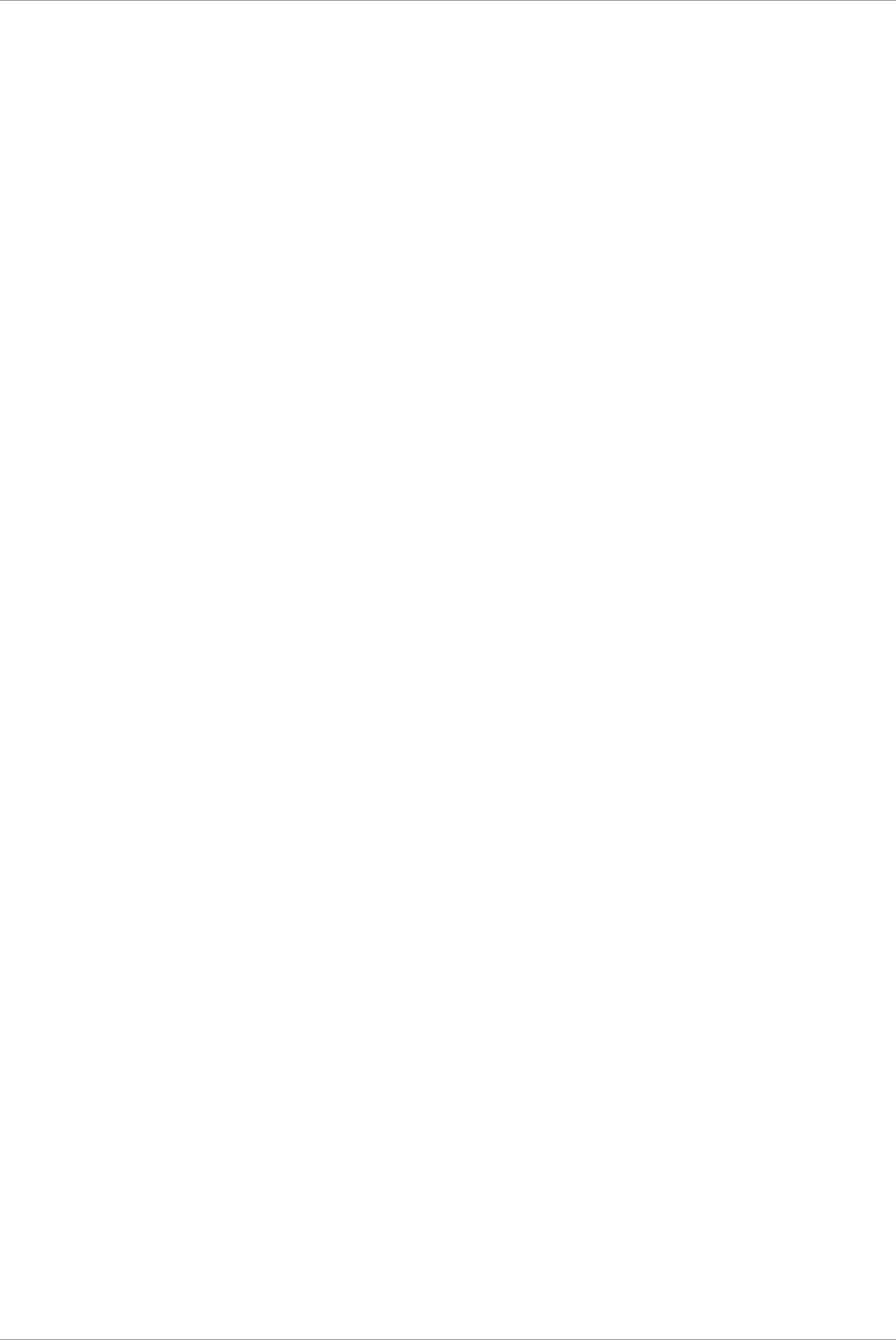
CHAPTER 5 Replacement of HDD/SSD
5.3 Replacement of HDD/SSD in case hot replacement cannot be performed
119
C122-E175-01EN
7. Confirm whether a rebuild of the HDD or SSD has been already completed by using the below steps
depending on whether a spare disk is set or not.
- If not set a spare disk
A rebuild is automatically performed to replaced HDD or SSD. Then, the Alarm LED of the HDD or
SSD starts blinking.
Confirm whether a rebuild of replaced HDD or SSD has been already completed by MMB Web-UI.
How to confirm the status differs depending on whether the HDD or SSD is included in a SB or in a DU.
- For replacement of a HDD or SSD included in a SB
Confirm whether [Status] of replaced HDD or SSD has been already ‘Operational’ by [System] –
[SB] – [SBx] window of MMB Web-UI. For details on [SBx] window, see ‘1.2.13 [SB] menu’ in
“PRIMEQUEST 2000 series Tool Reference” (C122-E177EN).
- For replacement of a HDD or SSD included in a DU
Confirm whether [Status] of replaced HDD or SSD has been already ‘Operational’ by [System] –
[DU] – [DUx] window of MMB Web-UI. For details on [SBx] window, see ‘1.2.15 [DU] menu’ in
“PRIMEQUEST 2000 series Tool Reference” (C122-E177EN).
- If set a spare disk:
A rebuild has been already automatically performed to the HDD or SSD set as a spare disk. The
replaced HDD or SSD automatically becomes a spare disk. The Alarm LED of the HDD or SSD goes
out.
Confirm whether [Status] of replaced HDD or SSD has been already ‘Hot spare’ by MMB Web-UI. How
to confirm the status differs depending on whether the HDD or SSD is included in a SB or in a DU.
- For replacement of a HDD or SSD included in a SB
Confirm whether [Status] of replaced HDD or SSD has been already ‘Hot Spare’ by [System] – [SB]
– [SBx] window of MMB Web-UI. For details on [SBx] window, see ‘1.2.13 [SB] menu’ in
“PRIMEQUEST 2000 series Tool Reference” (C122-E177EN).
- For replacement of a HDD or SSD included in a DU
Confirm whether [Status] of replaced HDD or SSD has been already ‘Hot Spare’ by [System] –
[DU] – [DUx] window of MMB Web-UI. For details on [SBx] window, see ‘1.2.15 [DU] menu’ in
“PRIMEQUEST 2000 series Tool Reference” (C122-E177EN).
5.3 Replacement of HDD/SSD in case hot replacement
cannot be performed
In below cases, hot replacement of the failed HDD or SSD cannot be performed.
- Case where multiple deadlock occurs
Multiple deadlock occurs when more than one hard disk fail to be recognized at the same time.
- The HDD or SSD is RAID0 configuration and it is not mirror configuration by PRIMECLUSTER GDS.
If a HDD or SSD fails in this case, it is required to reconfigure the Hardware RAID after replacing HDD or
SSD. Recover from back up data because data in failed HDD or SSD is not guaranteed.
When replacing the HDD or SSD, it is has to be done with the partition power off. The workflow is described
below.
Remarks
Step2 is performed by the field engineer in charge of your system.
1. Turn off the power to the partition.
2. Replace the HDD or SSD.
3. Restart the partition, and then start WebBIOS from the Boot Manager front page.
4. Create the array configuration with WebBIOS.
5. Restore the data for backup.