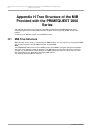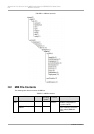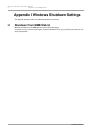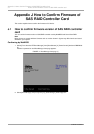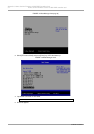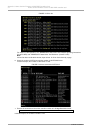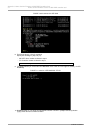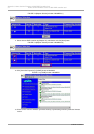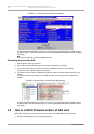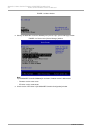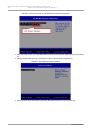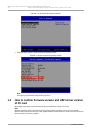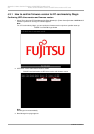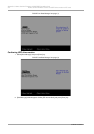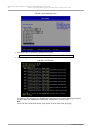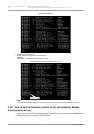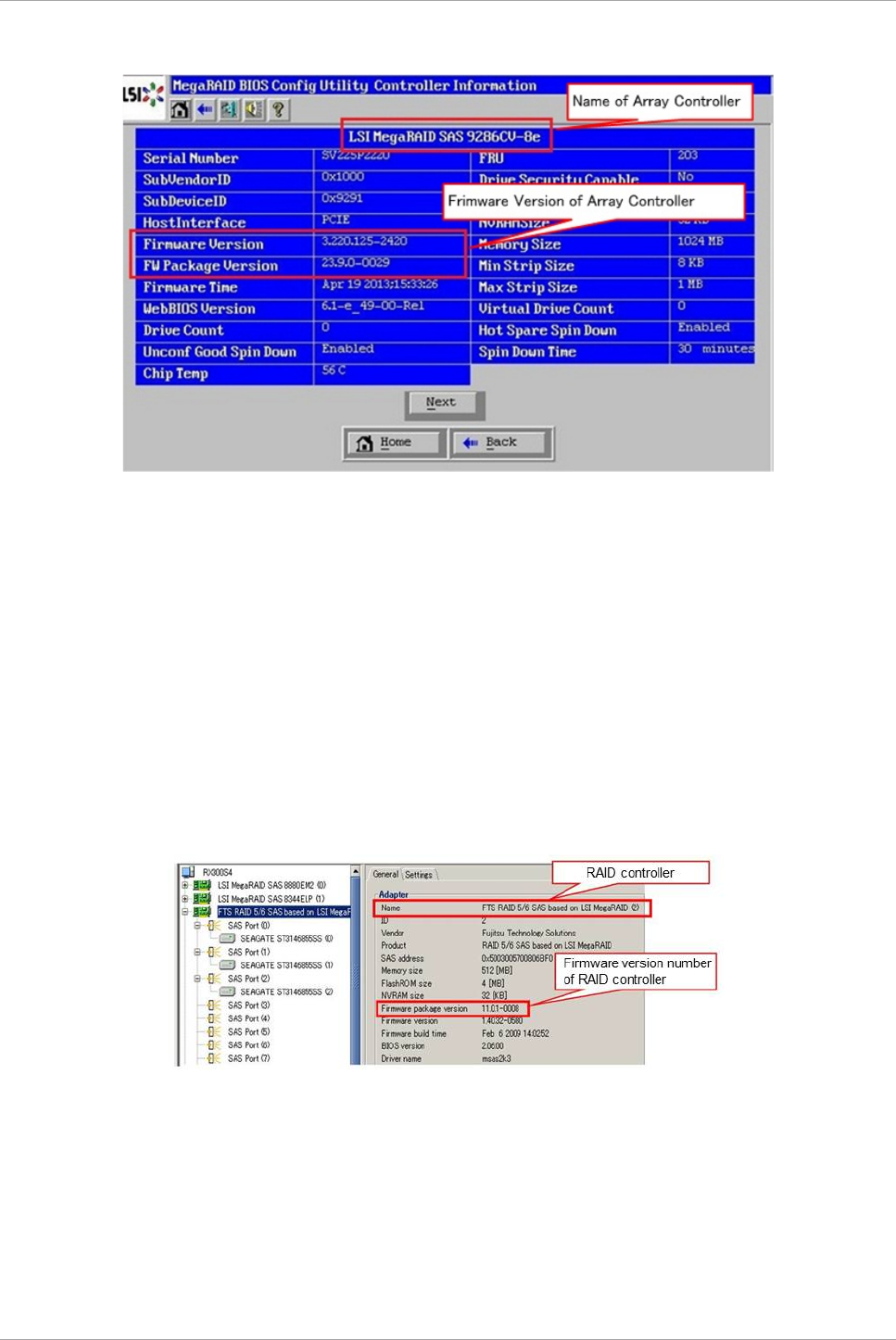
Appendix J How to Confirm Firmware of SAS RAID Controller Card
J.2 How to confirm firmware version of SAS card
247
C122-E175-01EN
FIGURE J.11 [Controller Properties] window of WebBIOS
If multiple MegaRAID SAS RAID controller is mounted, click [Controller Selection] in [HOME] window.
Go back to step 11 and check firmware version of remaining MegaRAID SAS RAID controller by taking
same steps.
Note
When click [Home] button, go back to [HOME] window.
Confirming by ServerView RAID
1. Start the system and log in to the OS.
2. Start the ServiewView RAID Manager, connect it to the target server, and log in.
3. The account to be used for the login can be either administrator authority or user authority.
From the tree view, select the target array controller.
4. The firmware version number is displayed in the [General] tab in the object window (right pane in the
window).
The part to be referred varies with the used RAID controller. Check the part for the selected array
controller.
FIGURE J.12 [General] tab in the ServiewView RAID Manager
If multiple MegaRAID SAS RAID controller is mounted, click [Controller Selection] in [HOME] window.
Go back to step 3 and check firmware version of remaining MegaRAID SAS RAID controller by taking
same steps.
J.2 How to confirm firmware version of SAS card
Below steps show how to confirm firmware version of dual channel SAS card (PCI Express card).
1. Select [Device Manager] in menu and press [Enter] key.