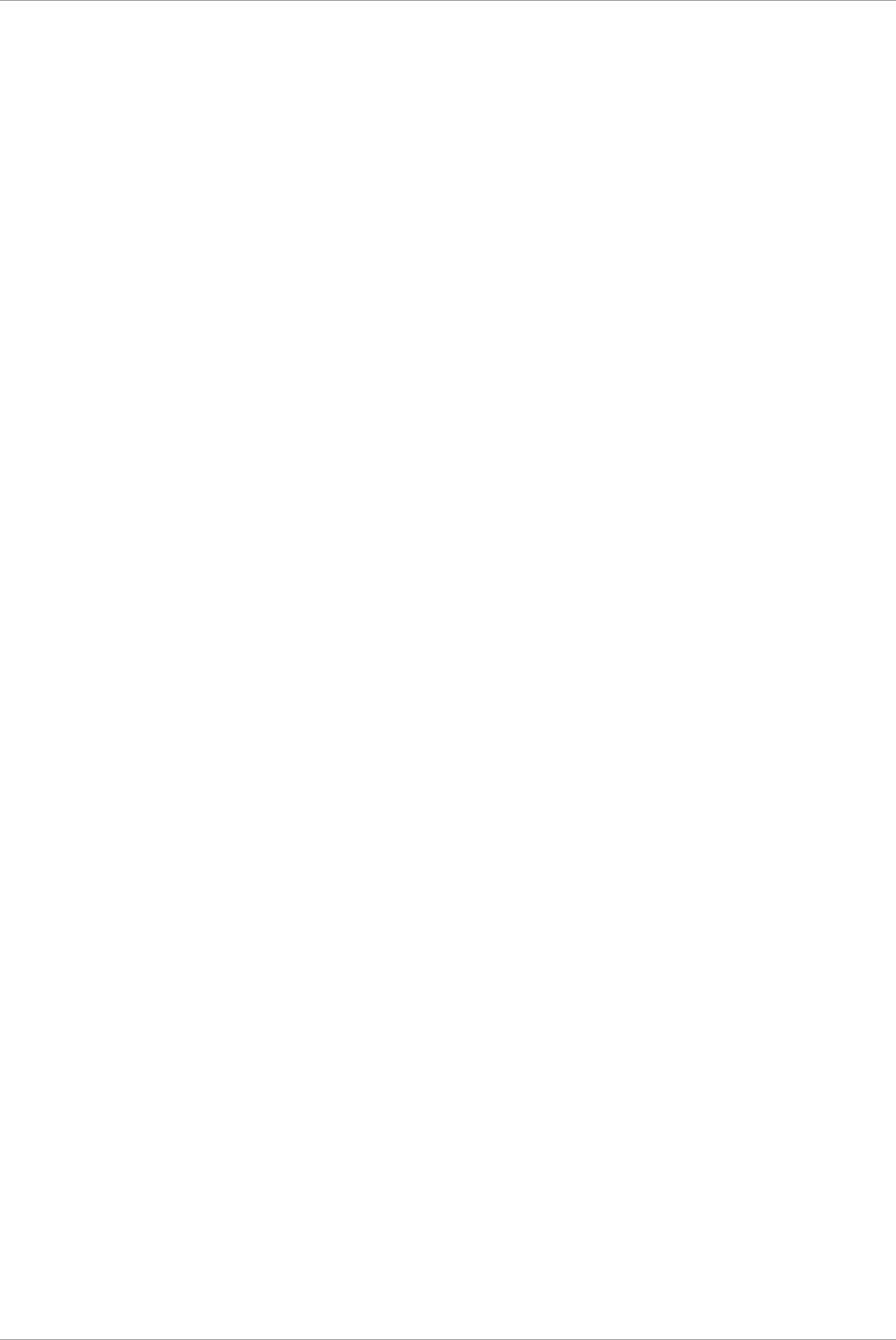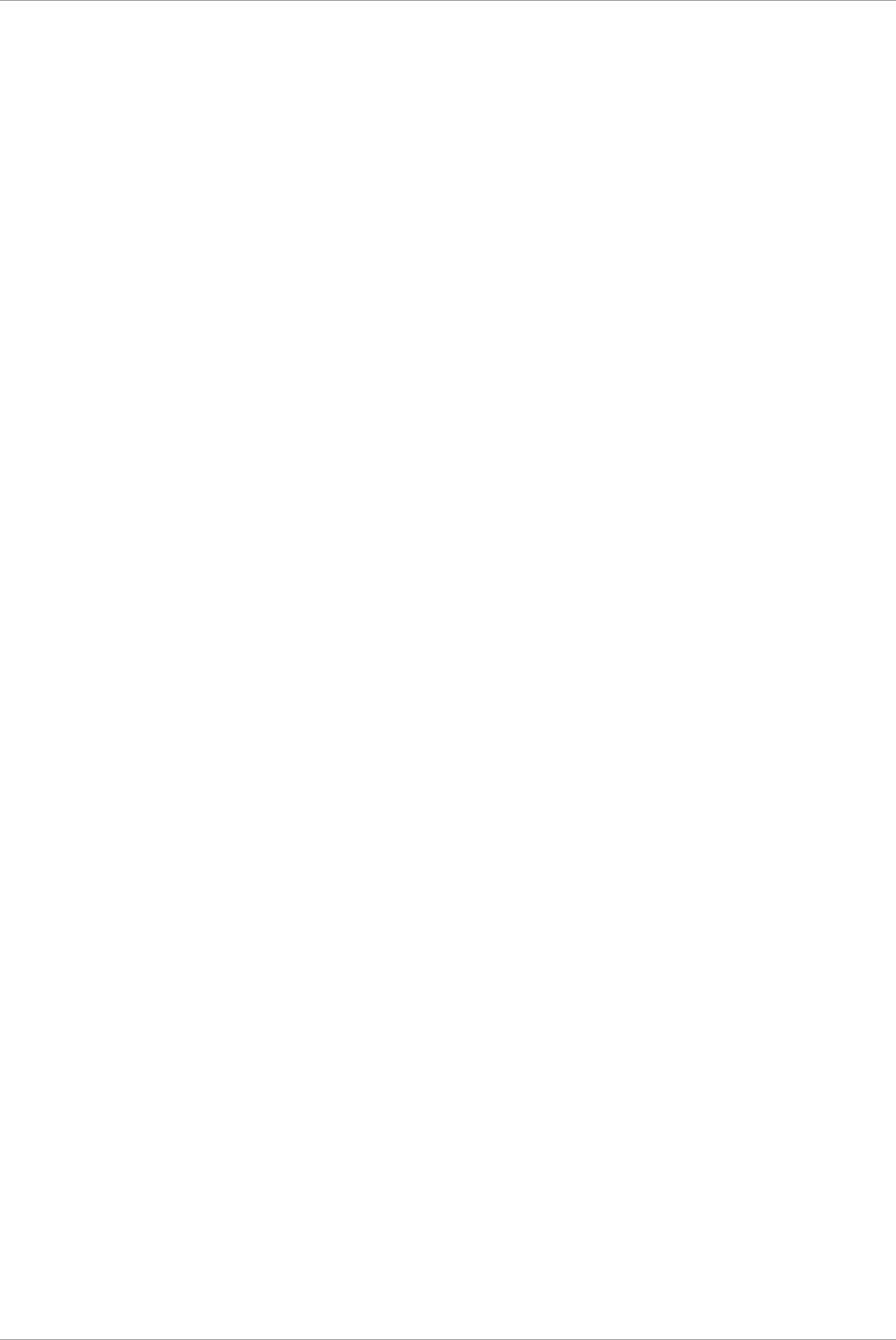
CHAPTER 5 Replacement of HDD/SSD
5.2 Preventive replacement of HDD/SSD with Hardware RAID configuration
118
- If HDD or SSD other than target HDD or SSD for preventive replacement fails in step3, field engineers in
charge of your system replace the failed HDD or SSD.
- Step7 is performed by the field engineer in charge of your system.
1. Back up data in all HDDs or SSDs connected to the RAID controller card to which the target HDD or SSD
for preventive replacement is connected.
2. Confirm the HDD or SSD which S.M.A.R.T. has predicted to fail by MMB Web-UI checking mounting
location. How to confirm the status differs depending on whether the HDD or SSD is included in a SB or
in a DU.
- When S.M.A.R.T predicted to fail a HDD or SSD included in a SB
A HDD or SSD which S.M.A.R.T has predicted to fail is a HDD or SSD with its [status] ‘SMART error’
in [System] – [SB] – [SBx] window of MMB Web-UI. For details on [SBx] window, see ‘1.2.13 [SB]
menu’ in “PRIMEQUEST 2000 series Tool Reference” (C122-E177EN).
- When S.M.A.R.T predicted to fail a HDD or SSD included in a DU
A HDD or SSD which S.M.A.R.T has predicted to fail is a HDD or SSD with its [status] ‘SMART error’
in [System] – [DU] – [DUx] window of MMB Web-UI. For details on [DUx] window, see ‘1.2.13 [SB]
menu’ in “PRIMEQUEST 2000 series Tool Reference” (C122-E177EN).
3. If HDD or SSD other than target HDD or SSD for preventive replacement fails, replace the failed HDD or
SSD prior to perform preventive replacement
4. Restart the partition. Start WebBIOS from Boot Manager front page.
5. Perform Clear Configuration or delete a VD.
- For there is only one VD with RAID 0:
- Select [Clear Configuration] from [Configuration Wizard] in [WebBIOS] and click [Next].
- If below massage appears, click [Yes].
“This is Destructive Operation.
Original configuration and data will be lost.
Select Yes, if desired so.”
Note
If you perform [Clear Configuration], all data are deleted. [Configuration Preview] window appears.
- For the VD number of RAID 0 group is the most biggest among the environment where there are
multiple VDs:
Select the particular VD and delete it.
6. When the data has been erased, exit WebBIOS and power off the partition.
7. Replace the HDD or SSD which S.M.A.R.T. predicted to fail.
8. Start the partition. Then, start WebBIOS from the Boot Manager front page.
9. In WebBIOS, create an array configuration.
10. Restore backup data or reinstall the operating system.
5.2.2 Preventive replacement of failed HDD/SSD with RAID 1, RAID 1E,
RAID 5, RAID 6, or RAID 10 configuration
This section describes the workflow of preventive replacement of HDD or SSD with RAID 1, RAID 1E, RAID 5,
RAID 6, or RAID 10 configuration.
Remarks
From step1 to step6 are performed by the field engineer in charge of your system.
1. Make data consistent by MMB Maintenance Wizard to make the HDD or SSD no error.
2. Turn on Alarm LED of the HDD or SSD which S.M.A.R.T. predicted to fail by MMB Maintenance Wizard.
3. Confirm the location of the HDD or SSD, tuning off the Alarm LED by MMB Maintenance Wizard.
4. Make the target HDD or SSD offline by MMB Maintenance Wizard
5. Confirm that [Status] of the target HDD or SSD is ‘Failed’, ‘Offline’ or ‘Available’.
6. Replace the HDD or SSD of which you confirmed in step2 that Alarm LED turns on