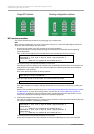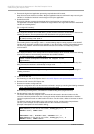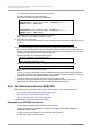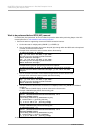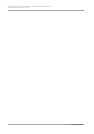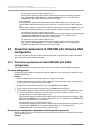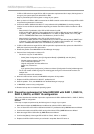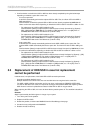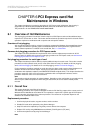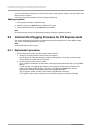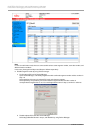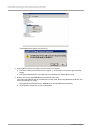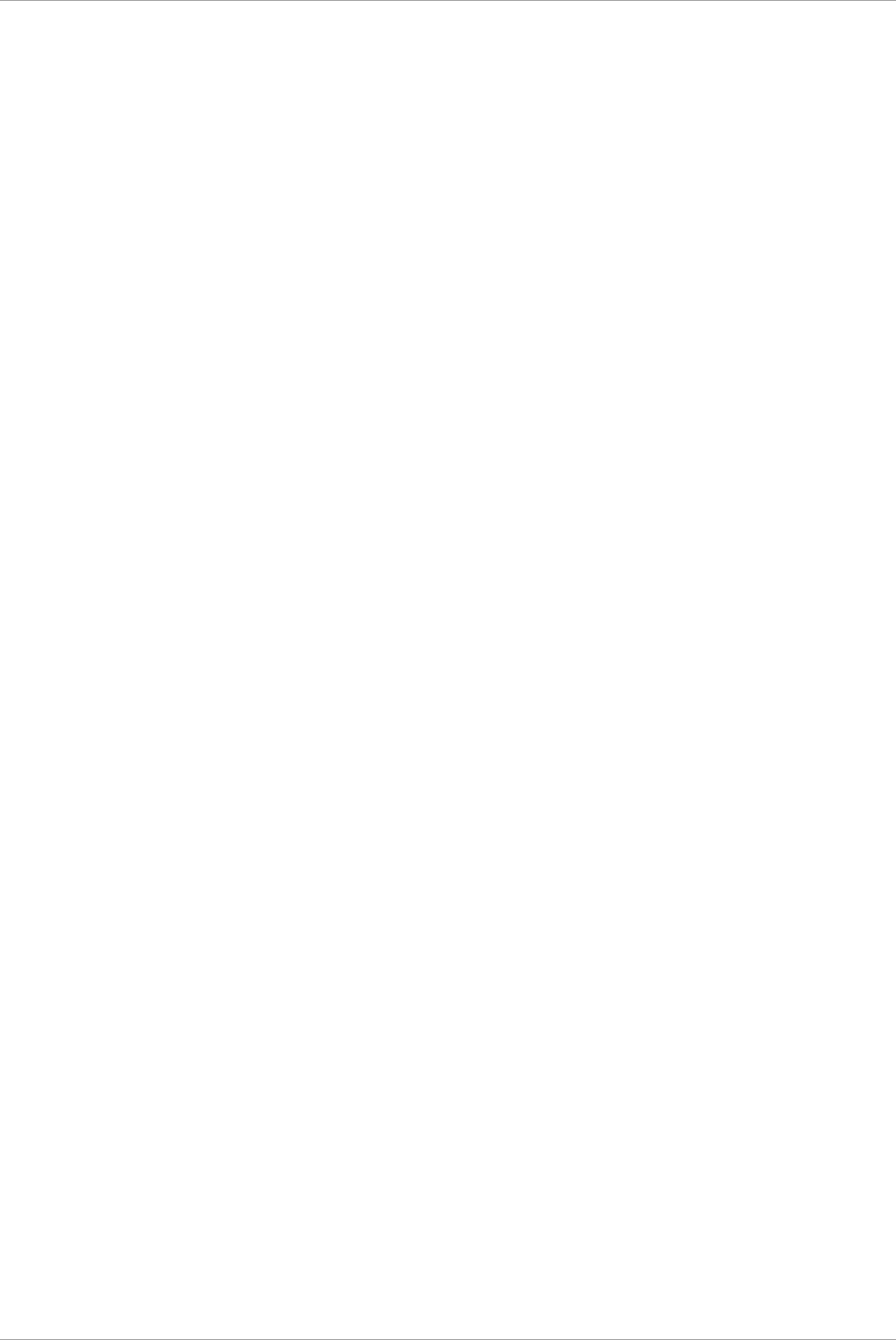
CHAPTER 5 Replacement of HDD/SSD
5.1 Hot replacement of HDD/SSD with Hardware RAID configuration
116
C122-E175-01EN
Replacement of HDD/SSD CHAPTER 5
This chapter describes how to replace Hard Disk Drives (HDD) or Solid State Drives (SSD).
5.1 Hot replacement of HDD/SSD with Hardware RAID
configuration
This section describes how to replace Hard Disk Drives (HDD) or Solid State Drives (SSD) with Hardware
RAID configuration.
5.1.1 Hot replacement of failed HDD/SSD with RAID0 configuration
This section describes the workflow of hot replacement of HDD or SSD with RAID0 configuration when one
HDD or SSD fails.
Remarks
- Hot replacement of HDD or SSD can be performed only when HDDs or SSDs are mirror configuration by
using software such as PRIMECLUSTER GDS.
- Step1 and Step2 are performed by field engineers in charge of your system.
1. Replace HDD or SSD with the Alarm LED on by using MMB Maintenance Wizard.
2. Create a logical drive with RAID0 configuration by using MMB Maintenance Wizard.
3. Confirm whether [Status] of replaced HDD or SSD has been already ‘Operational’ by MMB Web-UI. How
to confirm the status differs depending on whether the HDD or SSD is included in a SB or in a DU.
- For replacement of a HDD or SSD included in a SB
Confirm whether [Status] of replaced HDD or SSD has been already ‘Operational’ by [System] – [SB] –
[SBx] window of MMB Web-UI. For details on [SBx] window, see ‘1.2.13 [SB] menu’ in “PRIMEQUEST
2000 series Tool Reference” (C122-E177EN).
- For replacement of a HDD or SSD included in a DU
Confirm whether [Status] of replaced HDD or SSD has been already ‘Operational’ by [System] – [DU]
– [DUx] window of MMB Web-UI. For details on [SBx] window, see ‘1.2.15 [DU] menu’ in
“PRIMEQUEST 2000 series Tool Reference” (C122-E177EN).
5.1.2 Hot replacement of failed HDD/SSD with RAID 1, RAID 1E, RAID 5,
RAID 6, or RAID 10 configuration
This section describes the workflow of hot replacement of HDD or SSD with RAID 1, RAID 1E, RAID 5, RAID
6, or RAID 10 configuration when one HDD or SSD fails.
Remarks
- Step1 is performed by field engineers in charge of your system.
- Copy back may run after rebuild has been completed.
1. Replace the HDD or SSD with the Alarm LED on by using MMB Maintenance Wizard.
2. Confirm whether a rebuild of the HDD or SSD has been already completed by using the below steps
depending on whether a spare disk is set or not.
- If not set a spare disk
A rebuild is automatically performed to replaced HDD or SSD. Then, the Alarm LED of the HDD or
SSD starts blinking.
Confirm whether a rebuild of replaced HDD or SSD has been already completed by MMB Web-UI.
How to confirm the status differs depending on whether the HDD or SSD is included in a SB or in a DU.
- For replacement of a HDD or SSD included in a SB
Confirm whether [Status] of replaced HDD or SSD has been already ‘Operational’ by [System] –
[SB] – [SBx] window of MMB Web-UI. For details on [SBx] window, see ‘1.2.13 [SB] menu’ in
“PRIMEQUEST 2000 series Tool Reference” (C122-E177EN).