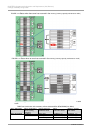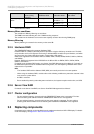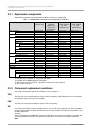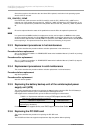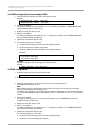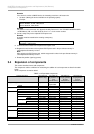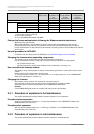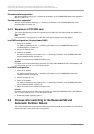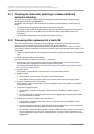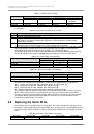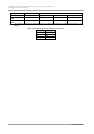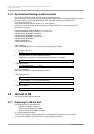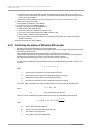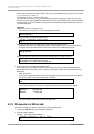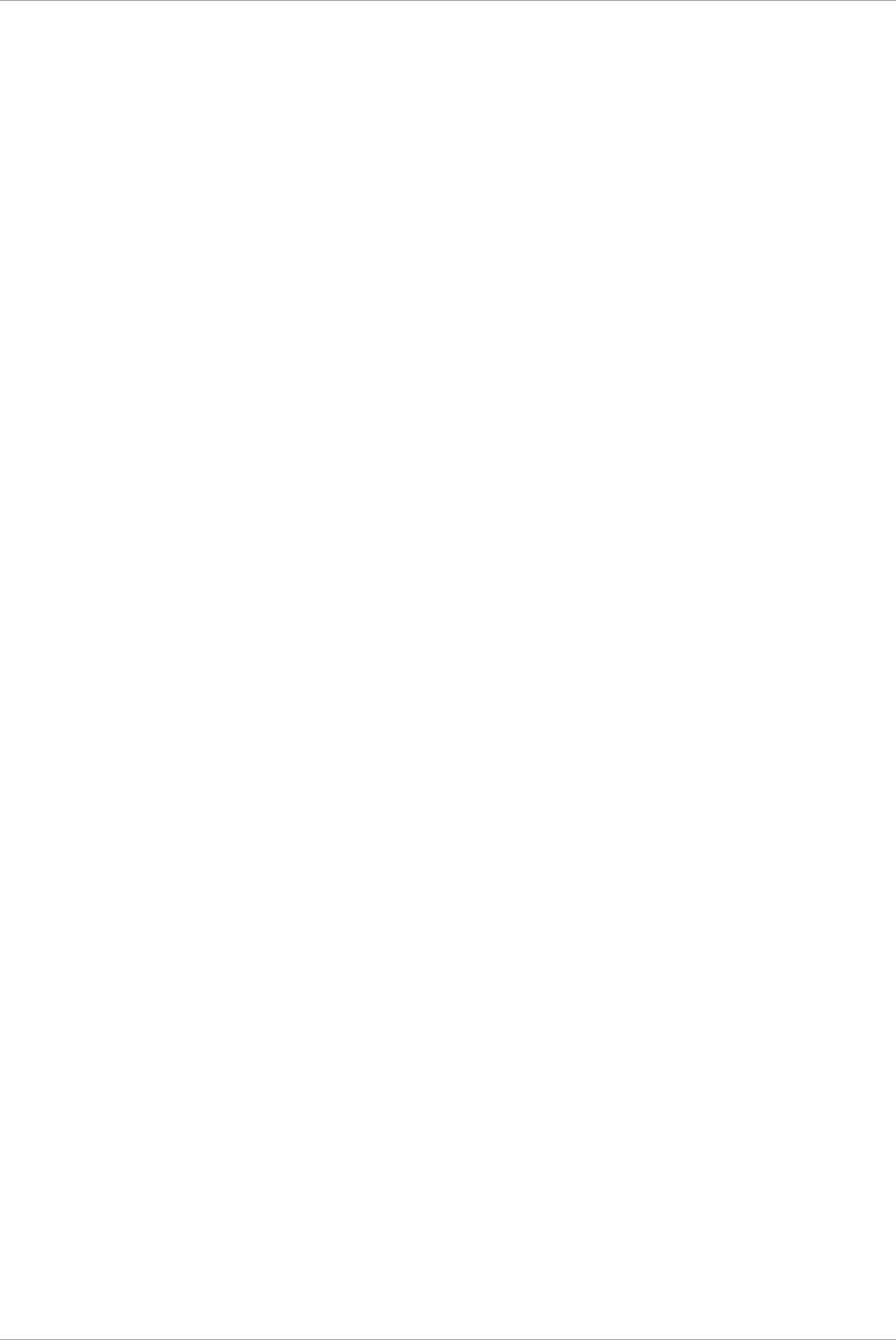
CHAPTER 3 Component Configuration and Replacement (Add, Remove)
3.5 Process after switching to the Reserved SB and Automatic Partition Reboot
54
C122-E175-01EN
3.5.1 Checking the status after switching to a Reserved SB and
automatic rebooting
The status after the partition reboot is checked in the [Partition Configuration] window, [System Status]
window, [SB #x] window of the MMB Web-UI.
Immediately after switching to a Reserved SB and the partition has started (booted), the status will be as
follows.
- The Reserved SB is incorporated in the partition in place of the faulty SB.
- The setting of Reserved SB for multiple partitions cancelled if the Reserved SB that was incorporated in
the partition in place of the faulty SB had been the Reserved SB for multiple partitions before the
incorporation.
- The faulty SB is disconnected from the partition configuration and freed.
3.5.2 Processing after replacement of a faulty SB
This section describes how to reconfigure a Reserved SB after replacement of a faulty SB. Perform the
settings as needed, considering the current configuration and the operating status.
After switching to the Reserved SB and partition reboot, the following Procedures of 1 and 2 are required.
The process for partition configuration is required, except when continuing the operation without setting a new
Reserved SB.
1. Restore the Reserved SB that was incorporated in the partition to replace the faulty SB, to a Reserved SB
again.
2. Set the replacement SB as a Reserved SB.
This section describes the operation of procedure 1 noted above.
1. From the log, analyze all the partitions where the Reserved SB (hereafter referred to as the source
Reserved SB) was incorporated in the partition in place of the faulty SB.
For details on the analysis procedure, see 3.5.3 Checking the source partition configuration information
when switching to a Reserved SB.
2. Check the status.
Click [System] - [System Status]. Check the status in the [System Status] window.
3. Stop the partition.
a Click [Partition] - [Power Control]. The [Power Control] window appears.
b Select [Power Off] from the [Power Control] of the relevant partition and click the [Apply] button.
4. Check the configuration status of the partition.
Click [Partition] - [Partition Configuration]; check the configuration status of the partition in the [Partition
Configuration] window.
5. Incorporate the replacement SB.
a Click [Partition] - [Partition Configuration] - [Add Unit] button. [Add SB/IOU to Partition] window
appears.
b Click the radio button of the replacement SB; then click the [Apply] button. The replacement SB will
be incorporated into the partition.
6. Restore the source Reserved SB to a Reserved SB again.
a Click [Partition] - [Partition Configuration] - [Remove Unit] button. [Remove the SB/IOU from the
Partition] window appears.
b Click the radio button of the source Reserved SB; then click the [Apply] button. The source Reserved
SB will be disconnected from the partition and will be in the free status.
c Click [Partition] - [Reserved SB Configuration]. [Reserved SB Configuration] window, check the check
box of the SB set to the free status in 2) mentioned above, select the reserved target partition and
click the [Apply] button. When reserving multiple partitions, select them at the same time and click the
[Apply] button.