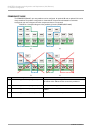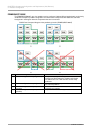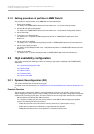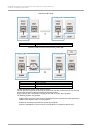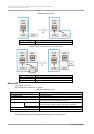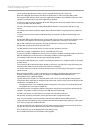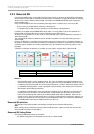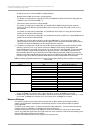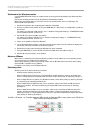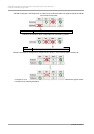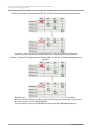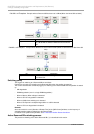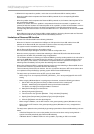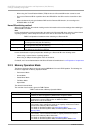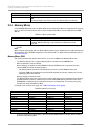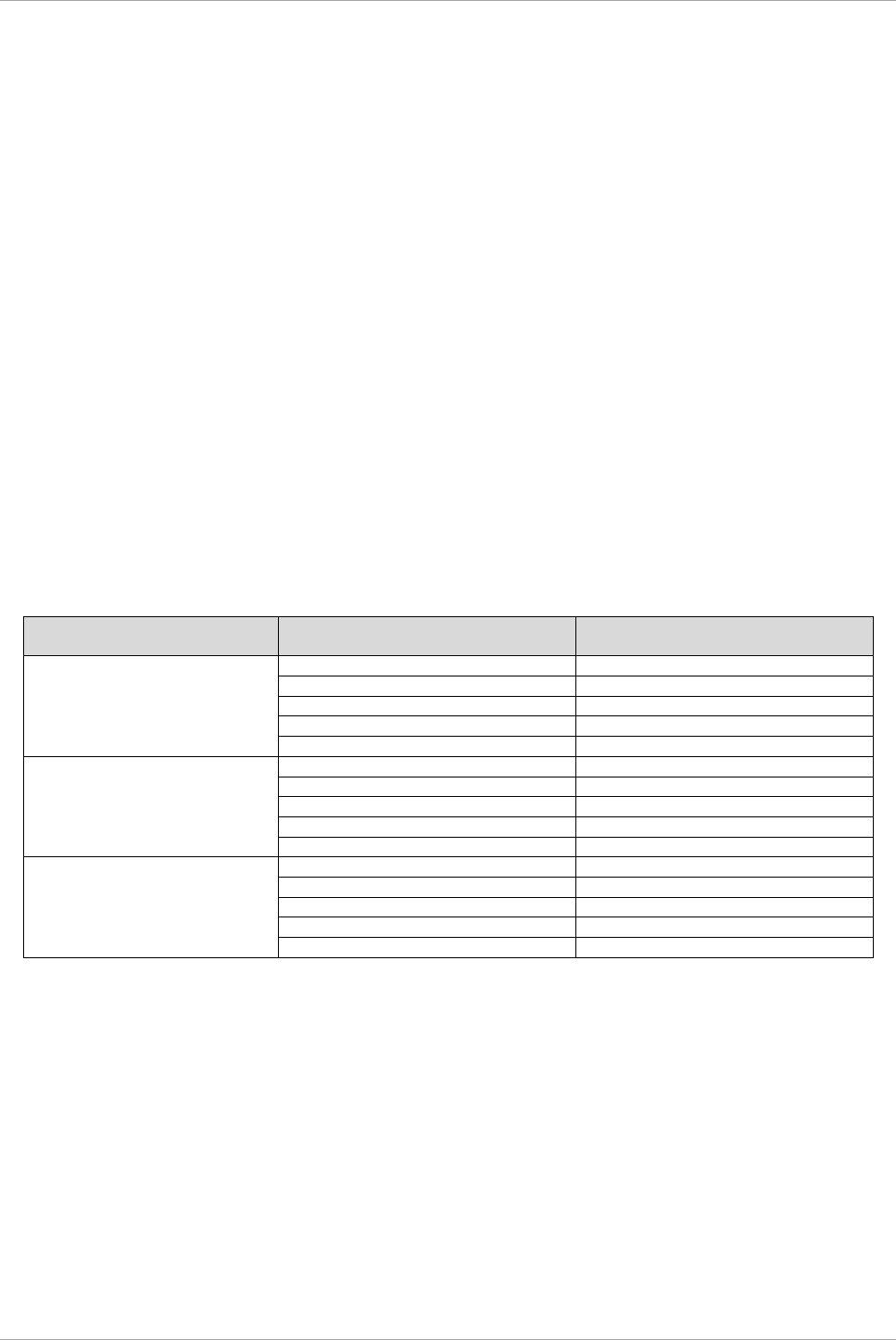
CHAPTER 3 Component Configuration and Replacement (Add, Remove)
3.2 High availability configuration
37
C122-E175-01EN
- An SB can be set as a Reserved SB for multiple partitions.
- Multiple Reserved SBs can be set for a single partition.
- If a partition is configured by a single SB, the CPU and DIMM of the Reserved SB must comply with the
installation rules in the Reserved SB. (*1)
- Two CPUs must be mounted on a Reserved SB.
- If a partition is configured by multiple SBs, only the SB with the DIMM configuration that meets the
mounting order of the Memory Operation Mode, which is the same as the source SB, can be set as a
Reserved SB.
- If a partition is configured by multiple SBs, only the SB that meets criteria for mixing the CPUs with the
partition can be set as the Reserved SB.
- If a partition is configured by multiple SBs, only the SB that meets the conditions for mixing DIMM with the
partition can be set as the Reserved SB.
- The SB that is set as the Reserved SB, is set from the MMB Web-UI, and can be incorporated in an
arbitrary partition. At that time, the Reserved SB settings for the incorporated destination partition will be
canceled. The Reserved SB settings for other partitions will be continued.
*1: If a partition is configured of one SB, the Source SB is disconnected from the partition by Reserved SB
switching. Therefore, there is no need to consider the DIMM and CPU mixing criteria between the
Reserved SB and the source SB. There may be one or two CPUs for a Reserved SB. The Reserved SB
need not consider Yes/No for Memory Mirroring / Sparing. However, if the DIMM configuration of the
Reserved SB is different from the switching source SB, the Memory Operation Mode may change after
switching to the Reserved SB switching may change from the Memory Operation Mode of the source SB.
Specific changes in the Memory Operation Mode before and after Reserved SB are shown below.
TABLE 3.4 Memory Operation Mode before and after Reserved SB switching, when a partition is configured
from one SB.
Source SB Memory Operation
Mode
SB DIMM configuration for Reserved
SB
Memory Operation Mode after
Reserved SB switching
Mirror
Normal
Normal
Mirror
Mirror
Spare
Spare
Normal or Mirror (*1)
Normal
Normal or Mirror or Spare (*2)
Normal
Mirror
Normal
Normal
Mirror
Mirror
Spare
Spare
Normal or Mirror (*1)
Mirror
Normal or Mirror or Spare (*2)
Mirror
Spare
Normal
Normal
Mirror
Mirror
Spare
Spare
Normal or Mirror (*1)
Normal
Normal or Mirror or Spare (*2)
Spare
*1: DIMM configuration wherein both the Normal Mode and the Mirror Mode can be set. In case of one CPU,
8, 16 or 24 DIMMs are mounted, and in case of two CPUs, 16, 32 or 48 DIMMs are mounted.
*2: DIMM configuration wherein the Normal Mode, the Mirror Mode and the Spare Mode can be set. In case
of one CPU, 24 DIMMs are mounted, and in case of two CPUs, 48 DIMMs are mounted.
Notes on Windows
The operating system may not start at the first startup after an SB is switched to the Reserved SB in a
partition running Windows. Set Windows to automatically restart to set the Reserved SB in the partition
running Windows.
For details on the setting, see‘11.4.3 Dump environment setting (Windows) ’, and check the [Automatically
restart] check box of ‘FIGURE11.14 [Startup and Recovery] dialog box’.
Consider the time taken to restart, if the SB failure results in the suspension of work for the above stated
reason. The restart will require twice the length of the time, since a restart is needed after the switching to the
Reserved SB and the subsequent initial startup.
However, the following workaround can suppress the restart request.