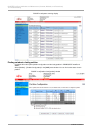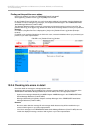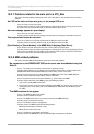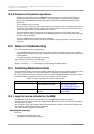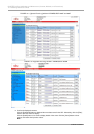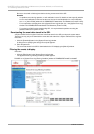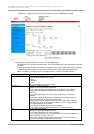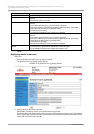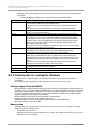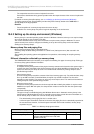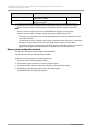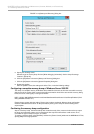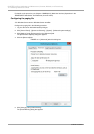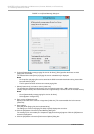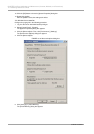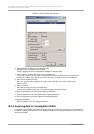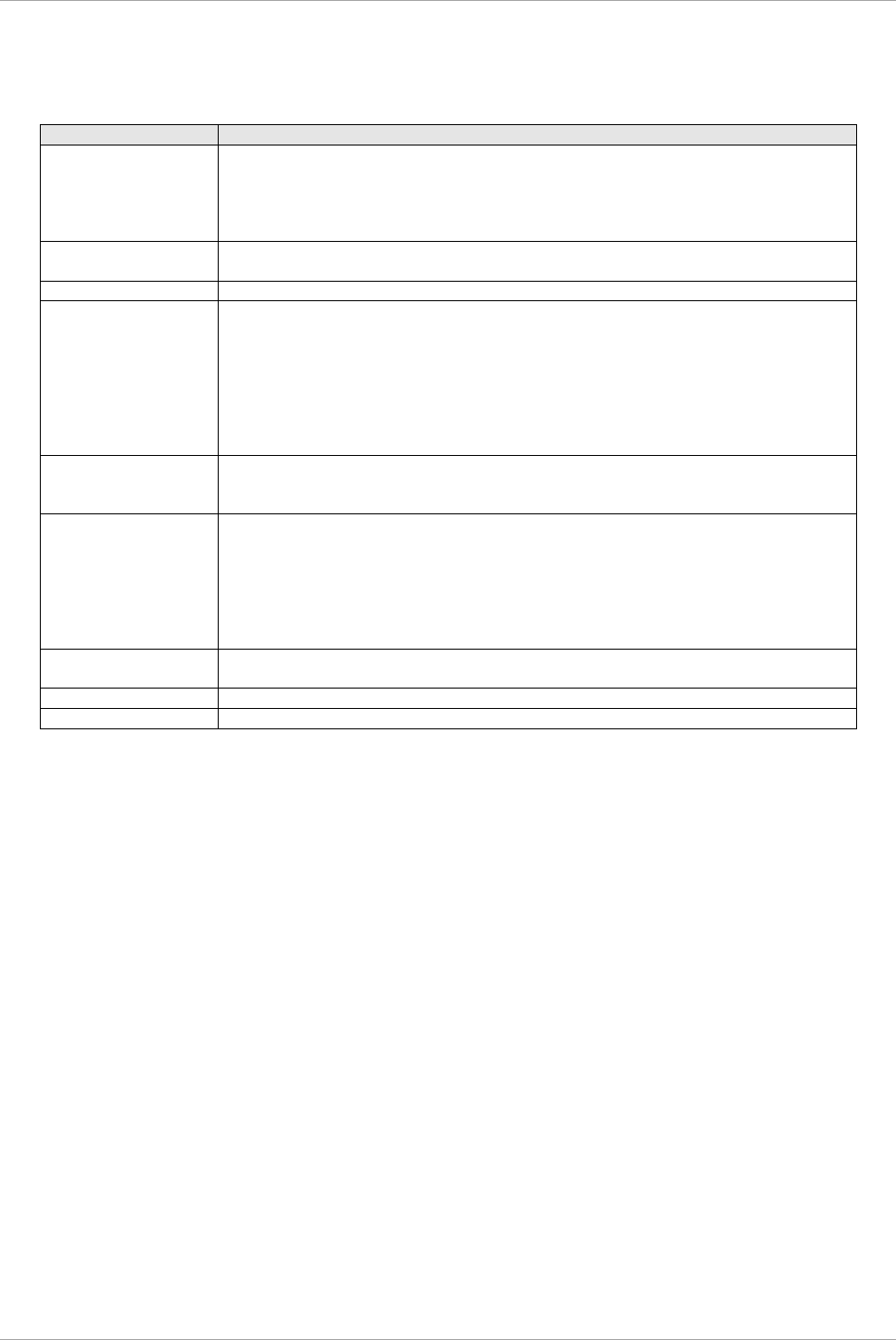
CHAPTER 10 Error Notification and Maintenance (Contents, Methods, and Procedures)
10.4 Collecting Maintenance Data
190
C122-E175-01EN
[Next] button: The window displays the next event according to the display order in the [System Event
Log] window.
TABLE 10.6 Setting and display items in the [System Event Log (Detail)] window
Item
Description
Severity
Displays the severity of the event or error.
- Error: Serious problem such as a hardware failure
- Warning: Event that is not necessarily serious but is a potential problem in the
future
- Info: Event such as a partition power-on, reported for informational purposes
Date/Time
Displays the local time of occurrence of the event or error.
Format: YYYY-MM-DD HH:MM:SS
Source
Displays the name of the sensor indicating the occurrence of the event or error.
Unit
Displays the unit whose sensor indicated the occurrence of an event or error.
For example, if an error occurs at CPU#0 on SB#0, this item will display "SB#0."
To identify the unit, the FRU in control of the sensor was identified from the event
ID of the sensor. Then, the associated parent entry was retrieved from the Entity
Association Record. The displayed name is the Board/Unit Name written in the
FRU Record of the parent entry.
Each unit has a link to a webpage for information on the unit. (You can see the part
number and serial number of the unit there.)
Event ID
Displays the ID (8-digit hexadecimal value) that identifies the event details.
For details on Event ID assignment, see Chapter 2 MMB Messages in the
PRIMEQUEST 2000 Series Message Reference (C122-E178EN).
Description
Displays the details of the event or error.
If the sensor recorded data other than Trig Offset in Event Data, this item also
displays that Event Data. For example, the R and T values recorded by the sensor
are displayed as the Reading Value and Threshold Value at the event occurrence
time.
However, for an event related to the mounting or removal of a board, this item
displays the part number and serial number of the board.
Part#
Displays the Part# value stored in the SEL.
If no Part# value is stored, this item displays "-".
Serial#
Displays the serial number of the component where the event occurred.
Event Data
Displays [Event Data] values in hexadecimal.
10.4.2 Collecting data for investigation (Windows)
If a problem occurs in Windows, data on the situation is required for ensuring a prompt and correct
investigation.
This section describes frequently required investigation data and how to acquire the data.
Software Support Guide and DSNAP
SSG and DSNAP are support tools for collecting the data necessary for investigation of software problems. If
a problem occurs in your system, SSG and DSNAP enable your Fujitsu certified service engineer to correctly
determine the system software configuration. This leads to a smooth investigation. (The engineer uses this
information to determine how the system is configured and deployed. It includes a list of installed software
programs, operating system settings, and event logs.)
SSG and DSNAP are executed from the administrator command prompt.
For details on how to use them, see the following references:
DSNAP: README_JP.TXT file in the operating system installation drive:¥DSNAP folder
SSG (QSS acquisition tool): Help for SSG
Memory dump
A memory dump is an exact copy of the memory contents at time of occurrence of a problem. A memory
dump is very useful in following cases.
- The desktop screen is frozen.
Windows itself hangs during system operation. (For example, the desktop screen freezes, or you cannot
operate the mouse or keyboard.)