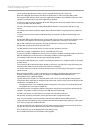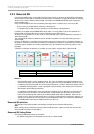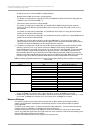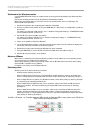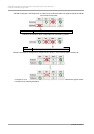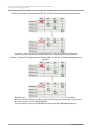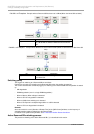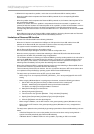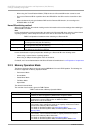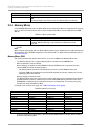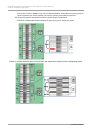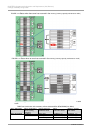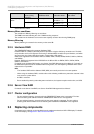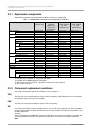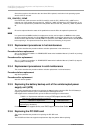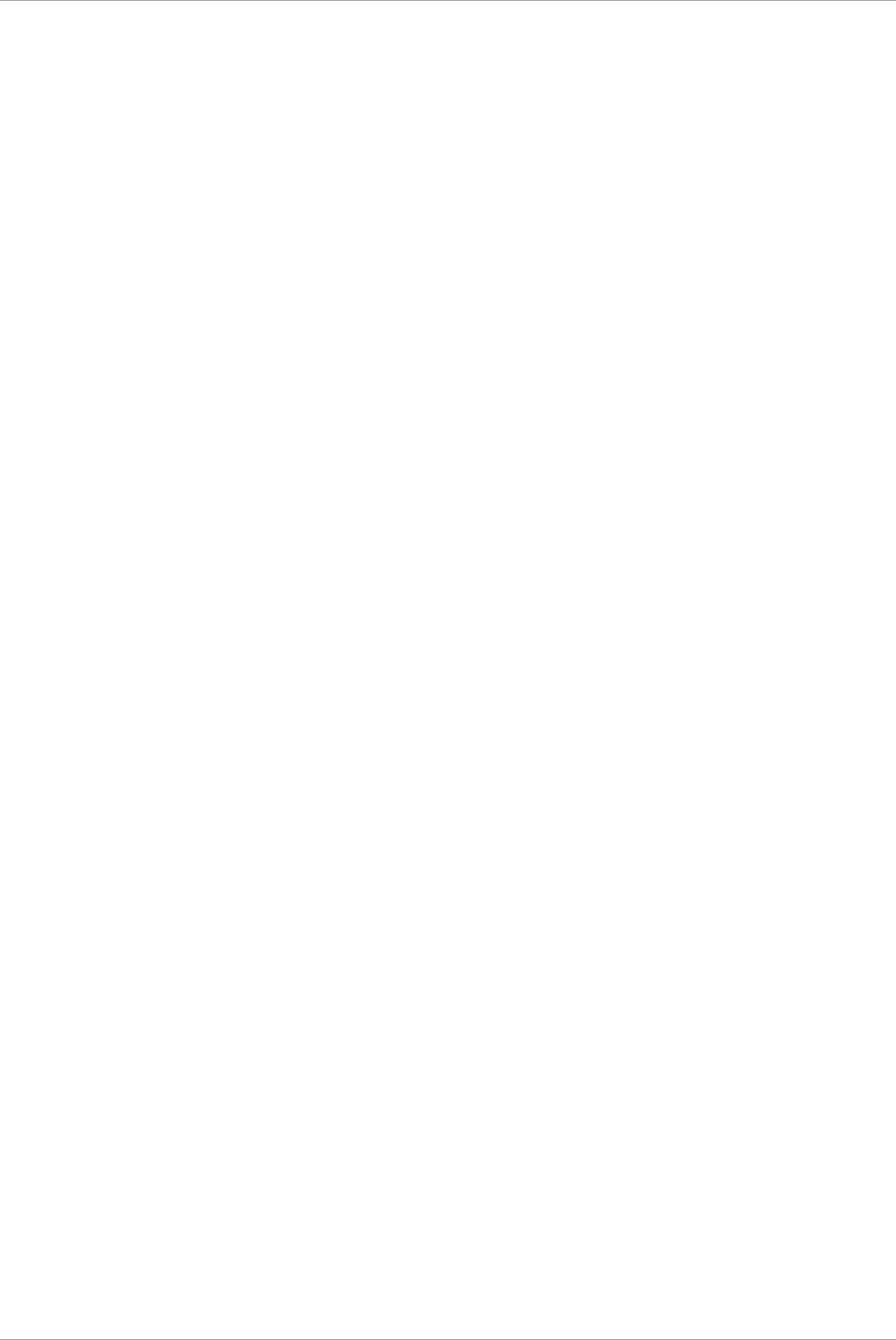
CHAPTER 3 Component Configuration and Replacement (Add, Remove)
3.2 High availability configuration
42
C122-E175-01EN
*1: SB which is incorporated in a partition, and is also set as the Reserved SB in another partition.
- When the partition that incorporates the Reserved SB is powered off, the corresponding SB will be
disconnected.
- When the partition that incorporates the Reserved SB is powered on, the firmware instructs power off for
the corresponding partition.
However, as cases in where the partition is not powered off have been assumed, if a partition is not
powered off after the firmware has instructed power off for a partition, and the forced shutdown time has
lapsed, Force Power Off is issued, the power of the partition is forcefully disconnected, and the
corresponding SB is disconnected. The forced shutdown time of 0〜99 minutes can be set from the MMB
Web-UI.
- When SBs have been set as Reserved SB in multiple partitions, after being disconnected as a Reserved
SB, the Reserved SB for other partitions will be automatically removed.
Limitations of Reserved SB function
The function of the Reserved SB has the following limitations.
- When the I/O device is connected to the USB port or VGA port of the Home SB, and the Home SB
switches to the Reserved SB, the connected I/O device must be manually reconnected.
- The system must be restarted during Reserved SB switching.
- Set the Reserved SB according to the partition priority.
Do not set mutual loops although it can be done under the configuration rules.
- When the memory capacity is reduced after switching to a Reserved SB, confirm that the decreased
capacity has to be within the permissible range for applications.
- The shutdown wait time for switching to a Reserved SB being used by another partition is the value that is
set from the MMB Web-UI (0 to 99 minutes); the default is 10 minutes. One shutdown wait time can be
set in the system (in the chassis). If the shutdown is completed before the specified time elapses, the
switching starts immediately. Set only when the switching time is acceptable.
- When using a Reserved SB, it is required that time is taken over after switching to Reserved SB. be sure
to use the NTP function to synchronize the time after switching.
There are two way how to take over the time. One is to synchronize the time to NTP server and the other
is to update the time periodically by operating system before Reserved SB switching.
The way how to synchronize the time to NTP server is shown below.
- When using Linux, do not specify NTPDATE_OPTIONS =_“-B" in etc/sysconfig/ntpd file in the NTP
setting.
- When using the Windows Server in a workgroup environment, execute the following procedures.
1. Set the NTP using the [Date and Time] or w32tm command of the control panel.
Example:w32tm/config/manualpeerlist:<time synchronization destination>
For details, see Help by executing the w32tm/? command.
2. Start [Server Manager] from the task bar.
3. Select [Configuration]-[Services].
4. From the service list, right click [Windows Time] and select [Properties].
5. Specify [Auto (Delayed start)] as [Startup Type] of the [General] tab.
6. Click the [OK] button and close the dialog box.
- When using the VMware, use the NTP function of the guest operating system (Windows or Linux).
- When using the NTP function of the guest operating system (Windows or Linux), comply with the
above rules.
The way how to update the time periodically by operating system before Reserved SB switching is shown
below
- If Red Hat Enterprise Linux runs on the partition, the time can be taken over by issuing hwclock --
systohc command periodically after Reserved SB switching.
- If Windows Server or VMware ESXi runs on the partition, any setting on OS is not needed.