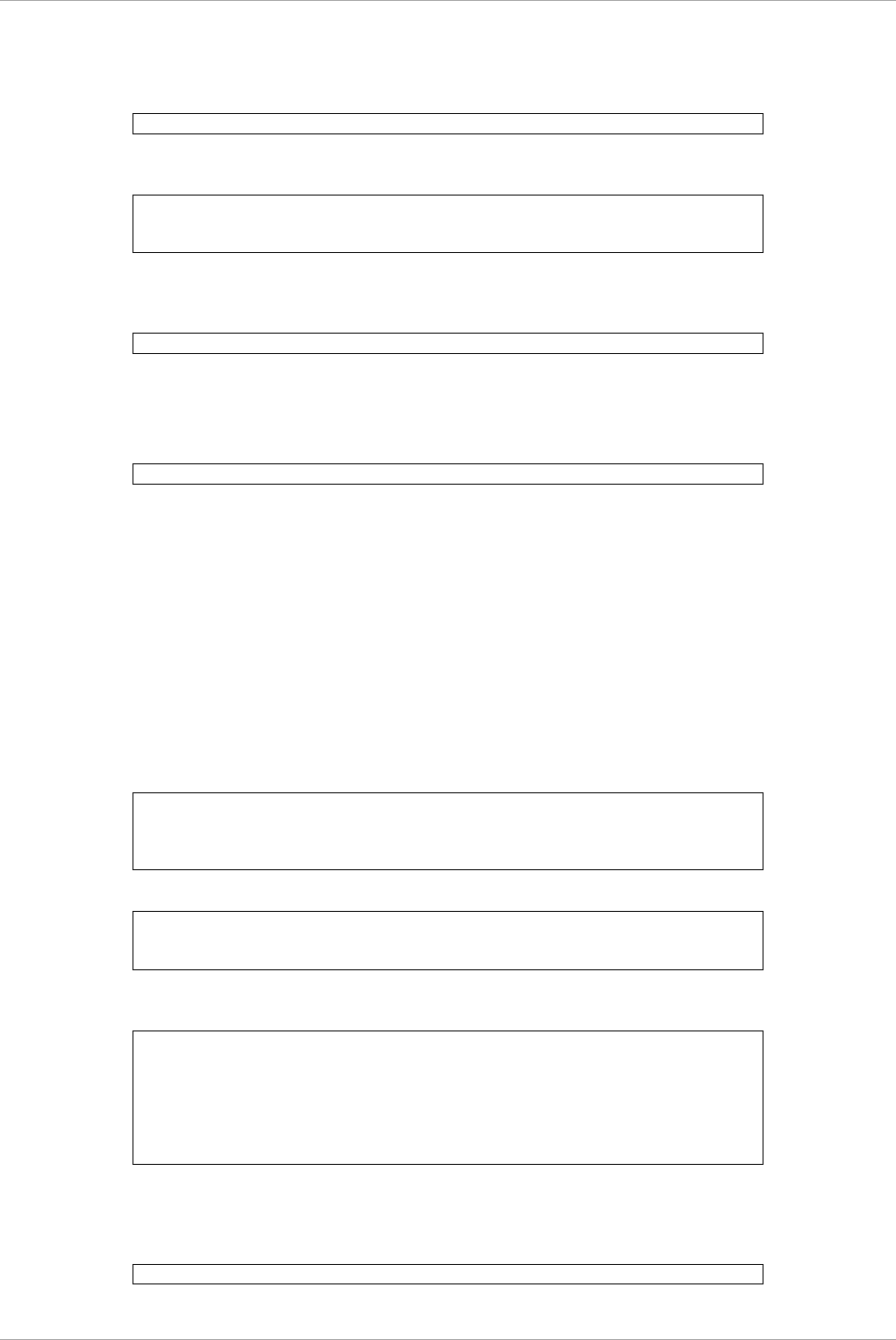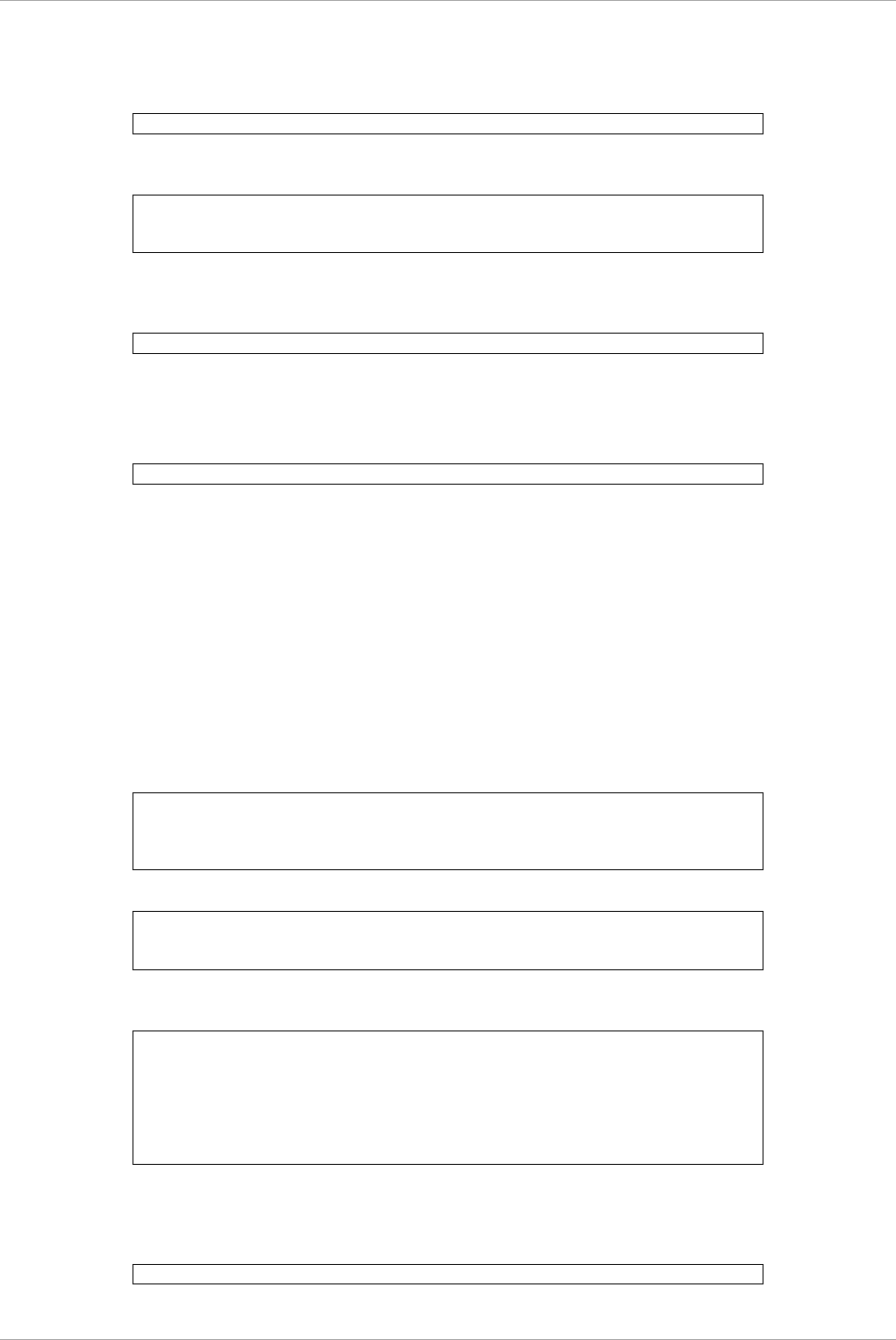
CHAPTER 4 PCI Card Hot Maintenance in Red Hat Enterprise Linux 6
4.3 Hot replacement of IOU
72
under bonding.
For a single NIC interface:
Execute the following command to activate the interface. Activate all the necessary interfaces.
Also, if the single NIC interface has a VLAN device and the VLAN interface was temporarily removed,
restore the VLAN interface. If the priority option has changed, set it again.
# /sbin/vconfig add ethX Y
# /sbin/ifup ethX.Y
(enter command to set VLAN option as needed)
For SLAVE under bonding
Execute the following command to incorporate the SLAVE interface into the existing bonding
configuration. Incorporate all the necessary interfaces.
# /sbin/ifenslave bondY ethX
The VLAN-related operation is normally not required because a VLAN is created on the bonding device.
7. Remove the directory to which the interface configuration file was saved.
After all the interfaces to be replaced have been replaced, remove the save directory created in step 5 in
4.3.1 Preparation for IOU hot replacement by executing the following command.
# rmdir /etc/sysconfig/network-scripts/temp
8. Execute the higher-level application processing required after NIC replacement.
Perform the necessary post processing (such as starting an application or restoring changed settings) for
the operations performed for the higher-level applications in step 3 in 4.3.1 Preparation for IOU hot
replacement.
iSCSI (NIC) on the IOU
If replace iSCSI (NIC) on the IOU, you have to take not only the same steps of ‘NIC on the IOU (including
Onboard NIC)’ but also takes below steps in step 8 of that.
1. To restore access to the iSCSI connection interface, perform the following.
a Confirm the state of multiple path by DM-MP (*1) or EMPD (*2).
b Use the iscsiadm command to log in to the path (iqn) through which the replacement iSCSI card is
routed, and reconnect the session.
Example which confirms the state of session before connecting:
# /sbin/iscsiadm -m session
tcp: [1] 192.168.1.64:3260,1 iqn.2000-
09.com.fujitsu:storage-system.eternus-
Example which login path going through a NIC to be replaced:
# /sbin/iscsiadm -m node -T iqn.2000-09.com.fujitsu:storage-
system.eternus-dx400:00001049.cm1ca0p0 -p 192.168.2.66:3260
c Use the iscsiadm command to confirm that the target session has been activated.
Example which confirms the state of session after connecting
# /sbin/iscsiadm -m session
tcp: [1] 192.168.1.64:3260,1 iqn.2000-
09.com.fujitsu:storage-system.eternus-
dx400:00001049.cm0ca0p0
tcp: [3] 192.168.2.66:3260,3 iqn.2000-
09.com.fujitsu:storage-system.eternus-
d You can confirm the activation of sessions on multipath products using DM-MP or ETERNUS
multidriver.
*1: Write down the DM-MP display contents at the session activation.
Example of DM-MP display before connecting path