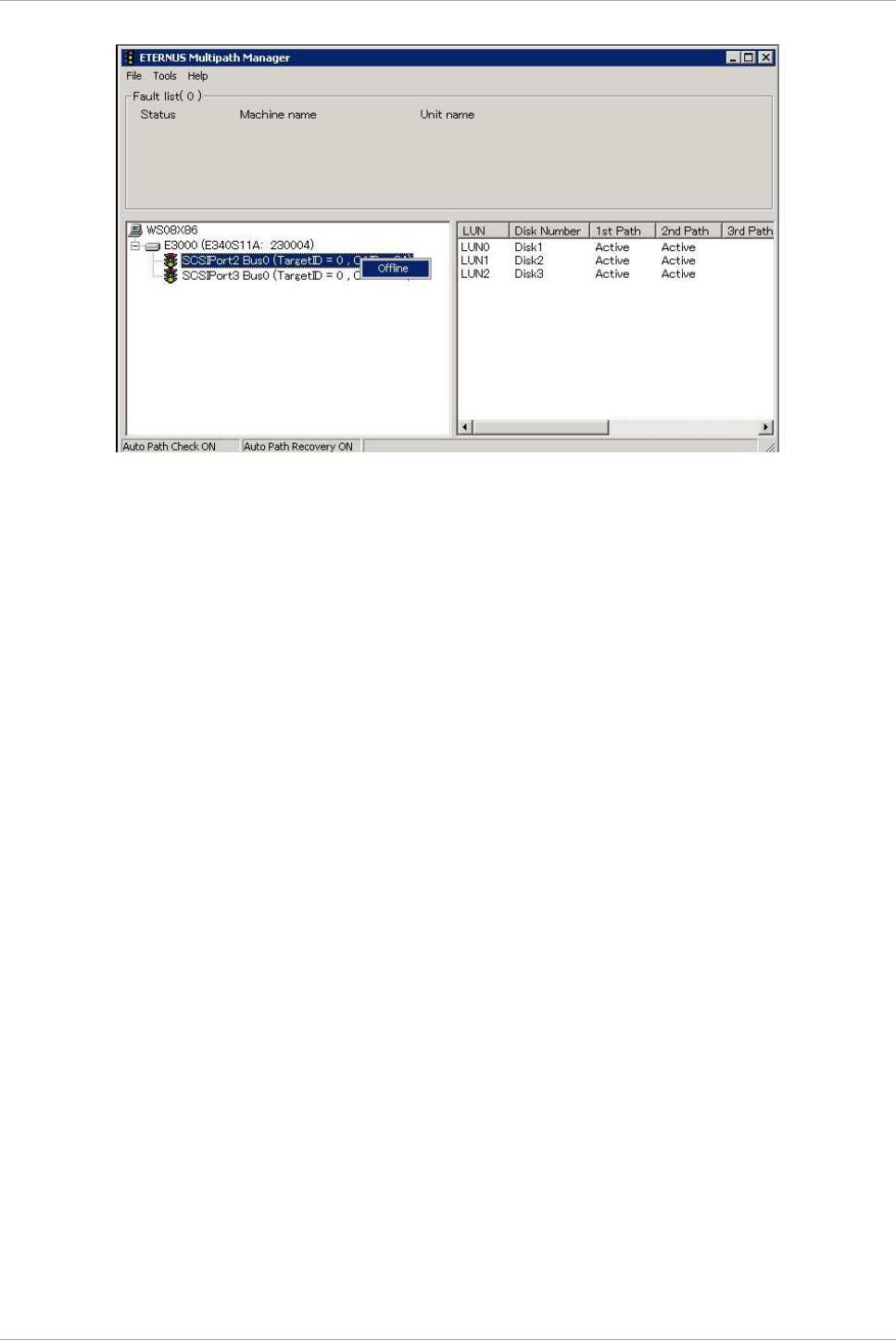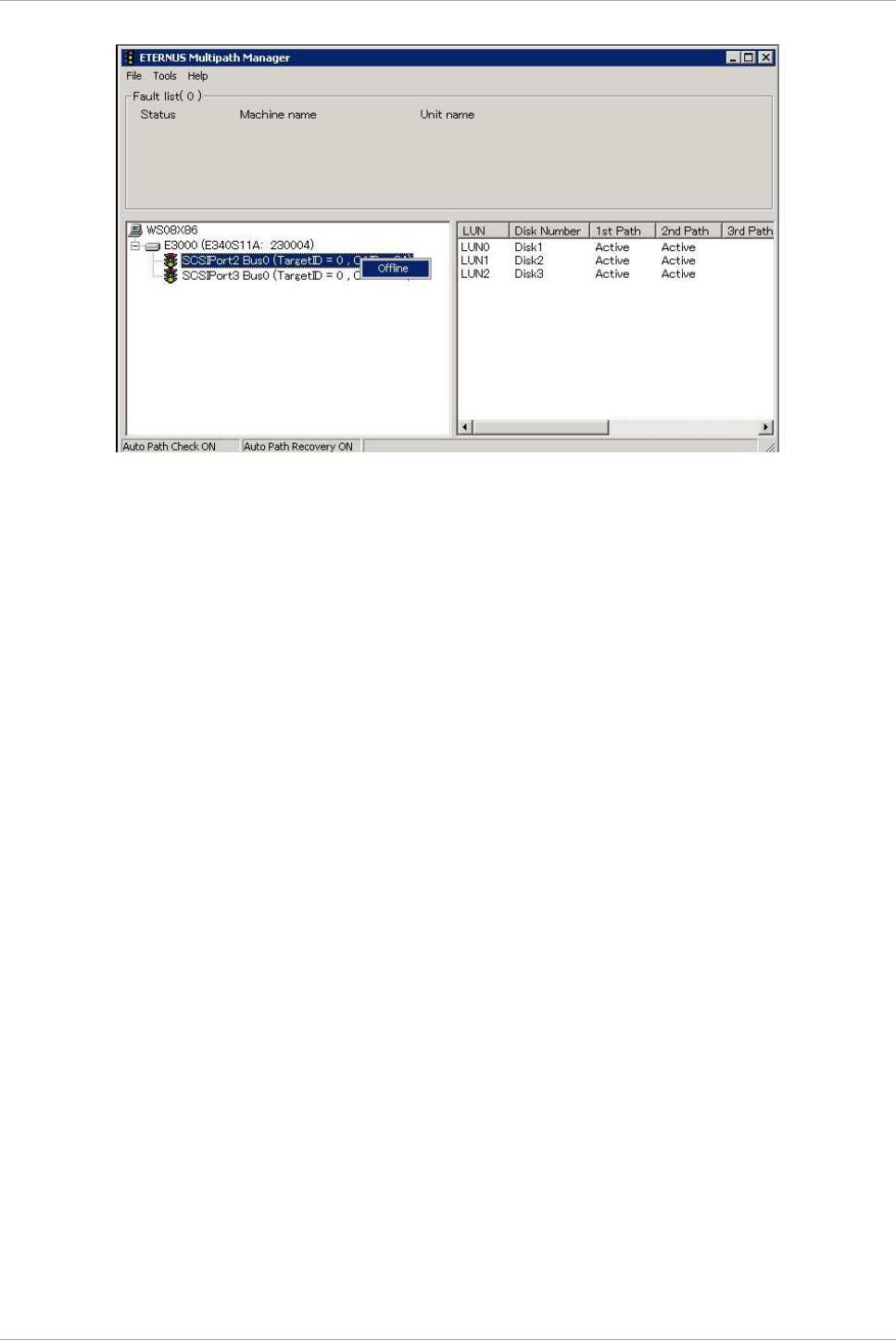
CHAPTER 6 PCI Express card Hot Maintenance in Windows
6.4 FC Card Hot Plugging
144
4. Confirm target FC card by using Device Manager.
Confirm FC card with step 2-a at ‘6.2.1 Replacement procedure’ in ‘6.2 Common Hot Plugging Procedure
for PCI Express cards’.
5. Disable target FC card by using Device Manager.
Disable FC card with step 2-a at ‘6.2.1 Replacement procedure’ in ‘6.2 Common Hot Plugging Procedure
for PCI Express cards’.
6. Stop target FC card by using safely remove device from computer.
Stop FC card with step 2-a at ‘6.2.1 Replacement procedure’ in ‘6.2 Common Hot Plugging Procedure for
PCI Express cards’.
7. Replace FC card by using MMB Maintenance Wizard. [FE’s work]
Replace FC card with step 2-a at ‘6.2.1 Replacement procedure’ in ‘6.2 Common Hot Plugging Procedure
for PCI Express cards’.
8. Confirm firmware version of replaced FC card.
It is required that the firmware version of new FC card is same as that of the FC card which had been
replaced. If the firmware version of new FC card is coincident with that of the FC card which had been
replaced (current firmware version), it is not necessary to update the firmware version of new FC card to
current firmware version.
If the firmware version of new FC card is not coincident with that of the FC card which had been replaced
(current firmware version), update the firmware version of new FC card to current firmware version.
For how to update the firmware version, see firmware update manual for fibre channel card.
Note
If you cannot confirm the firmware version of the FC card before replacing due to the fault of the FC card,
check the firmware version of the FC card which is same type as the faulty one to update firmware
version.
9. Start ETERNUS Multipath Manager and place all the replaced devices online. Confirm that the devices
are normally incorporated with the multipath driver.