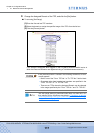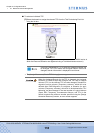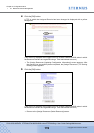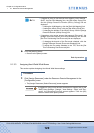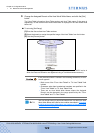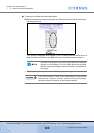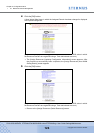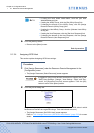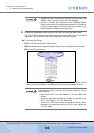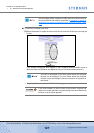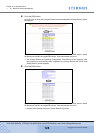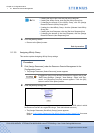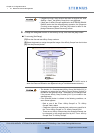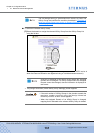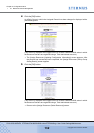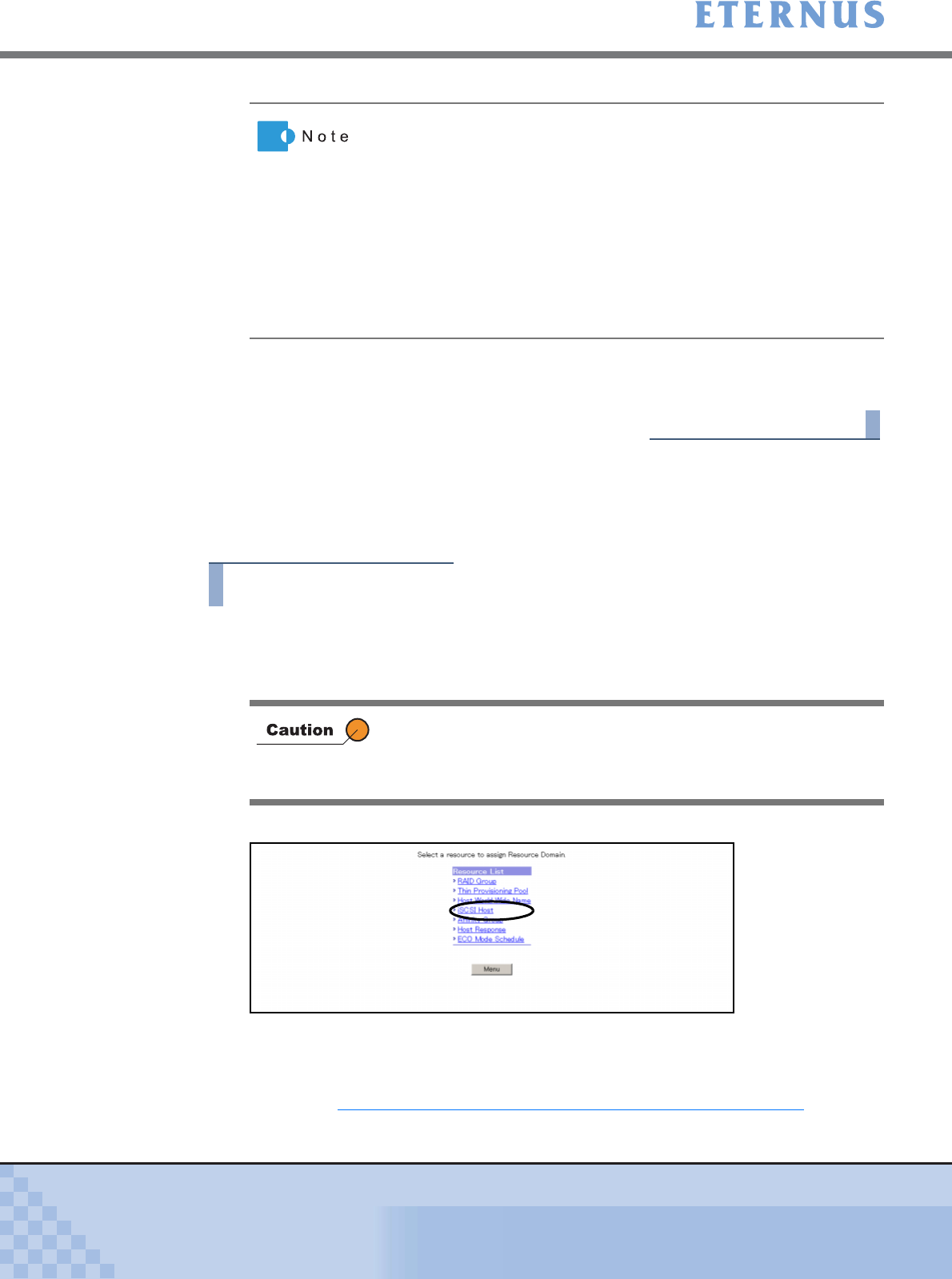
Chapter 5 Configuration Menu
> 5.1 Resource Domain Management
ETERNUS DX400/DX8000 series ETERNUSmgr User Guide Settings/Maintenance
125
Copyright 2010 FUJITSU LIMITED
P2X0-0760-02ENZ0
6 Click the [Menu] button.
→ Returns to the [Menu] screen.
End of procedure
5.1.3.4 Assigning iSCSI Host
This section explains Assigning iSCSI Host settings.
Procedure
1 Click [Assign Resources] under the Resource Domain Management in the
[Configuration] menu.
→ The [Assign Resources (Select Resource)] screen appears.
2 Click the [iSCSI Host] link.
(This screen is displayed when logged on the ETERNUS DX400/DX8000 series in which
the Resource Domains are registered using a Total Administrator account.)
→ The [Assign Resources (Set iSCSI Host)] screen appears.
Refer to "A.9.4 Assign Resources (Set iSCSI Host) Screen" (page 709) for screen
details.
• If setting the Host World Wide Name, click the [Set Host
WorldWideName(s)] link.
• If setting the Affinity Group, click the [Set Affinity Group] link.
• If changing the domain of the Affinity Group, click the [Assign
Resource Domain (Affinity Group)] link.
• If setting the Host-Affinity Group, click the [Allocate Host-Affinity
Group] link.
• If setting the Host Response, click the [Set Host Response] link.
• If changing the domain of the Host Response, click the [Assign
Resource Domain (Host Response)] link.
If logged on using a user account that does not support any of the
"RAID Group Settings - Change", "Host Settings - Open", and "Eco-
mode", the [Suppress Function] screen appears. Click the [OK]
button to return to the [Menu] screen.