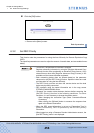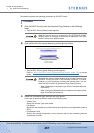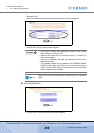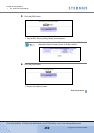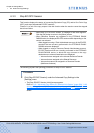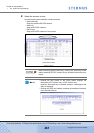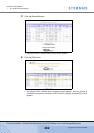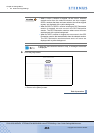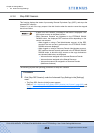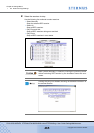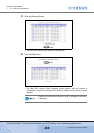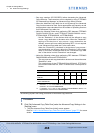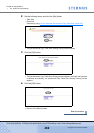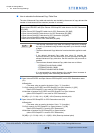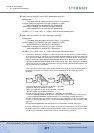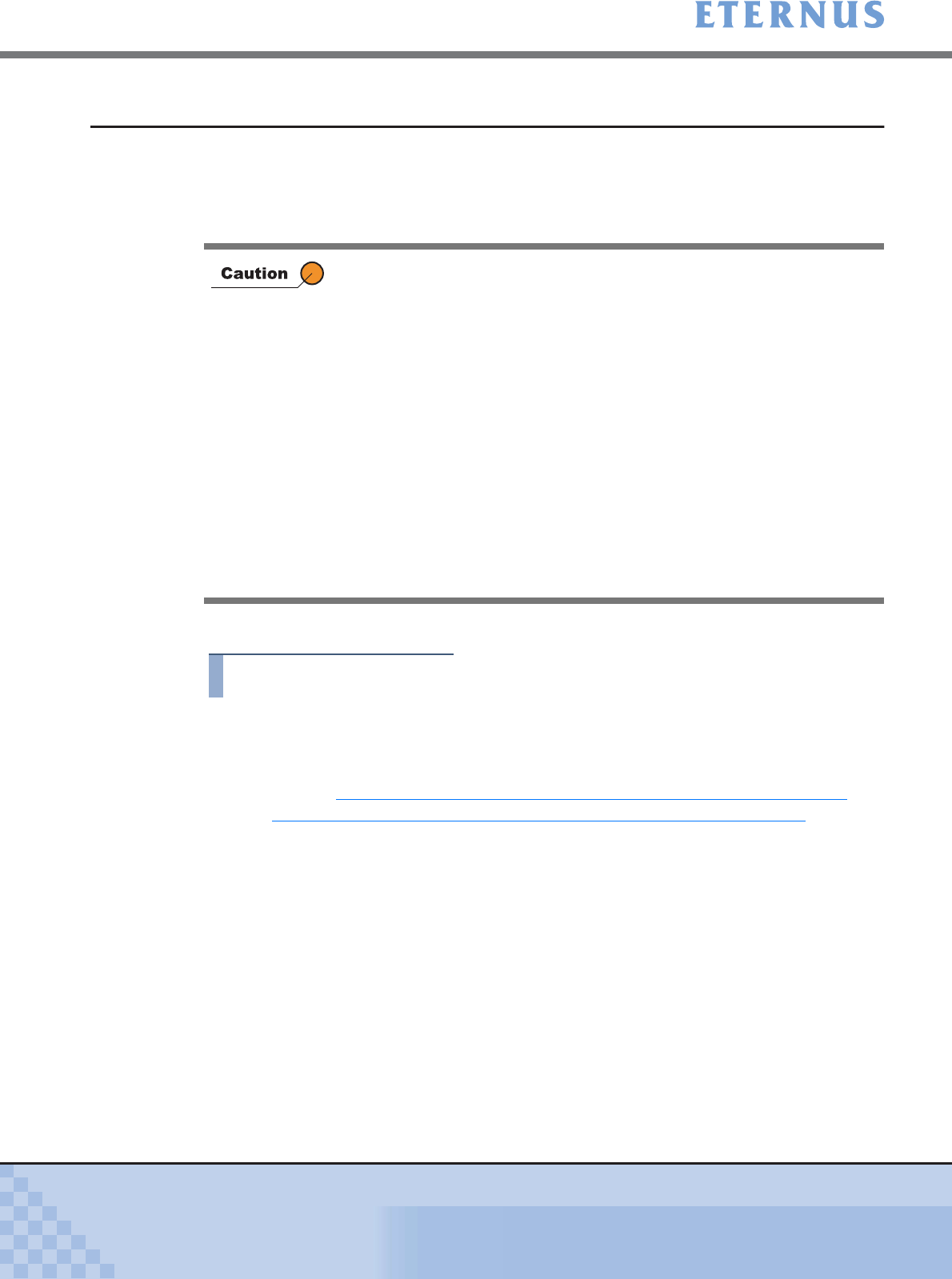
Chapter 6 Settings Menu
> 6.3 Advanced Copy Settings
ETERNUS DX400/DX8000 series ETERNUSmgr User Guide Settings/Maintenance
464
Copyright 2010 FUJITSU LIMITED
P2X0-0760-02ENZ0
6.3.4 Stop REC Session
This function displays the status of processing Remote Equivalent Copy (REC), and stops the
selected REC sessions.
"Session" is a unit of the copy request. Use this function when the session cannot be stopped
due to host failure.
The following explains the operating procedures to Stop REC Session.
Procedure
1 Click [Stop REC Session] under the Advanced Copy Settings in the [Settings]
menu.
→ The [Stop REC Session (Initial)] screen appears.
Refer to "A.6.4 Advanced Copy Status (REC Session List) Screen" (page 695), and
"A.6.5 Advanced Copy Status (REC Session Details) Screen" (page 697) for screen
details.
• If there is no REC session, a message to that effect is displayed. Click
[OK] button to return to the [Menu] screen.
• When Resource Domains are registered in the ETERNUS DX400/
DX8000 series, the displayed REC sessions differ depending on the
current user account.
- When logged on using a Total Administrator account, all the REC
sessions that are currently performed in the ETERNUS DX400/
DX8000 series are displayed.
- When logged on using a Resource Domain Administrator account,
REC sessions that are currently performed in the ETERNUS DX400/
DX8000 series, in which the copy sources or the copy destinations
are volumes listed below, are displayed.
• Volumes that are assigned to the relevant Resource Domain
• Volumes that are assigned to the Shared Resource
• Volumes that cannot be assigned to a Resource Domain
(Mainframe Volumes)