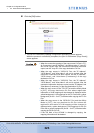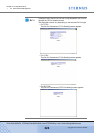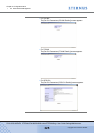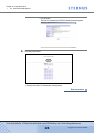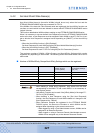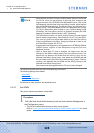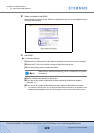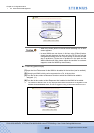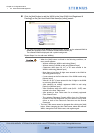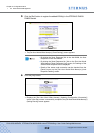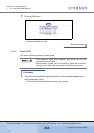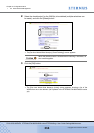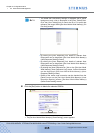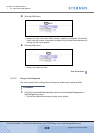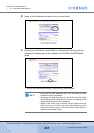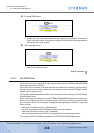Chapter 5 Configuration Menu
> 5.4 Host Interface Management
ETERNUS DX400/DX8000 series ETERNUSmgr User Guide Settings/Maintenance
331
Copyright 2010 FUJITSU LIMITED
P2X0-0760-02ENZ0
4 Click the [Add] button to add the WWN to the [Host WWN List (Registered &
Pending)] on the [Set Host World Wide Name(s) (Initial)] screen.
→ The [Set Host World Wide Name(s) (Initial)] screen appears as the selected WWN is
added (Not updated in the ETERNUS DX400/DX8000 series yet).
The selected WWN is displayed with a yellow background.
Repeat Steps 2 to 4 to add more WWN(s).
• When the [Add] button is clicked in the following conditions, an
error screen appears.
- Without selecting a WWN to add using [Select]
- Without entering a WWN to add using [Manual Input]
- Characters other than 0-9, A-F, or a-f were entered in the
WWN to add using [Manual Input]
- More than or less than 16 digits were entered in the WWN to
add using [Manual Input]
- 0 was entered as the first character of the WWN to add using
[Manual Input]
- After all 0 or all F (f) were entered for the 16 digits in the WWN
to add using [Manual Input]
- After selecting an already registered WWN to add using
[Select] or [Manual Input]
- After characters other than ASCII code (0x20 – 0x7E) were
entered in the Host Table name
- After entering a Host Table name for an already registered
Fibre Channel card
- The selected Resource Domain differs from the Resource
Domain of the Host Response (An error does not occur when
either or both of the Resource Domains are the Shared
Resource)
• The Host Table name cannot be changed aft e r c l i c k i n g t h e [ A d d ]
button. When changing the Host Table name, delete the relevant
WWN, change the Host Table name, and register again.