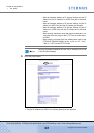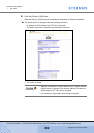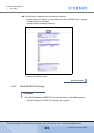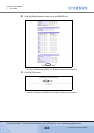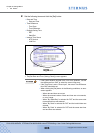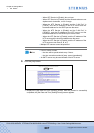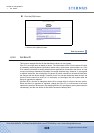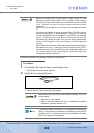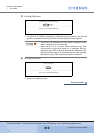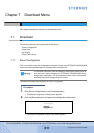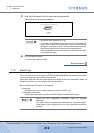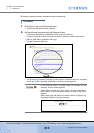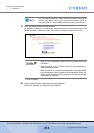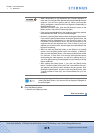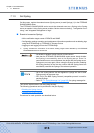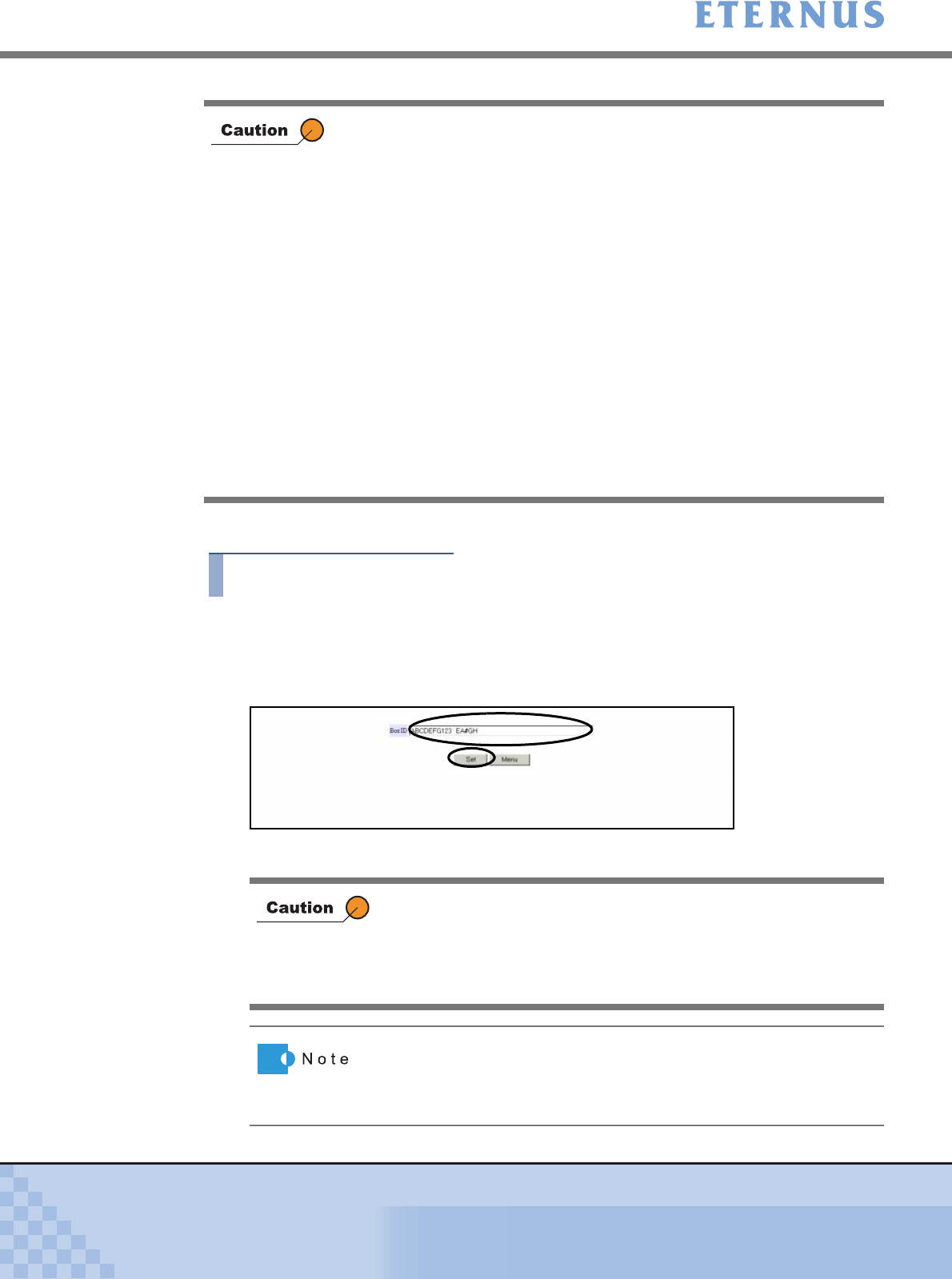
Chapter 6 Settings Menu
> 6.8 Others
ETERNUS DX400/DX8000 series ETERNUSmgr User Guide Settings/Maintenance
609
Copyright 2010 FUJITSU LIMITED
P2X0-0760-02ENZ0
The following explains the operating procedures for [Set Box ID].
Procedure
1 Click [Set Box ID] under the Other in the [Settings] menu.
→ The [Set Box ID (Initial)] screen appears.
2 Set Box ID and click the [Set] button.
→ The [Set Box ID (Check Setting)] screen appears.
• Box ID is a unique name in user system. Change the Box ID to be
different from that of other devices in the user system. When inputting
Box ID, Box ID field will be blanks in the 40-character are all converted
to "#". T herefore, all input Box IDs are saved to the device as 40
characters.
When you do not change Box ID, the Device ID is handled as the Box
ID.
• You cannot change Box ID during Advanced Copy (EC/OPC), Remote
Advanced Copy (REC), or RAID Migration. Change Box ID after the
functions described above are completed. You can check the operating
status of Advanced Copy and Remote Advanced Copy by the
[Advanced Copy Status] function. Also, you can check the operating
status of RAID Migration using the [Progress of RAID Migration]
function.
• When the Box ID of a device, whose Advanced Copy Path configuration
has already been set, is changed, Remote Advanced Copy (REC)
cannot be executed. Set Advanced Copy path configuration again to all
the related devices after remaking the Advanced Copy Path
configuration with the new Box ID.
When clicking the [Set] button in the following conditions, an error
screen appears.
• When Box ID is not entered
• When the entered value of Box ID is not alphabetic characters
(uppercase), numbers, blanks, or "#".
If you specify "blank" as a "Box ID", it is dis p l a y e d a f t e r r e p l a c i n g i t
with "#". If the number of entered Box ID characters is less than 40
characters, "##...#" is added to the end of the entered Box ID, and a
Box ID of 40 characters is displayed.