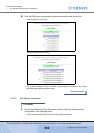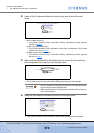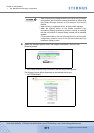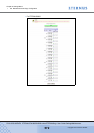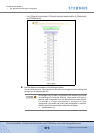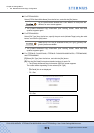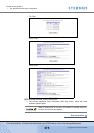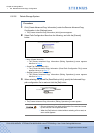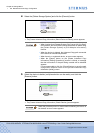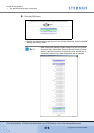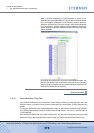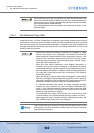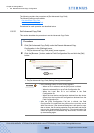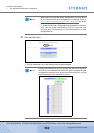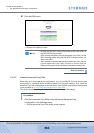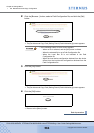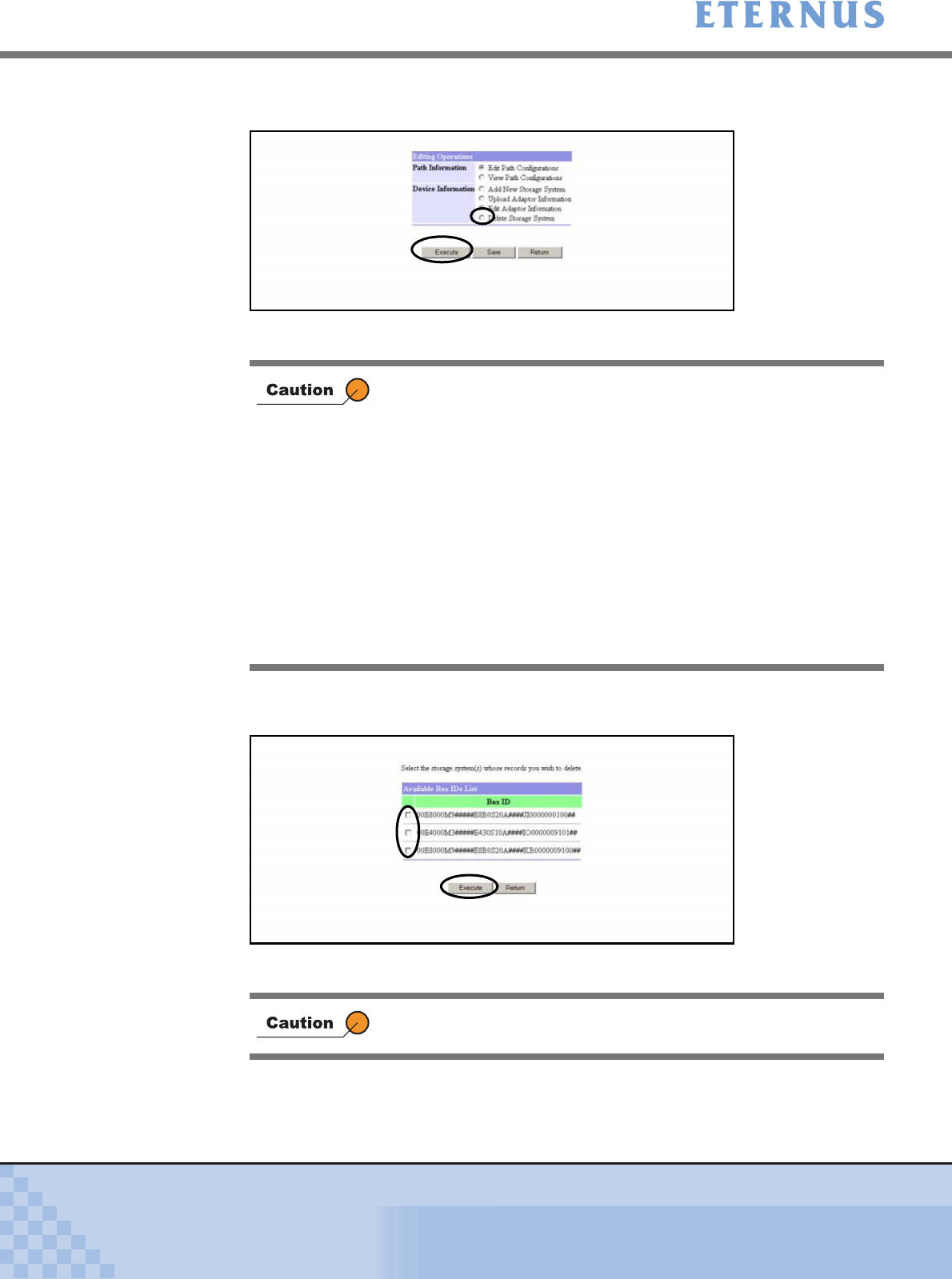
Chapter 6 Settings Menu
> 6.6 Remote Advanced Copy Configuration
ETERNUS DX400/DX8000 series ETERNUSmgr User Guide Settings/Maintenance
577
Copyright 2010 FUJITSU LIMITED
P2X0-0760-02ENZ0
4 Select the [Delete Storage System] and click the [Execute] button.
→ The [Create Advanced Copy Information (Select Device to Delete)] screen appears.
5 Select the device to delete (multiple selection can be made), and click the
[Execute] button.
→ The [Create Advanced Copy Information (Check Deletion)] screen appears.
• When jumping from [Storage System (Get Current Info)] in Step 2
to this screen, the Local Device cannot be deleted or edited using
the [Delete Storage System] or [Edit Adaptor Information]
function.
• When the device is deleted, the Advanced Copy path connected
to the device is automatically deleted.
• When there is no registered device, an error screen appears.
• When the [Return] button on the [Create Advanced Copy
Information (Editing Operations)] screen is clicked, a message
that the information of the path being created will be disabled
appears.
It is recommended to click the [Cancel] button to save the path
configuration and then return to the [Create Advanced Copy
Information (Initial)] screen.
When the [Execute] button is clicked without selecting the device to
be deleted, an error screen appears.