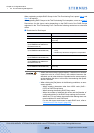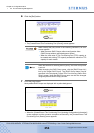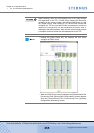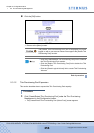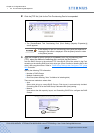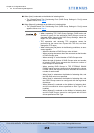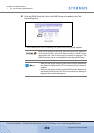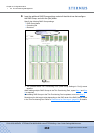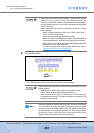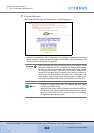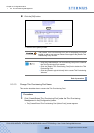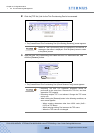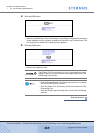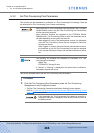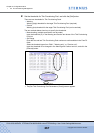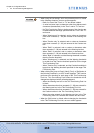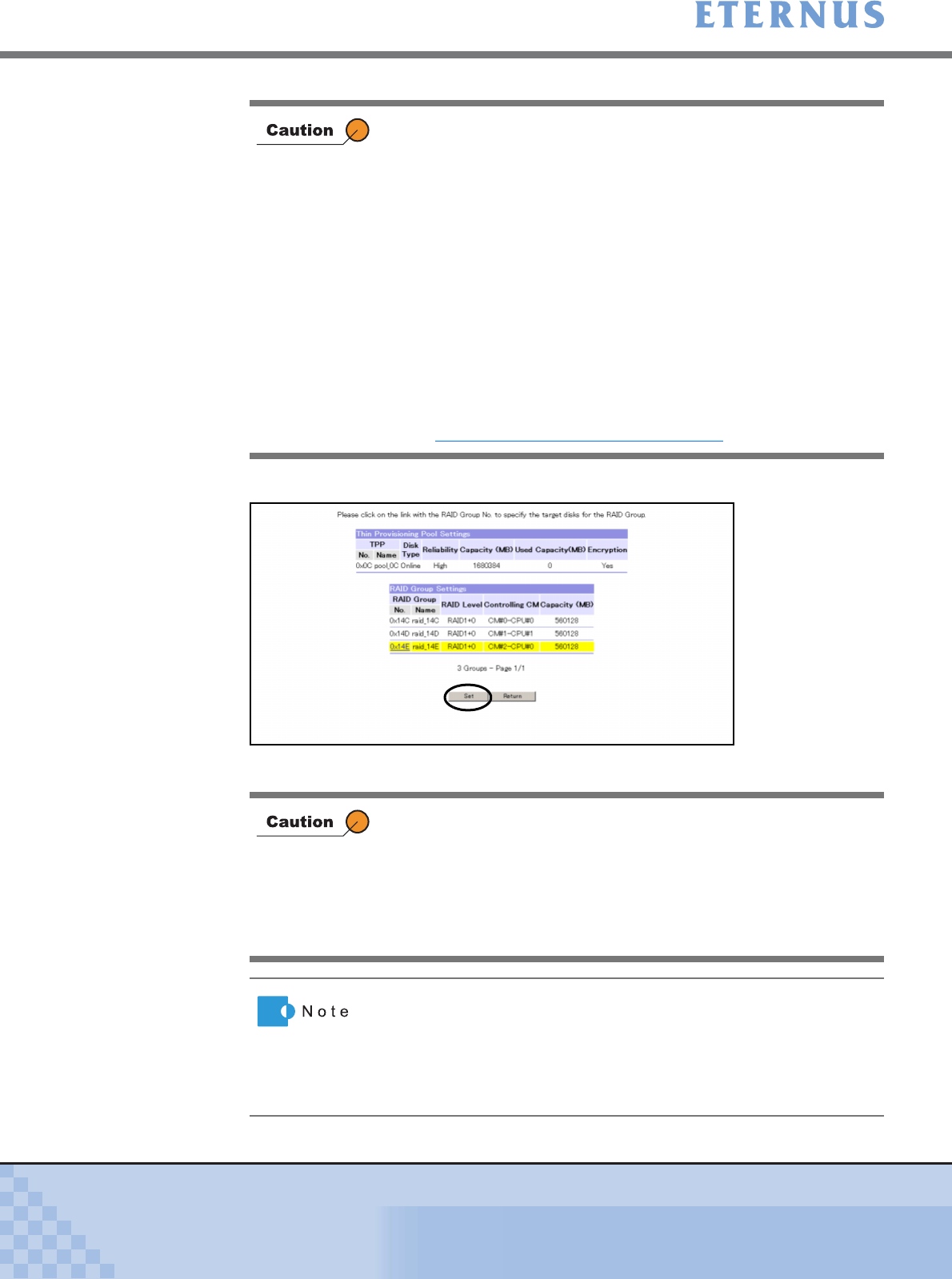
Chapter 5 Configuration Menu
> 5.3 Thin Provisioning Management
ETERNUS DX400/DX8000 series ETERNUSmgr User Guide Settings/Maintenance
261
Copyright 2010 FUJITSU LIMITED
P2X0-0760-02ENZ0
6 Click the [Set] button.
→ The [Create/Extend Thin Provisioning Pool (Check)] screen appears.
• Select disk drives with the same capacity. If disk drives of different
capacities exist in a RAID Group, the smallest becomes the
standard, and all other disks are regarded as the same capacity
as the smallest disk drive. In this case, the remaining disk space
will NOT be used.
• When clicking the [Set] button in the following conditions, an error
screen appears.
- When entering characters other than ASCII code (0x20 –
0x7E) as RAID Group Name
- When entering the existing RAID Group name
- When the number of selected disk drives and the [Number of
configuration disks] in the RAID Group settings do not match
- When the FC-Loop where the selected disk belongs does not
meet conditions for each RAID level
For the disk layout restrictions for each RAID level, refer to
"Restrictions for Disk Layout" (page 253)
.
When clicking the [Set] button in the following conditions, an error
screen appears.
• When there are RAID Groups without configuration disks
(RAID Groups without yellow backgrounds exist)
• When the total value of Thin Provisioning Pool (TPP) capacity to
be created and existing TPP capacity exceeds the maximum TPP
capacity for each model
When the Method for selecting disks is [Auto], the RAID Group name
is not set. When changing the RAID Group name, click the [RAID
Group No.] link for the target RAID Group. The [RAID Group Name]
can be specified in the displayed [Create Thin Provisioning (Select
Disk Drive)] screen. Note that RAID Group name can be also
changed using the [Rename RAID Group] function.