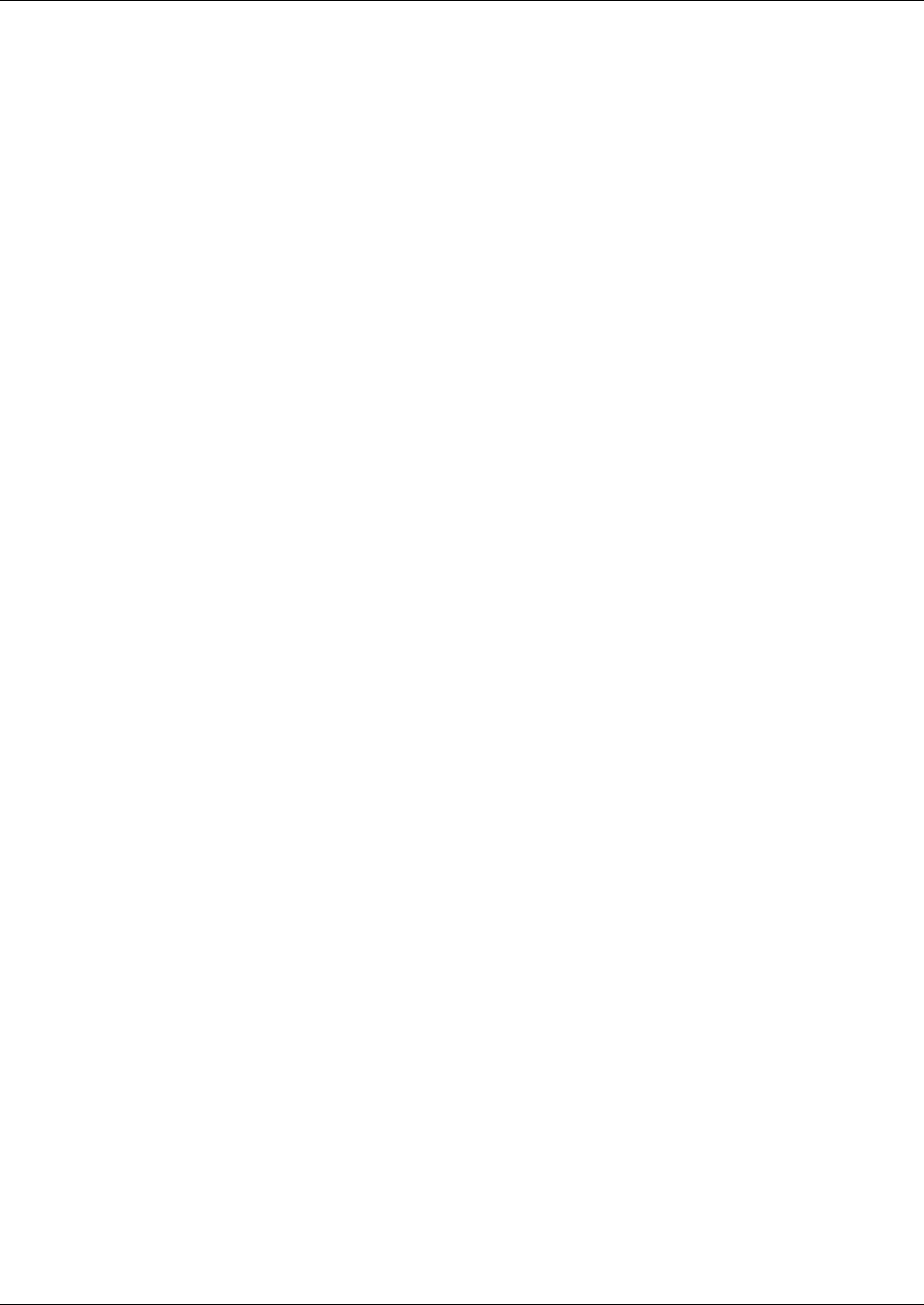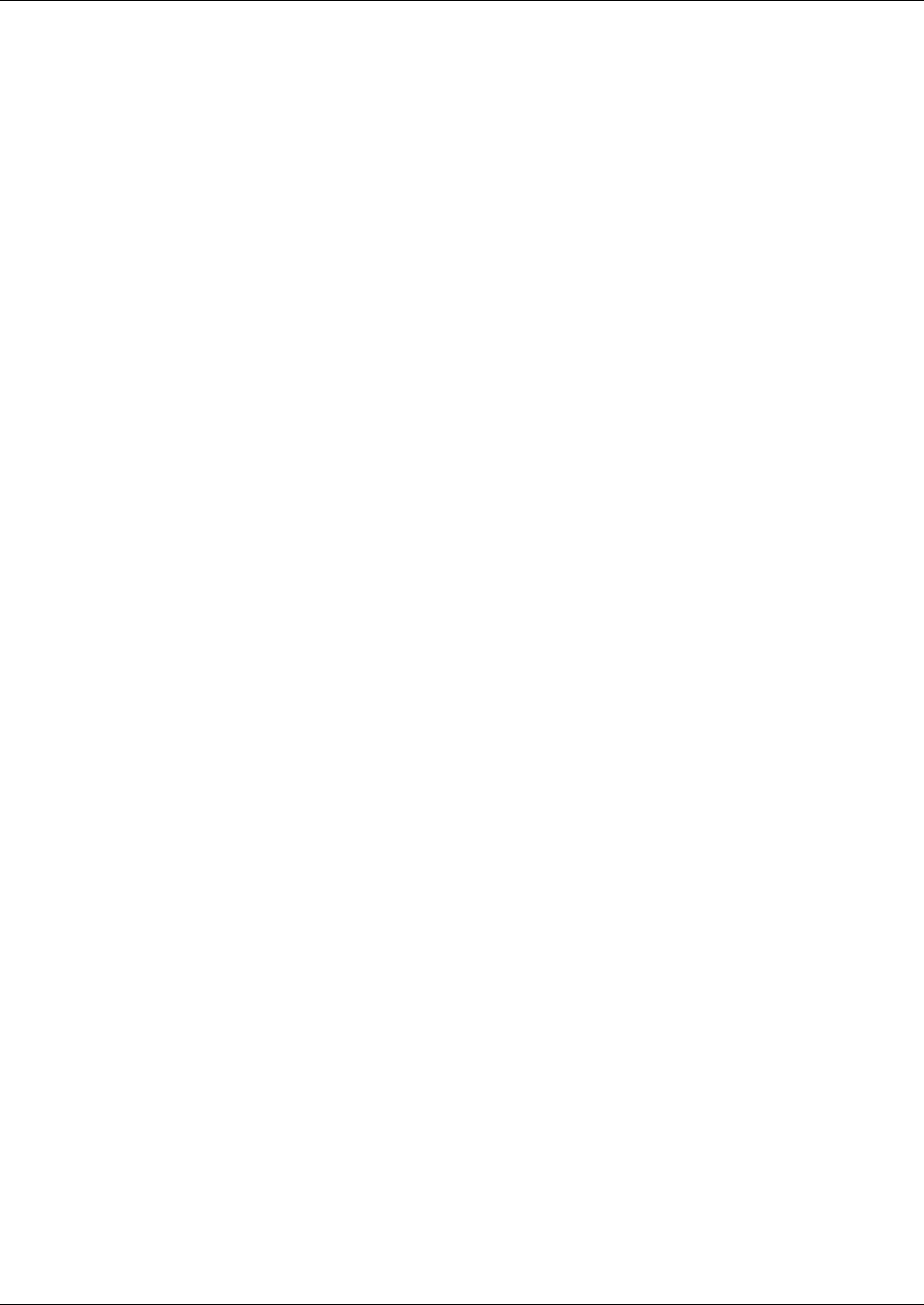
Configuring KIRK Wireless Server 600v3 135
KIRK Wireless Server 600v3 Installation and Configuration Guide
•In the Host Name field, type the host name of the KIRK Wireless Server 600v3.
The host name consist of ip1200- followed by the last three octets of the MAC address of
the KIRK Wireless Server 600v3 (to be found on the label on the rear of the KIRK
Wireless Server 600v3). Eg. ip1200-0f-01-9d
Note: When clicking the Get button, the system provides the host name automatically.
The Get button can only be used, if working online and if the IP address is the specific IP
address of the KIRK Wireless Server 600v3 in question and valid on the whole network.
2 In the Gatekeeper area:
•From the Mode list, select Active. Selecting Active defines the KIRK Wireless Server
600v3 as a Primary (Master).
•In the Gatekeeper field, type the IP address of your call handler.
Contact your system administrator for more information.
•In the Alternative Gatekeeper field, type an alternative IP address of your call handler
(optionally).
Contact your system administrator for more information.
•From the Protocol list, select either H323, SIP or Skinny depending on the protocol you
are using.
3 In the System area:
•In the AC field, type an authentication code (optionally).
•From the Subscriptions list, select either Allow Anonymous, With User AC only, or
Diabled.
Note: It is recommended to select With User AC only. When subscribing a new handset
to the system it is possible to use an authentication code (AC). If you want to use the
authentication code, you must select With User AC only. For more information about
subscription of handsets and authentication codes, refer to “Subscribing Handsets” on
page 162.
•From the Coder list, select a voice compression value that matches your telephony
infrastructure.
Contact your system administrator for more information.
•From the Tones list, select a ring tone.
4 In the LDAP area:
The Master KIRK Wireless Server 600v3 is automatically defined as the LDAP Server.
If you need to configure a standalone LDAP Server in your system, you must deselect the
Master is LDAP Server check box.
Note: If deselecting the Master is LDAP Server check box on the Master tab, an LDAP
Server tab becomes available. For more information about configuring a standalone LDAP
Server, refer to
“Configuring LDAP Server” on page 139.