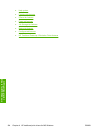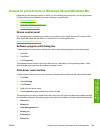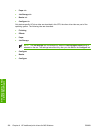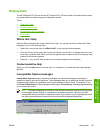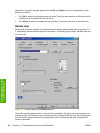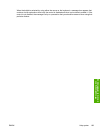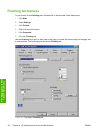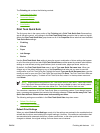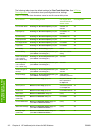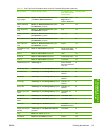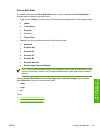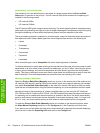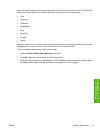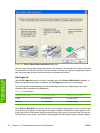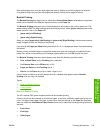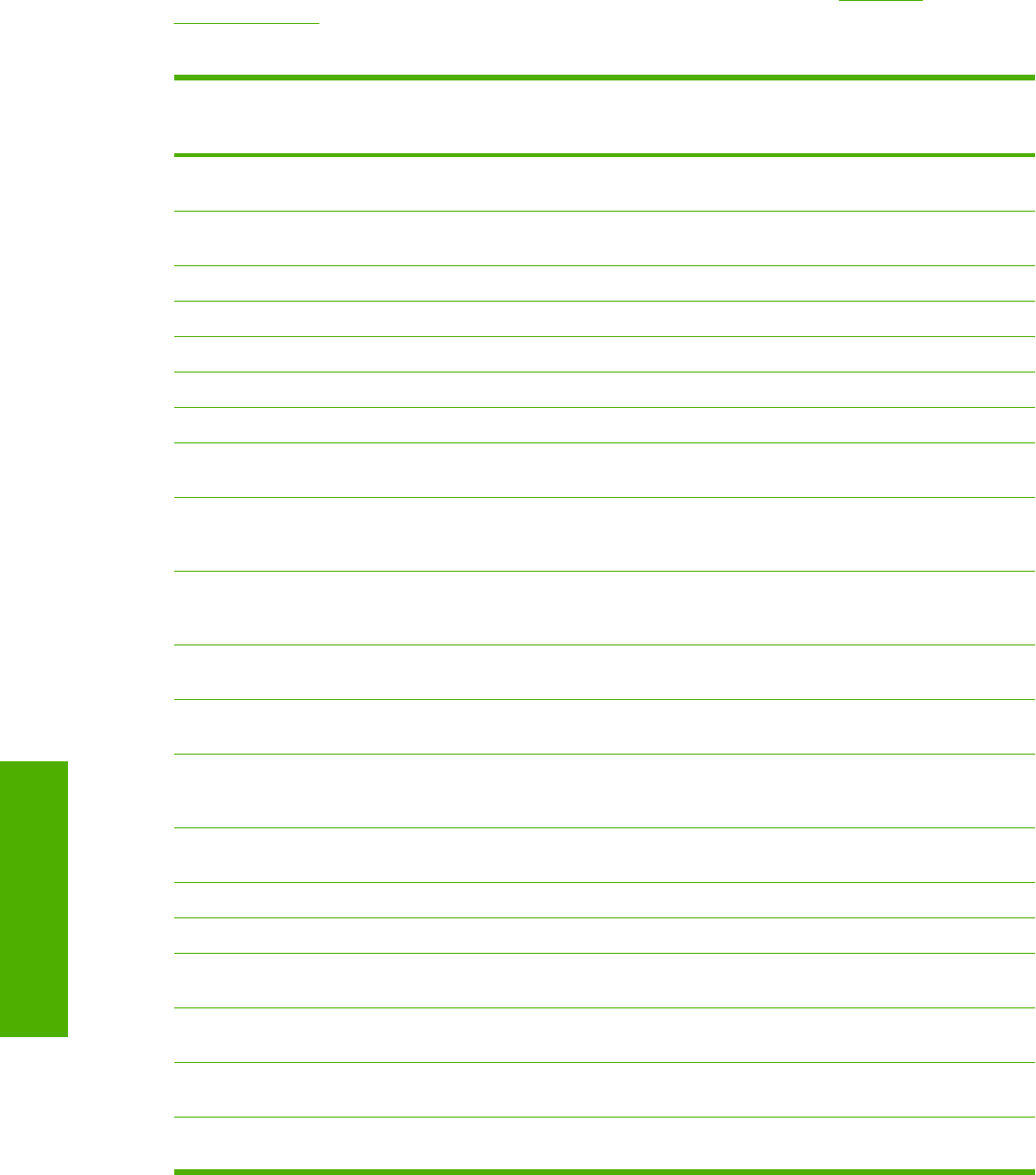
The following table shows the default settings for Print Task Quick Sets. See HP Driver
Preconfiguration for information about preconfigurable driver settings.
Table 4-1 Print Task Quick Set default values for the HP LaserJet 5200 printer
Driver feature Feature setting location U.S. English Print
Task Quick Sets for
Default values
Preconfigurable
1
Print on Both Sides Finishing tab, Document Options group box Available, not
selected
Yes
Flip Pages Up Finishing tab, Document Options group box Unavailable, not
selected
Yes
Booklet Printing Finishing tab, Document Options group box Unavailable, Off Yes
Pages per Sheet Finishing tab, Document Options group box 1 Yes
Print Page Borders Finishing tab, Document Options group box Unavailable Yes
Page Order Finishing tab, Document Options group box Unavailable Yes
Print Quality Finishing tab, Print Quality group box Default Yes
Current Setting Finishing tab, Print Quality Details dialog box
(Click Details on Finishing tab.)
This is the “Default”
setting
Raster Compression
(HP Traditional
PCL 6 Driver only)
Finishing tab, Print Quality Details dialog box
(Click Details on Finishing tab.)
Automatic
Rendering Mode
(HP Traditional
PCL 5 Driver only)
Finishing tab, Print Quality Details dialog box
(Click Details on Finishing tab.)
Automatic
Send TrueType as
Bitmaps
Finishing tab, Print Quality Details dialog box
(Click Details on Finishing tab.)
Available, not
selected
Yes
Output Settings Finishing tab, Print Quality Details dialog box
(Click Details on Finishing tab.)
Scale Patterns
(WYSIWIG) selected
Print Document On Effects tab, Fit to Page group box Off; print on the size
that is specified on
the Paper tab
Yes
Size to print on Effects tab, Fit to Page group box Actual size specified
on the Paper tab
Yes
2
Scale to Fit Effects tab, Fit to Page group box Unavailable, selected Yes
Watermarks Effects tab, Watermarks dialog box (none) Yes
First Page Only
(watermark)
Effects tab, Watermark dialog box Unavailable Yes
Current Watermarks Effects tab, Watermark Details dialog box
(Click Edit for Watermark Details.)
(none) Yes
2
Watermark Message Effects tab, Watermark Details dialog box
(Click Edit for Watermark Details.)
(none) Yes
2
Message Angle
(watermark)
Effects tab, Watermark Details dialog box
(Click Edit for Watermark Details.)
Diagonal Yes
2
112 Chapter 4 HP traditional print drivers for MS Windows ENWW
HP traditional print
drivers for MS Windows