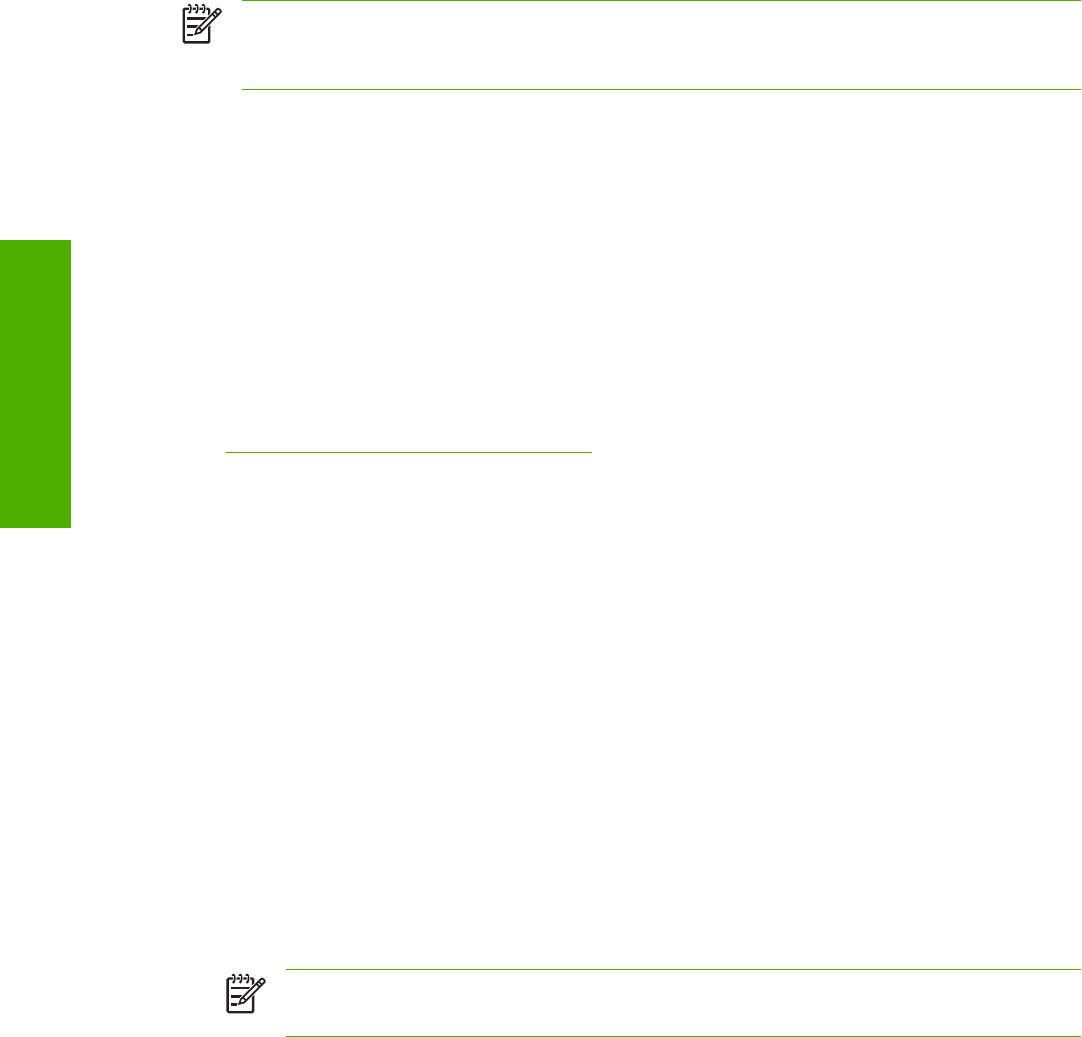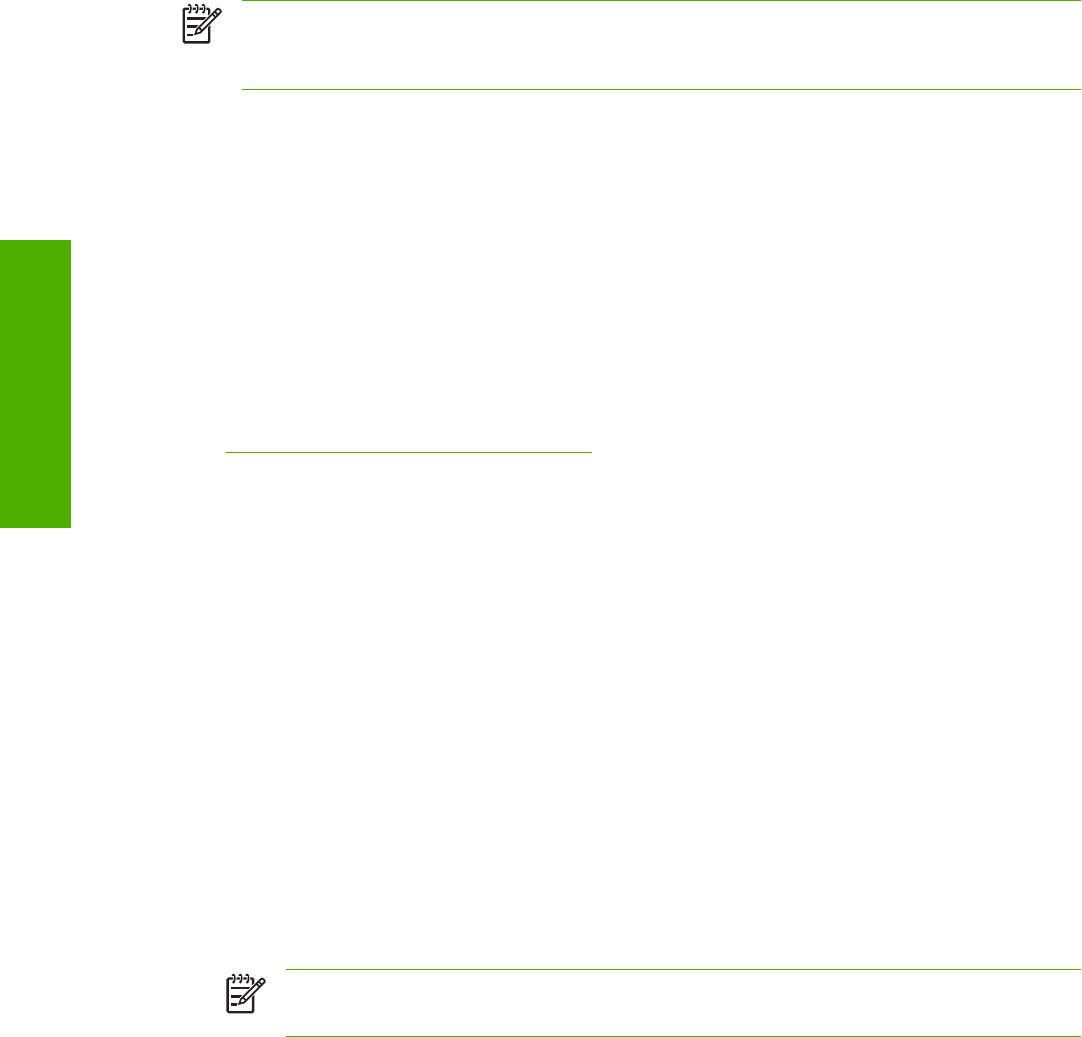
NOTE If the PORT1 icon does not appear as a folder name, you might have to enable folder
viewing for FTP sites in your Web browser. In Microsoft Internet Explorer, use the following
procedure to enable the folder view.
1. Select Tools, then select Internet Options, and then select the Advanced tab.
2. Select the Enable folder view for FTP sites.
3. Click OK to save the setting.
Print-ready file printing by using FTP on a direct network
connection
If the HP LaserJet 5200 uses a direct network connection, use file transfer protocol (FTP) to print a print-
ready file. Complete the following steps for the operating system:
1. Take note of the TCP/IP address on the Embedded Jetdirect page. The HP Embedded Jetdirect
page is the second page of the Configuration page printout. To print a configuration page, see
Determining the current level of firmware .
2. Open a command window on the computer.
3. Type ftp <TCP/IP printer ADDRESS>. For example, if the TCP/IP address is 192.168.0.90,
type the following:
ftp 192.168.0.90
4. Press Enter on the keyboard.
5. When prompted for the user name, press Enter.
6. When prompted for the password, press Enter.
7. Type bin at the command prompt.
8. Press Enter. The message 200 Types set to I, Using binary mode to transfer files appears in
the command window.
9. Type put <FILENAME>, where <FILENAME> is the name of the print-ready file to be printed,
including the path. For example, type the following:
put C:\LJ\5200FW.PDF
NOTE If the file name or path includes a space, you must enclose the file name or path in
quotation marks. For example, type put "c:\My Documents\LJ\5200FW.PDF"
The following series of messages appears in the command window:
200 PORT command successful
150 Opening BINARY mode data connection
226 Ready
226 Processing Job
10. Press Enter on the keyboard.
332 Chapter 7 Engineering Details ENWW
Engineering Details