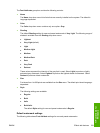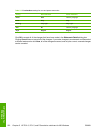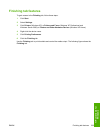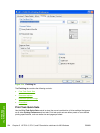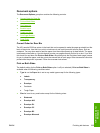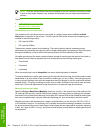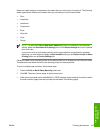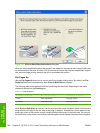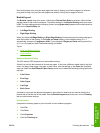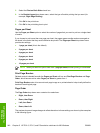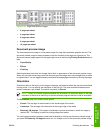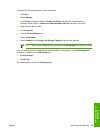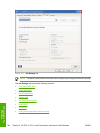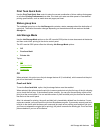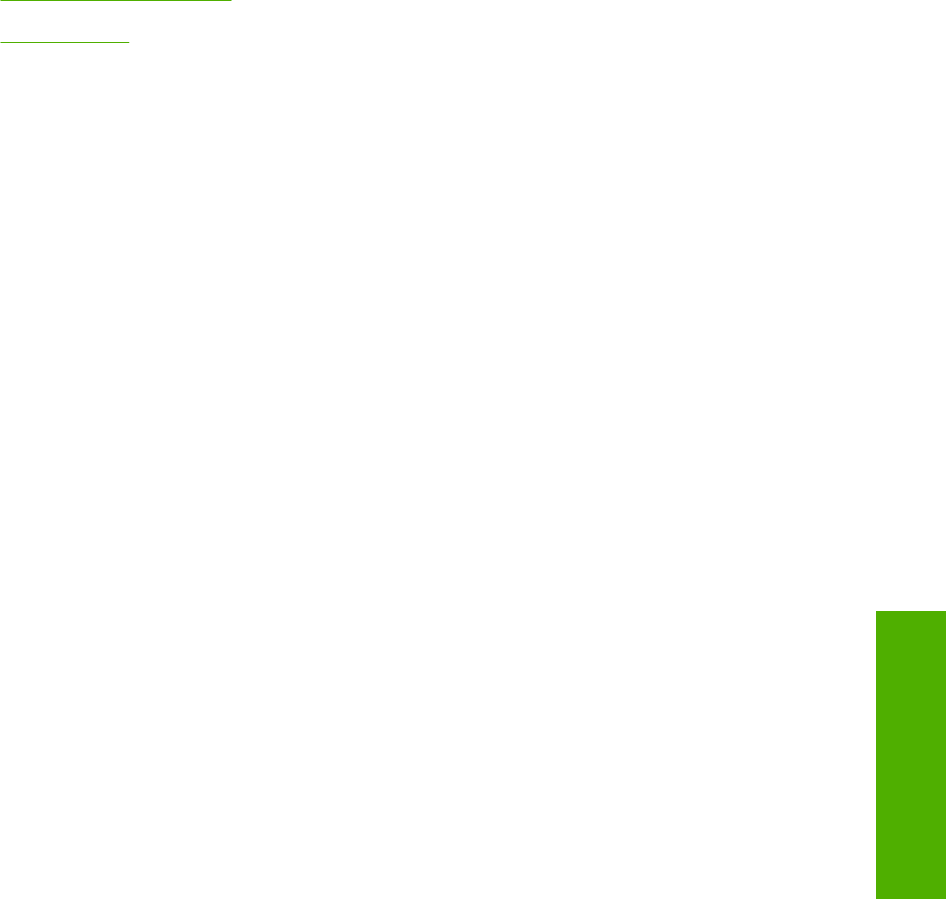
Short-side binding is for print jobs with pages that read by flipping over like the pages of a calendar.
Long-side binding is for print jobs with pages that read by turning like the pages of a book.
Booklet layout
The Booklet Layout drop-down menu, visible when Print on Both Sides is selected, offers choices
that are based on the current media size. The default setting for the Booklet Printing drop-down menu
is Off. The other settings have the following format, where [paper size] depends on the media size that
is set on the Paper/Quality tab:
●
Left Edge Binding
●
Right Edge Binding
When you select Left Edge Binding or Right Edge Binding, the document preview image changes to
show the location of the binding. If the Pages per Sheet setting is on the default setting of 1, it
automatically changes to 2 pages per sheet. If you change the Pages per Sheet setting manually to
4, 6, 9, or 16 pages per sheet, the booklet setting is disabled.
Topics:
●
Book and Booklet Printing
●
Print a booklet
Book and Booklet Printing
The HP LaserJet 5200 supports book and booklet printing.
A book is a print job that consists of at least two pages. It can have a different media type for the front
cover, first page, other pages, last page, or back cover. Use the settings on the Paper tab (available
when you select the Use Different Paper/Covers check box) to select the following printing options for
the book:
●
Front Cover
●
First Page
●
Other Pages
●
Last Page
●
Back Cover
A booklet is a print job that places two pages on each side of a sheet that can then be folded into a
booklet that is half the size of the media. Use the Booklet Layout drop-down menu on the Finishing
tab to control booklet settings.
Print a booklet
Complete the following steps to print a booklet in most software programs.
1. Click File.
2. Click Print.
3. Click Properties.
4. Click the Finishing tab.
ENWW Finishing tab features 239
HP unidrivers for
Windows