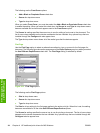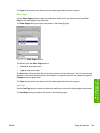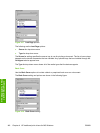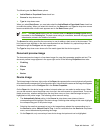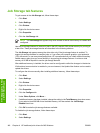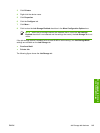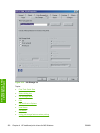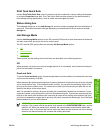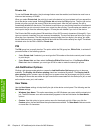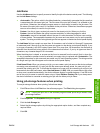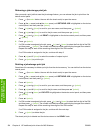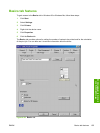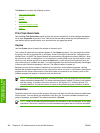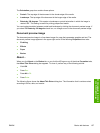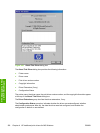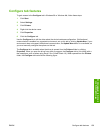
Private Job
To use the Private Job option, the job-storage feature must be enabled, and the device must have a
minimum total memory of 80 MB.
When you select Private Job, the print job is sent to the device, but is not printed until you request the
job at the device control panel. Selecting Private Job activates the PIN group box. The print job can be
printed only after you type the correct PIN at the control panel. After the job is printed, the job is
immediately deleted from the device. This feature is useful when you are printing sensitive or confidential
documents that you do not want to leave in an output bin after printing. If more copies are needed, you
must reprint the job from the software program. Private jobs are deleted if you turn off the device.
The Private Job/PIN coupling has a PIN restriction of four ASCII numeric characters (0 though 9). If you
type non-numeric characters, they are removed immediately. The text field does not allow you to type
more than four characters. The field temporarily accepts fewer than four digits in the string, but when
the edit field loses focus, the zeroes pad the left end until the PIN contains exactly four digits. The default
initialized value for the PIN is 0000 for Private Job.
PIN
The PIN group box is usually inactive. The option within the PIN group box, PIN to Print, is activated if
you select either of the following options:
●
Select Private Job. If selected, you must type the PIN number at the device control panel in order
to print the job.
●
Select Stored Job, and then select the Require PIN to Print check box. If the Require PIN to
Print check box is selected, you must type a PIN in order to make the stored job private.
Job Notification Options
Clicking a job-storage mode selection causes the Job Notification Options group box to become
available. The Display Job ID when printing check box is selected by default. The Display Job ID
when printing option causes a pop-up dialog box to appear when the job-storage print job is printed.
The dialog box shows the user name and job name that are associated with the stored print job, as well
as the device name, port, and location.
User Name
Use the User Name settings to help identify the job at the device control panel. The following are the
User Name settings:
●
Windows User Name. This option associates your MS Windows user name with the stored print
job. The MS Windows user name automatically appears in the text field below the User Name
options.
●
Custom. Use this option to type a custom name for the stored print job. When you click the
Custom option, the text field below the option becomes available. The User Name field can contain
no more than 16 characters.
152 Chapter 4 HP traditional print drivers for MS Windows ENWW
HP traditional print
drivers for MS Windows