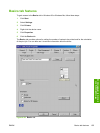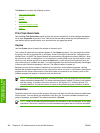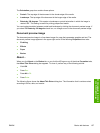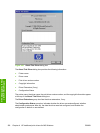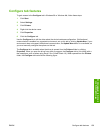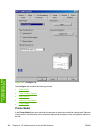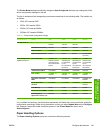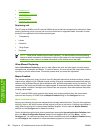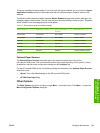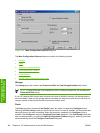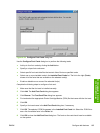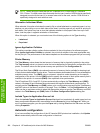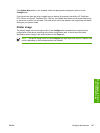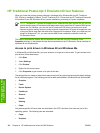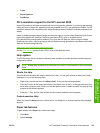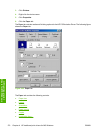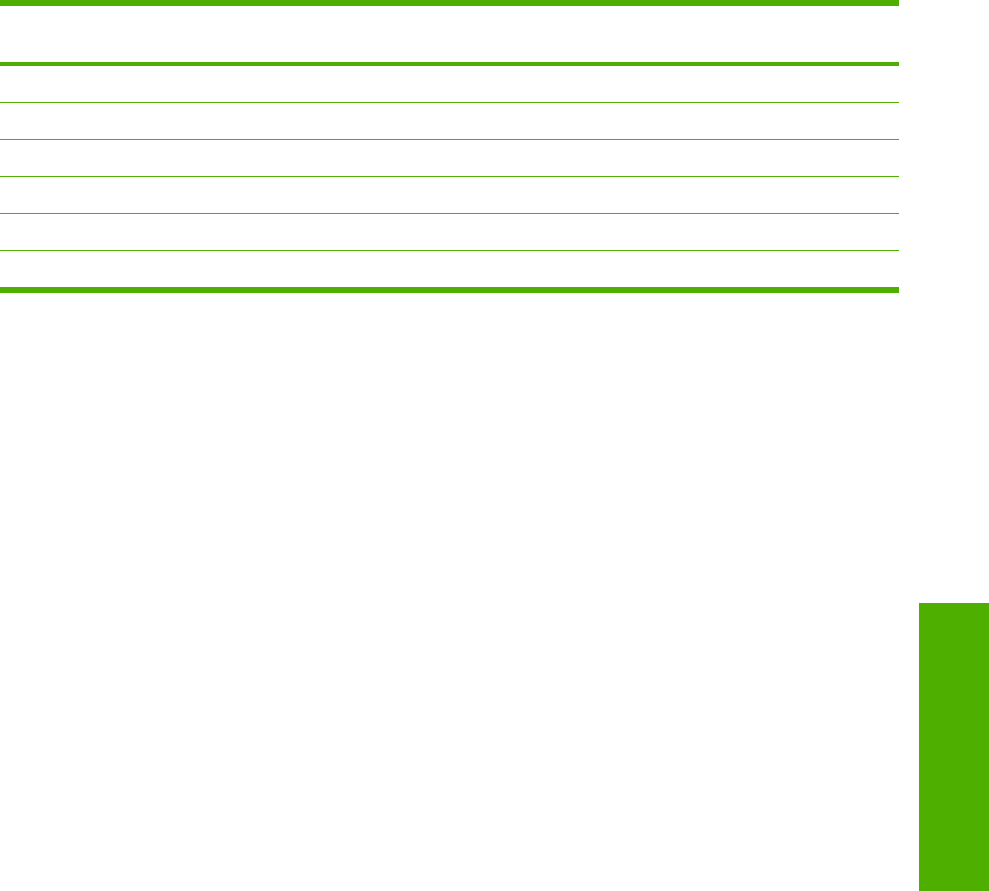
To receive uncollated multiple copies of a print job with the mopier enabled, you must clear the Ignore
Application Collation check box and make sure that the software program collation feature is not
selected.
The following table shows the relation between Mopier Enabled settings and collation settings in the
software program and the driver. The first three columns show the settings; the last column, "Expected
result," shows how a three-page print job would appear.
Table 4-8 Driver Mopier mode and collation settings
Mopier Enabled Application collation Ignore Application
Collation
Expected result
Not selected Not selected Not available 3 copies uncollated
Not selected Selected Not available 3 copies collated
Selected Not selected Not selected 3 copies uncollated
Selected Not selected Selected 3 copies uncollated
Selected Selected Not selected 3 copies collated by printer
Selected Selected Selected 3 copies collated by printer
Optional Paper Sources
The Optional Paper Sources drop-down menu lists optional media source trays for the
HP LaserJet 5200 printer. The list of available source trays varies depending on the printer, its input
accessories, and the printer configuration settings on the Configure tab.
For the HP LaserJet 5200 printer, the following settings are available in the Optional Paper Sources
drop-down menu:
●
(None). This is the default setting for the HP LaserJet 5200 printer.
●
HP 500-Sheet Input Tray
Other Options
The Other Options group box contains a single More… command button. Click More… to open the
More Configuration Options dialog box.
ENWW Configure tab features 163
HP traditional print
drivers for MS Windows