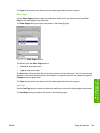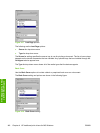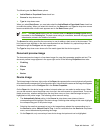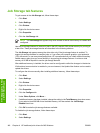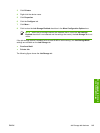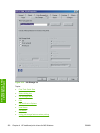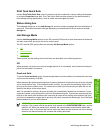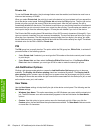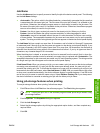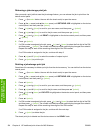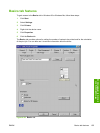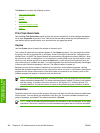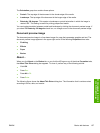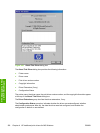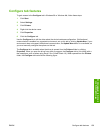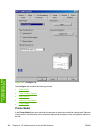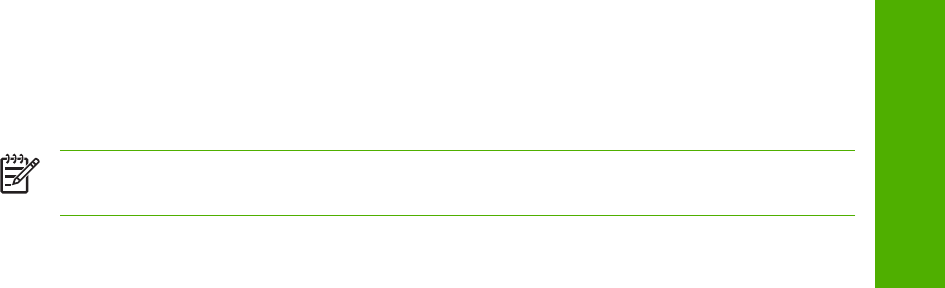
Job Name
Use the Job Name options to specify a name to identify the job at the device control panel. The following
are the Job Name settings:
●
<Automatic> This option, which is the default selection, automatically generates the job name that
is associated with the stored print job. The file name of the print job is used if it is available to the
print driver. Otherwise, the software program name or a time stamp is used for the job name. The
file name of the print job is used if it is available to the print driver. Otherwise, the software program
name or a time stamp is used for the job name.
●
Custom. Use this to type a custom job name for the stored print job. When you click the
Custom, the text field below the option becomes available. In those languages for which
<Automatic> cannot be translated without the use of invalid characters, the driver uses a string
of three dashes. The acceptable characters for job name and user name vary for each operating
system. The string must be of a length and type that can appear on the device control-panel display.
The Job Name field can contain no more than 16 characters, and is limited to A through Z (uppercase
or lowercase) and 0 through 9 so that the name can appear on the device control-panel display. If you
try to type a character in an ASCII code of fewer than 32 or more than 126 characters, the character is
removed from the edit field, along with all of the characters that follow it. If you try to type more than 16
characters, any character beyond 16 is truncated.
When the dialog box is closed, or as soon as the focus is removed from the control (that is, when the
Tab key is pressed or another control is selected), an empty string is replaced with <Automatic>. The
acceptable characters for job name and user name vary for each operating system. The string must be
of a length and type that can appear on the device control-panel display.
If Job Name Exists. When you store a print job, you can create a print-job name or the device software
can assign one automatically. If a print job with the same name already exists, the new print job will
overwrite the existing print job. To eliminate the chances of a new print job overwriting an old print job
because both have the same name, select Use Job Name + (1-999). After you create the print job name,
or when one is created automatically, the device software assigns a number between 1 and 999 to the
end of the print job name to make the name unique. Select Replace Existing File if you always want
the device software to overwrite an existing print job with the same print job name.
Using job-storage features when printing
To use job-storage features when printing, follow these steps:
1. Click File and then click Print from the software program. The Print dialog box appears.
NOTE Clicking the print icon in the software program toolbar prints the job without using
job-storage features.
2. Click Properties. The Properties dialog box appears.
3. Click the Job Storage tab.
4. Select the job-storage options by clicking the appropriate option button, and then complete any
required fields.
5. Click OK.
ENWW Job Storage tab features 153
HP traditional print
drivers for MS Windows