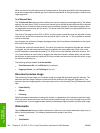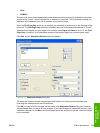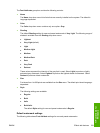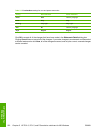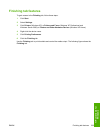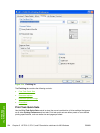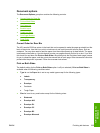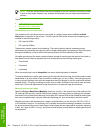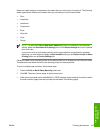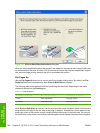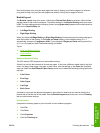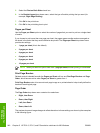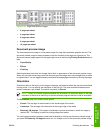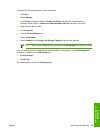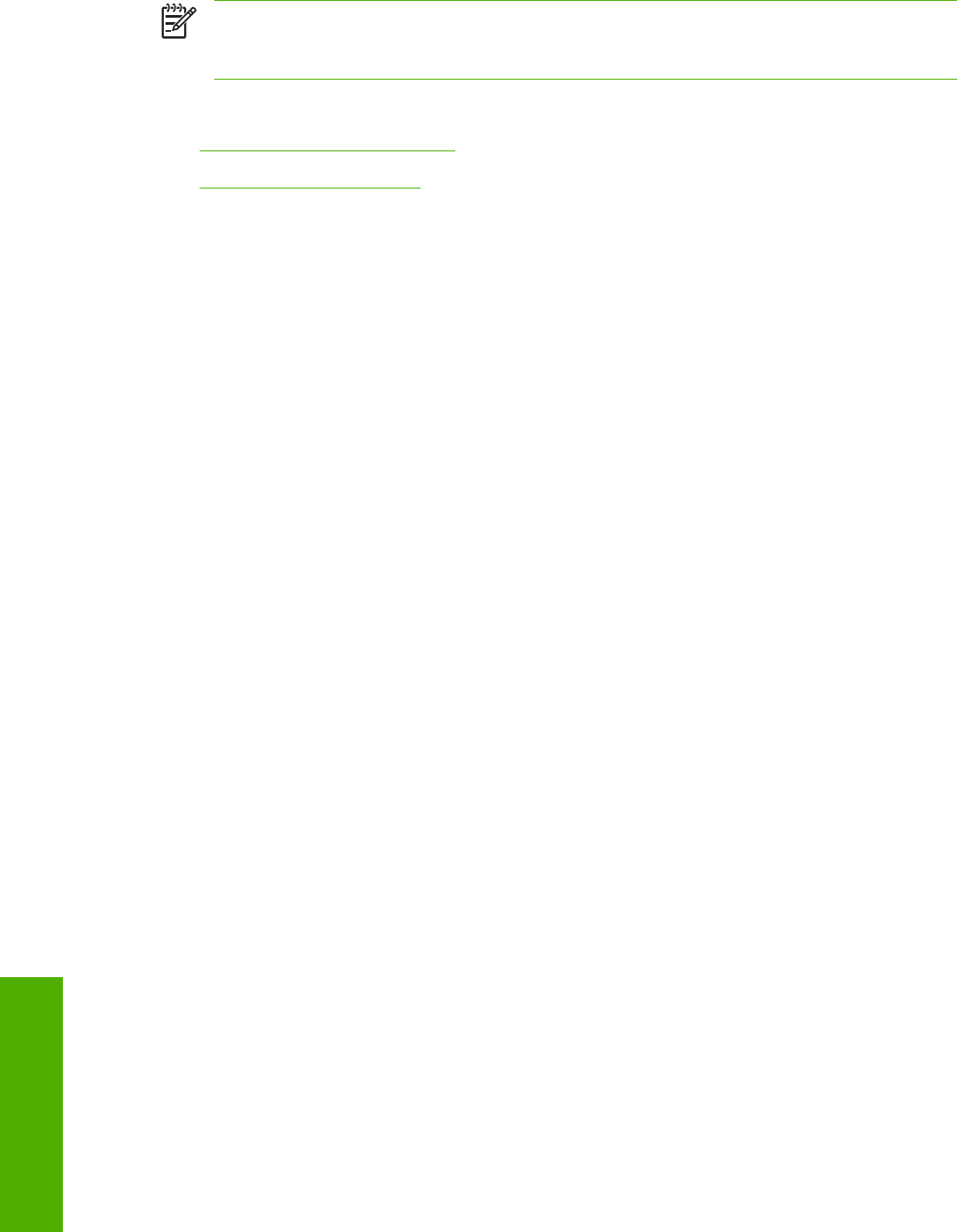
NOTE As a rule, extra memory need not be installed on the HP LaserJet 5200 printer in order
to print on both sides. However, very complex double-sided print jobs might require additional
memory.
Topics:
●
Automatically print on both sides
●
Manually print on both sides
Automatically print on both sides
The duplexing unit in the device prints on two sides of a sheet of paper when the Print on Both
Sides option is specified in the print job. The HP LaserJet 5200 printer comes with a duplexing unit
installed in the following models:
●
HP LaserJet 5200tn
●
HP LaserJet 5200dtn
These printer models support smart duplexing. The smart duplexing feature increases printing
performance by preventing one-page print jobs or single-sided pages of a duplexed print job from going
through the duplexing unit even when the duplexing feature has been selected in the driver.
All media types support the smart duplexing feature, except for media types that cannot be printed on
both sides (such as labels, transparencies, and envelopes) and the following media types:
●
Prepunched
●
Preprinted
●
Letterhead
When the media type is set to Unspecified, the smart duplexing feature is disabled.
To achieve the best print quality when printing on the second side of the page, the printer needs to make
adjustments to its print modes. When you select a media type, you are, in effect, instructing the printer
to use a group of settings (such as fuser temperature and print speed) to print the media with the best
possible quality. This group of settings is known as print mode. A different print mode is used with each
media type. Print-mode adjustments for the second side of a duplexed page are automatic.
Manually print on both sides
Select the Print on Both Sides (Manually) check box to print on the second side of the media for the
HP LaserJet 5200 and HP LaserJet 5200n printer models, which do not have a duplexing unit installed.
Also select Print on Both Sides (Manually) on the other HP LaserJet 5200 printer models for media types
that are not available when using the automatic duplexing unit, such as cardstock and thick media.
Manually printing on the second side of a page is available when you are using the HP PCL 6, PCL 5,
or PS emulation unidriver. If a duplexing unit is installed and manual duplexing is enabled in the driver,
the printer automatically prints on both sides of media types that are supported for automatic duplexing
(Letter, A4, Legal, and 8.5 x 13 only), and forces manual printing on both sides for media types that are
not supported.
236 Chapter 5 HP PCL 6, PCL 5, and PS emulation unidrivers for MS Windows ENWW
HP unidrivers for
Windows