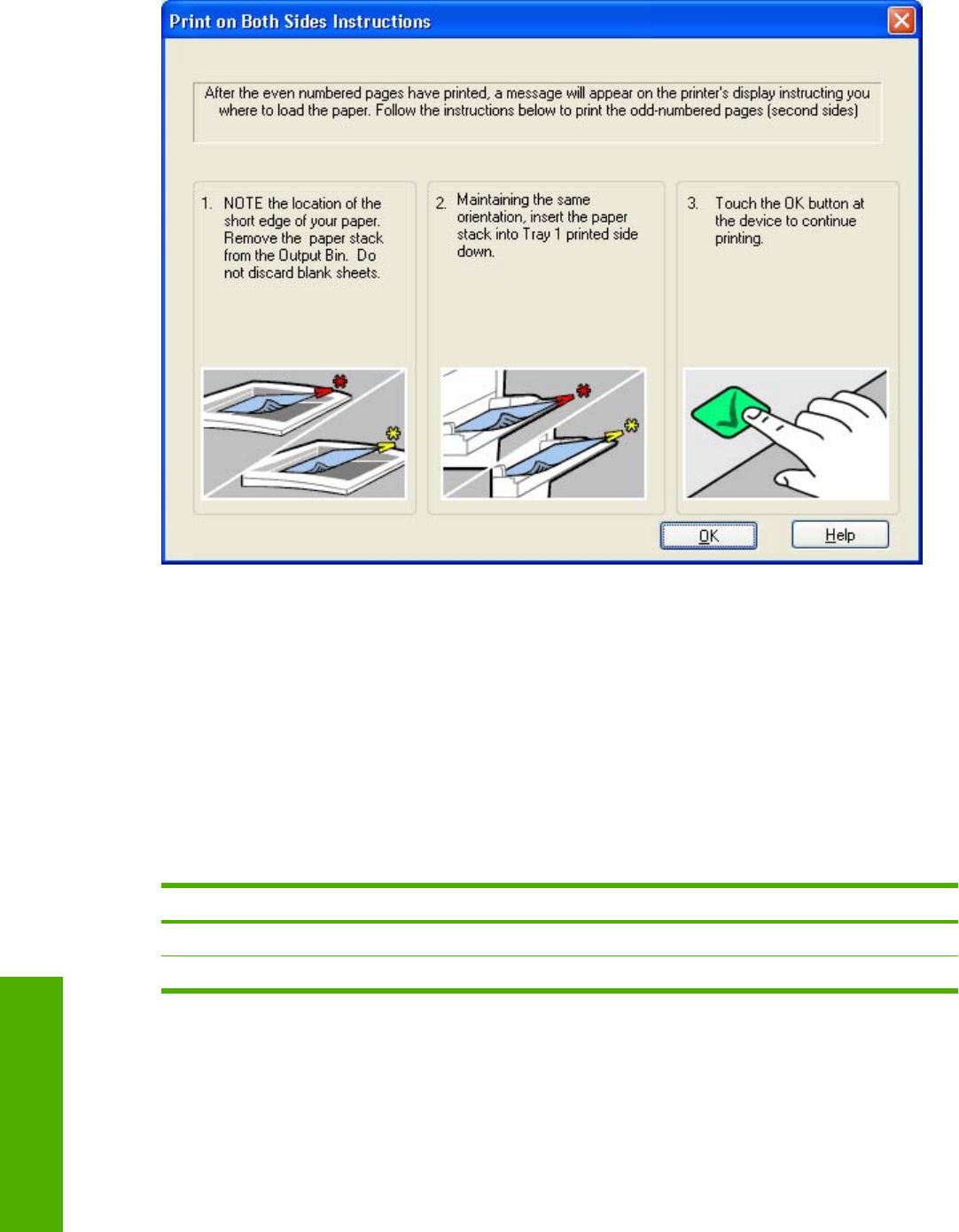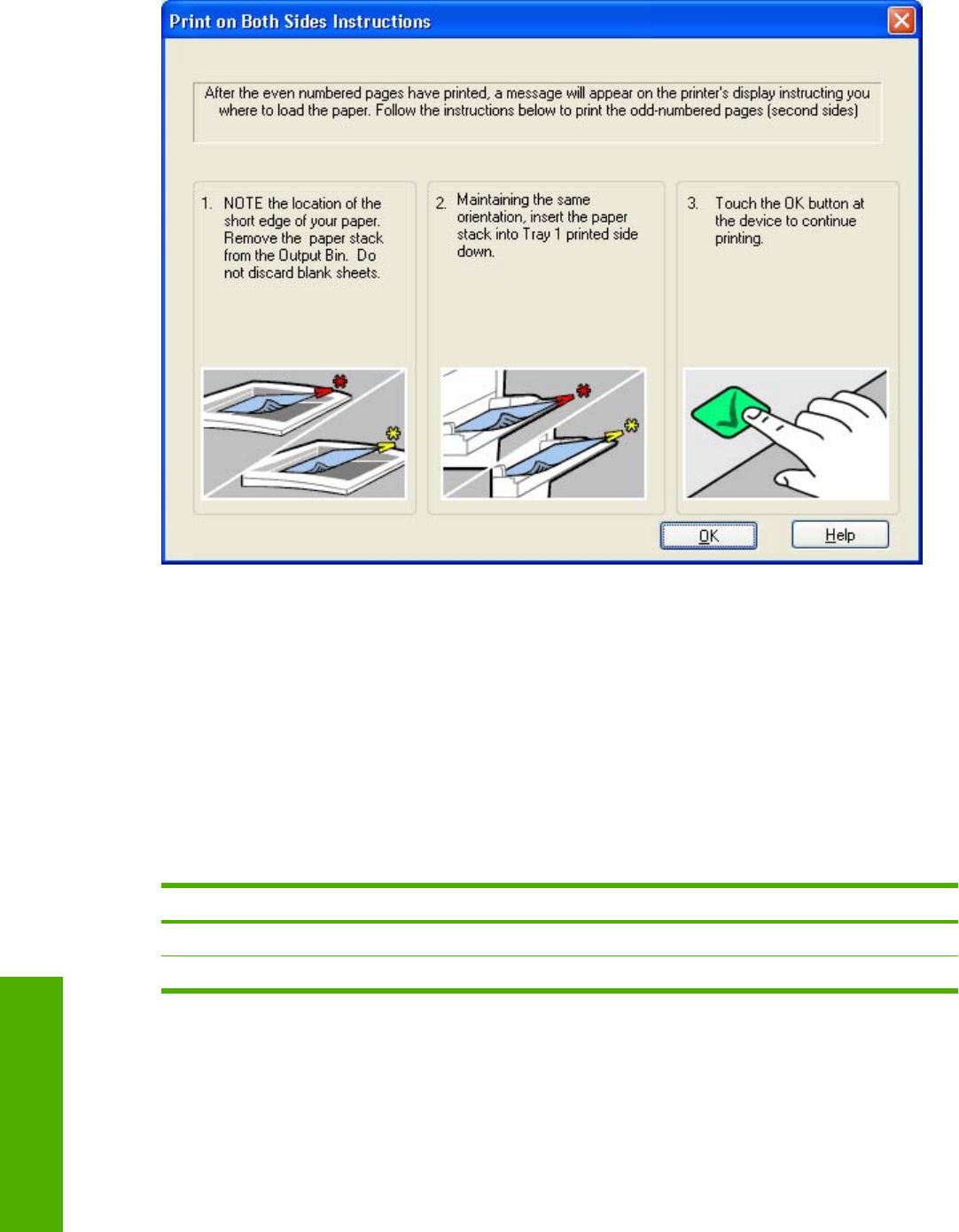
Figure 5-15 Print on Both Sides Instructions dialog box
When you have completed the steps that appear in the dialog box, the second half of the print job prints
on the back side of the stack of media. The driver does not require the program to specifically support
odd- and even-page printing, because the driver coordinates this function.
Flip Pages Up
Use the Flip Pages Up check box is used to specify the duplex-binding option. By default, the Flip
Pages Up check box is available only when Print on Both Sides is selected.
The following table demonstrates the results of selecting this check box, depending on the media
orientation selected on the Finishing tab.
Table 5-4 Page orientation
Orientation (Finishing tab) Flip Pages Up selected Flip Pages Up not selected
Portrait Short-edge binding Long-edge binding
Landscape Long-edge binding Short-edge binding
When Print on Both Sides is selected, the document preview image changes to show a spiral binding
along either the left edge or the top edge of the page. In addition, a folded-over corner appears in the
lower-right portion of the preview image, indicating that printing occurs on the back side. An arrow on
the folded-over corner points in the direction that the pages would be flipped if they were bound together.
238 Chapter 5 HP PCL 6, PCL 5, and PS emulation unidrivers for MS Windows ENWW
HP unidrivers for
Windows