The following Printing Preferences print-driver tabs are available:
●
Advanced
●
Paper/Quality
●
Effects
●
Finishing
●
Job Storage
●
Services
All of these tabs are device-specific, and are therefore described in detail in this document.
The Job Storage tab is available only when the Job Storage setting is Enabled on the tab. The settings
take effect only after you click OK on the Device Settings tab.
Properties driver tabs
This set of tabs controls the driver behavior and driver connections. To gain access to the Properties
tabs, follow these steps:
1. Click Start.
2. Select Settings.
3. Click Printers (Windows 2000) or Printers and Faxes (Windows XP Professional and
Windows Server 2003) or Printers and Other Hardware Devices (Windows XP Home).
4. Right-click the device name.
5. Click Properties.
The following Properties print-driver tabs are available:
●
General
●
Sharing
●
Ports
●
Advanced
●
Security
●
Device Settings
●
About
Only device-specific HP driver tabs are described in this document; the other driver tabs are part of the
operating system. The following Properties driver tabs are described in this document:
●
Device Settings`
●
About
198 Chapter 5 HP PCL 6, PCL 5, and PS emulation unidrivers for MS Windows ENWW
HP unidrivers for
Windows