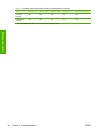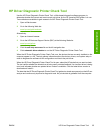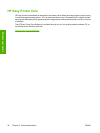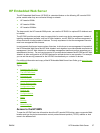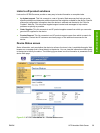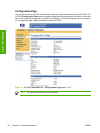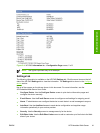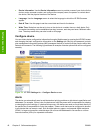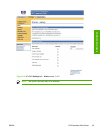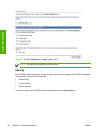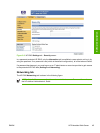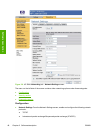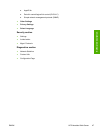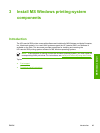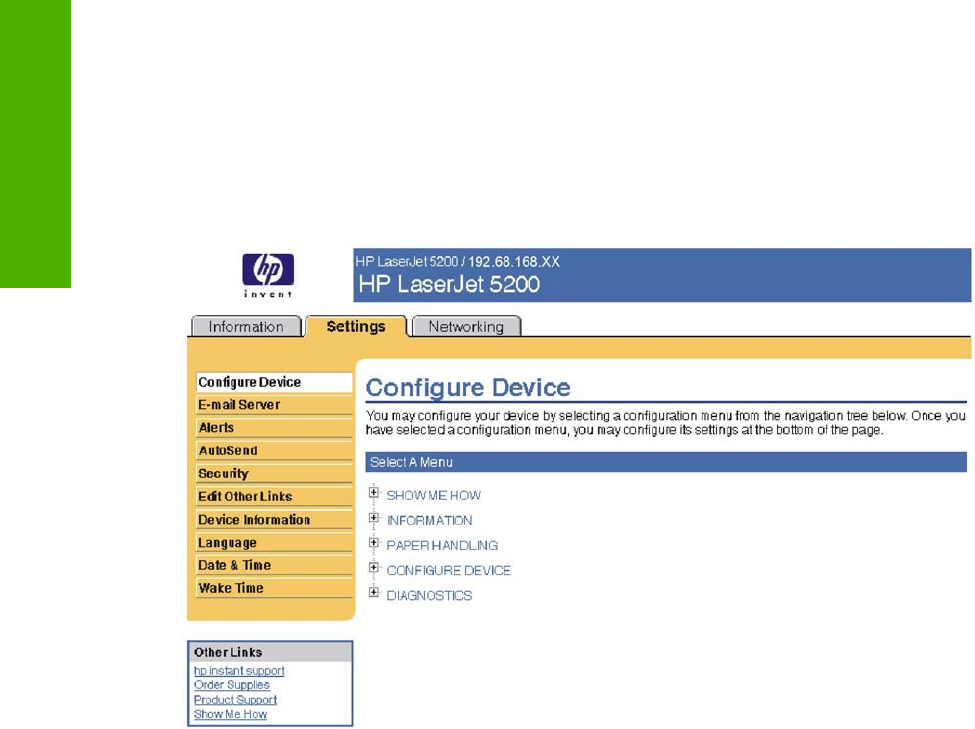
●
Device Information. Use the Device Information screen to provide a name of your choice for the
device, assign an asset number, and configure the company name, the person to contact about
the device, and the physical location of the device.
●
Language. Use the Language screen to select the language in which the HP EWS screens
appear.
●
Date & Time. Use this page to set the correct date and time for the device.
●
Wake Time. Wake time can be set to turn on the device at a certain time on a daily basis. Only
one wake-time setting can be established per day; however, each day can have a different wake
time. The sleep-mode delay can also be set on this page.
Configure device
You can obtain device configuration information through a Web browser by opening the HP EWS screen
and changing the basic configuration information on the Settings tab. Security and password controls
give management information systems (MIS) managers the level of control that they require within their
network environments. The following figure shows an example of device options that can be configured
remotely.
Figure 2-5 HP EWS Settings tab – Configure Device screen
Alerts
The device can automatically send e-mail alerts about printing problems or job status to specified e-mail
addresses. For example, if toner is low, the device can notify the person who is responsible for ordering
or changing the print cartridge. If a device failure occurs, the device can send an e-mail alert directly to
the person who is responsible for fixing the problem. These e-mail alerts can be configured to be sent
to any device that can accept e-mail, such as digital phones, pagers, and personal digital assistants
(PDAs). In large environments, administrators can route e-mail addresses to list-servers or uniform
resource locators (URLs) for expanded notification.
42 Chapter 2 Software description ENWW
Software description