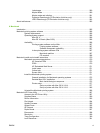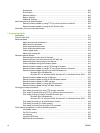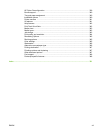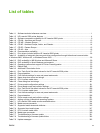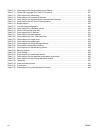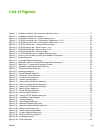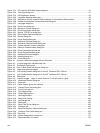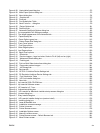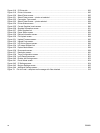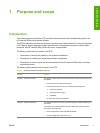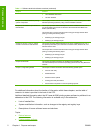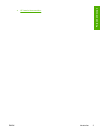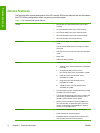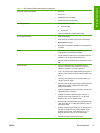Figure 3-31 HP LaserJet 5200 Next Steps dialog box ..................................................................................... 81
Figure 3-32 Test Page dialog box .................................................................................................................... 81
Figure 3-33 HP Registration screen ................................................................................................................. 82
Figure 3-34 Language Selection dialog box ..................................................................................................... 85
Figure 3-35 Welcome to the HP LaserJet 5200 Installation Customization Wizard screen ............................. 85
Figure 3-36 Installer Customization Wizard Welcome dialog box .................................................................... 86
Figure 3-37 Language dialog box .................................................................................................................... 87
Figure 3-38 Printer Port dialog box .................................................................................................................. 88
Figure 3-39 Browse for Printer dialog box ........................................................................................................ 88
Figure 3-40 Printer Connection dialog box ....................................................................................................... 89
Figure 3-41 Specify TCP/IP Port dialog box ..................................................................................................... 90
Figure 3-42 Port Creation Options dialog box .................................................................................................. 91
Figure 3-43 Drivers dialog box ......................................................................................................................... 92
Figure 3-44 Driver Details dialog box ............................................................................................................... 93
Figure 3-45 Additional Software dialog box ..................................................................................................... 94
Figure 3-46 Additional software Details dialog box .......................................................................................... 95
Figure 3-47 Custom Installer Location dialog box ............................................................................................ 96
Figure 3-48 Ready to Create Installer dialog box ............................................................................................. 97
Figure 3-49 Printer Properties General tab ...................................................................................................... 98
Figure 3-50 Printer Properties Sharing tab ....................................................................................................... 99
Figure 3-51 Additional Drivers dialog box ........................................................................................................ 99
Figure 3-52 Installing dialog box .................................................................................................................... 100
Figure 3-53 Finish dialog box ......................................................................................................................... 101
Figure 4-1 A typical constraint message with an OK button .......................................................................... 107
Figure 4-2 A typical page with a Bubble Help icon ........................................................................................ 108
Figure 4-3 The default Finishing tab .............................................................................................................. 110
Figure 4-4 Print on Both Sides Instructions dialog box .................................................................................. 118
Figure 4-5 Page-order preview images ........................................................................................................ 121
Figure 4-6 Print Quality Details dialog box for the HP Traditional PCL 6 Driver ........................................... 122
Figure 4-7 Print Quality Details dialog box for the HP Traditional PCL 5 Driver ........................................... 124
Figure 4-8 Effects tab .................................................................................................................................... 127
Figure 4-9 Preview images – Legal on Letter; Scale to Fit off (left) and on (right) ........................................ 129
Figure 4-10 Watermark Details dialog box .................................................................................................... 131
Figure 4-11 Paper tab .................................................................................................................................. 135
Figure 4-12 Paper Options group box (default) .............................................................................................. 136
Figure 4-13 Custom Paper Size dialog box .................................................................................................. 137
Figure 4-14 Front Cover options ................................................................................................................... 143
Figure 4-15 First Page options ..................................................................................................................... 144
Figure 4-16 Other Pages options .................................................................................................................. 145
Figure 4-17 Last Page options ...................................................................................................................... 146
Figure 4-18 Back Cover setting ..................................................................................................................... 146
Figure 4-19 Job Storage tab .......................................................................................................................... 150
Figure 4-20 Basics tab .................................................................................................................................. 155
Figure 4-21 About This Driver dialog box ...................................................................................................... 158
Figure 4-22 Configure tab ............................................................................................................................. 160
Figure 4-23 More Configuration Options dialog box .................................................................................... 164
Figure 4-24 Configure Font Cards dialog box ............................................................................................... 165
Figure 4-25 Paper tab .................................................................................................................................... 170
Figure 4-26 Custom-designed size dialog box ............................................................................................... 171
Figure 4-27 Page dimensions in inches ......................................................................................................... 172
xviii ENWW