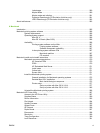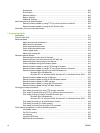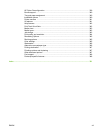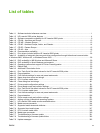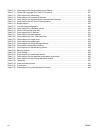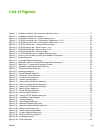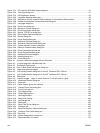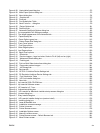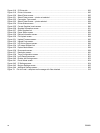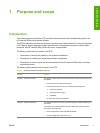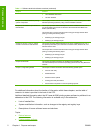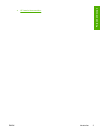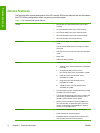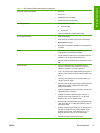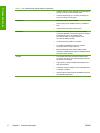Figure 4-28 Unprintable Area dialog box ....................................................................................................... 173
Figure 4-29 More Paper Options dialog box .................................................................................................. 173
Figure 4-30 About dialog box ......................................................................................................................... 174
Figure 4-31 Graphics tab ............................................................................................................................... 175
Figure 4-32 Fonts tab ..................................................................................................................................... 177
Figure 4-33 Font Substitution Table .............................................................................................................. 178
Figure 4-34 Send Fonts As… dialog box ....................................................................................................... 179
Figure 4-35 Device Options tab ..................................................................................................................... 181
Figure 4-36 PostScript tab .............................................................................................................................. 190
Figure 4-37 Advanced PostScript Options dialog box .................................................................................... 192
Figure 5-1 An Incompatible Print Settings message ...................................................................................... 200
Figure 5-2 The default appearance of the Advanced tab ............................................................................... 202
Figure 5-3 Paper/Quality tab ......................................................................................................................... 208
Figure 5-4 Paper Options group box ............................................................................................................. 212
Figure 5-5 Custom Paper Size dialog box .................................................................................................... 214
Figure 5-6 Front Cover options ...................................................................................................................... 217
Figure 5-7 First Page options ........................................................................................................................ 218
Figure 5-8 Other Pages options ..................................................................................................................... 219
Figure 5-9 Last Page options ......................................................................................................................... 220
Figure 5-10 Back Cover options ..................................................................................................................... 221
Figure 5-11 Effects tab .................................................................................................................................. 226
Figure 5-12 Preview images – Legal on Letter; Scale to Fit off (left) and on (right) ..................................... 227
Figure 5-13 Watermark Details dialog box .................................................................................................... 229
Figure 5-14 Finishing tab ............................................................................................................................... 234
Figure 5-15 Print on Both Sides Instructions dialog box ................................................................................ 238
Figure 5-16 Page-order preview images ....................................................................................................... 241
Figure 5-17 Job Storage tab .......................................................................................................................... 244
Figure 5-18 Services tab ................................................................................................................................ 250
Figure 5-19 HP PCL 6 Unidriver Device Settings tab .................................................................................... 252
Figure 5-20 PS Emulation Unidriver Device Settings tab ............................................................................... 253
Figure 5-21 Font Substitution Table ............................................................................................................. 254
Figure 5-22 HP Font Installer dialog box ...................................................................................................... 255
Figure 5-23 About tab ..................................................................................................................................... 263
Figure 6-1 hp LaserJet 5200 CD-ROM icon ................................................................................................... 273
Figure 6-2 hp LaserJet Software screen ........................................................................................................ 273
Figure 6-3 HP LaserJet v.5.7 icon .................................................................................................................. 273
Figure 6-4 Authenticate dialog box ................................................................................................................ 274
Figure 6-5 HP LaserJet for Macintosh installer startup-screen dialog box ................................................... 274
Figure 6-6 License dialog box ........................................................................................................................ 275
Figure 6-7 Easy Install dialog box .................................................................................................................. 275
Figure 6-8 HP LaserJet Installer dialog box (custom install) ........................................................................ 276
Figure 6-9 Installing dialog box .................................................................................................................... 276
Figure 6-10 LaserJet ReadMe icon ................................................................................................................ 277
Figure 6-11 Installation success message ..................................................................................................... 277
Figure 6-12 Printer list screen ........................................................................................................................ 277
Figure 6-13 Printer Browser screen ............................................................................................................... 278
Figure 6-14 Installable Options screen .......................................................................................................... 279
Figure 6-15 Name & Location screen ............................................................................................................. 280
Figure 6-16 Printer Browser screen – Default Browser tab ............................................................................ 281
Figure 6-17 More Printers screen ................................................................................................................... 282
ENWW xix