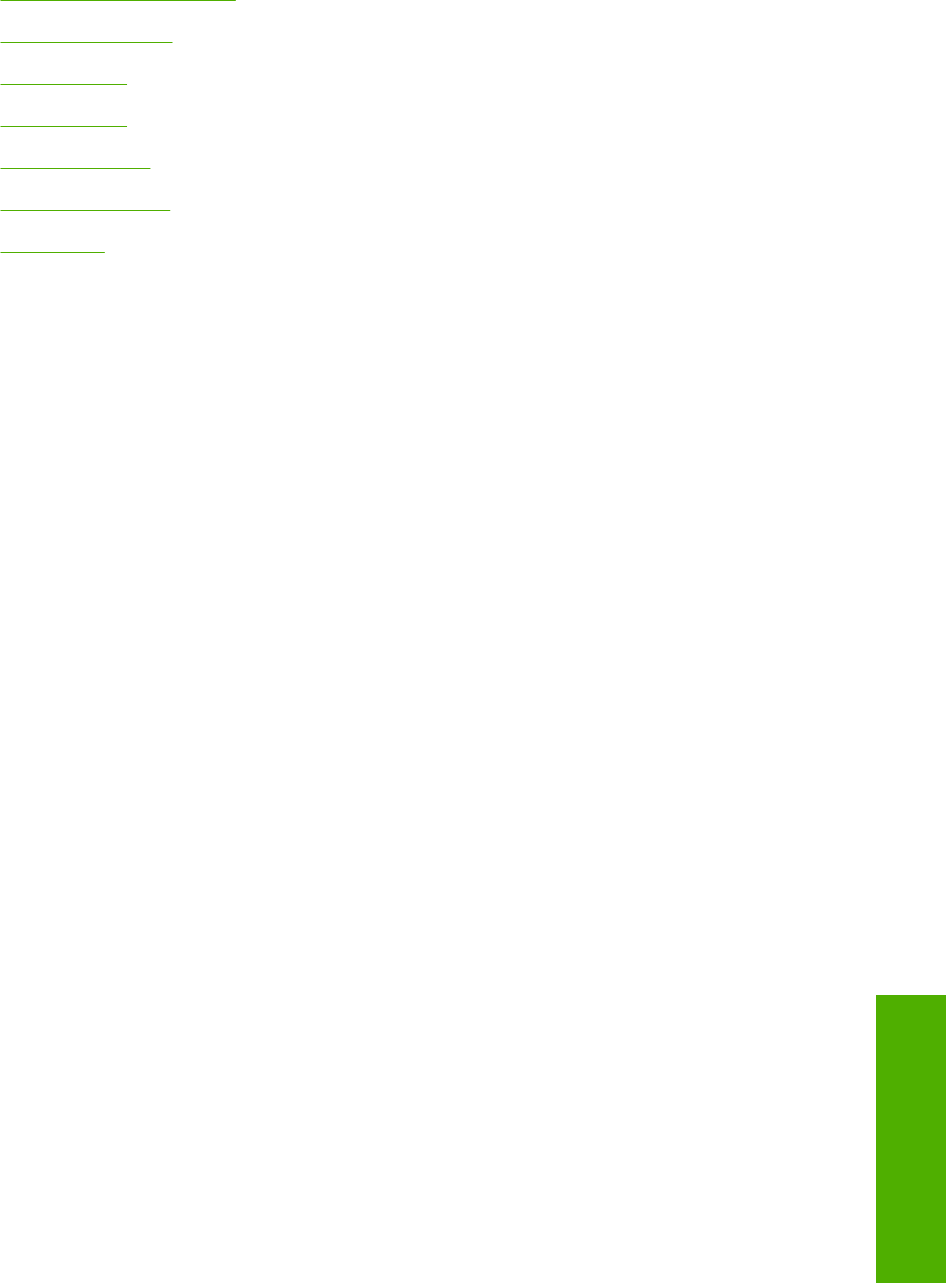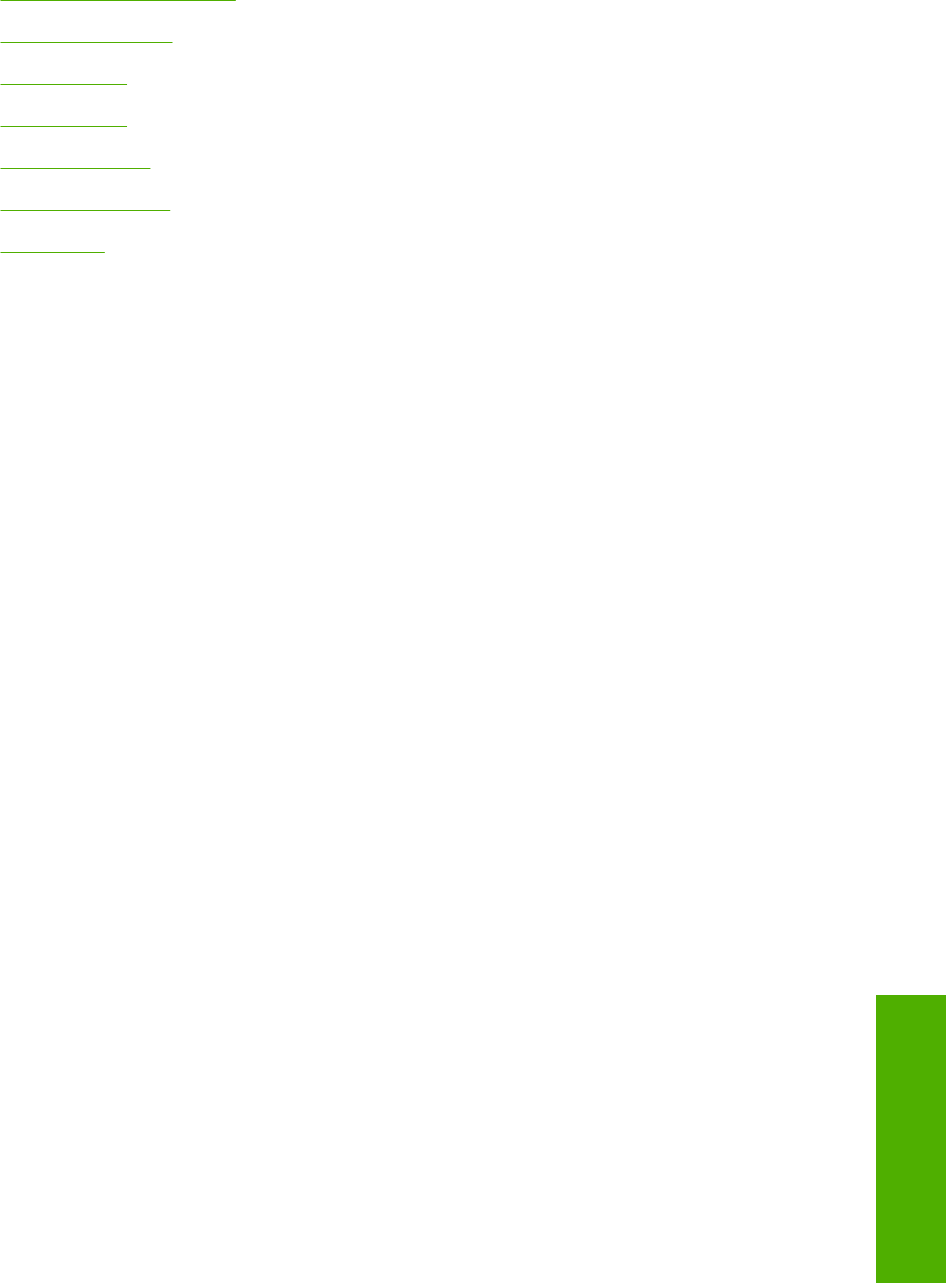
Document options
The Document Options group box contains the following controls:
●
Correct Order for Rear Bin
●
Print on Both Sides
●
Flip Pages Up
●
Booklet layout
●
Pages per Sheet
●
Print Page Borders
●
Page Order
Correct Order for Rear Bin
The HP LaserJet 5200 has a door in the back that can be opened to make the paper go straight out the
back of the printer. Use this bin or slot to minimize curl and avoid jams with heavier paper, such as
cardstock. You may also need to feed the paper from the multipurpose tray for best results. The paper
is delivered printed side up. Use this feature to order your pages correctly for this bin or slot. If you click
this check box and also click Print on Both Sides, the printer prints the first side of each page, pauses
for you to reload the paper, and then prints the second side of each page. Other documents cannot be
printed while the printer is paused. Follow the onscreen instructions.
Print on Both Sides
The default setting for the Print on Both Sides option is off (not selected). Print on Both Sides is
available when the following conditions exist:
●
Type is: on the Paper tab is set to any media type except for the following types:
●
Labels
●
Transparency
●
Envelope
●
Cardstock
●
Tough Paper
●
Size is: is set to any media size except for the following sizes:
●
Statement
●
Envelope #10
●
Envelope DL
●
Envelope C5
●
Envelope B5
●
Envelope Monarch
ENWW Finishing tab features 235
HP unidrivers for
Windows