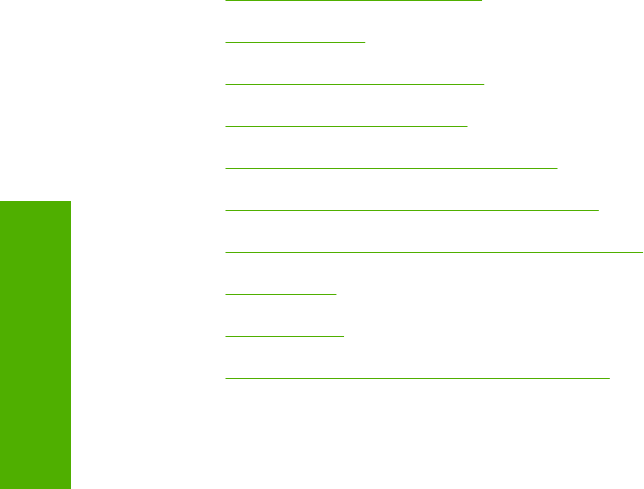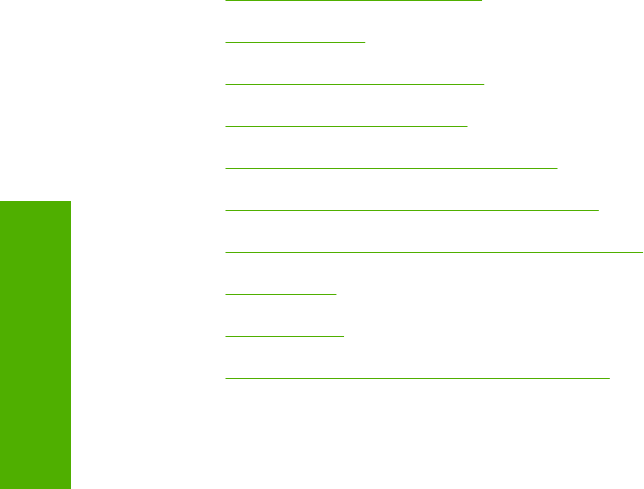
8. Click Properties. The HP Font Installer dialog box appears.
9. Type the name and path of the font metric file in the Printer Font File Location text box, or
click Browse to locate the file on the computer. The font file names appear in the Font(s) to be
Added window.
10. Select the fonts that you want to add, and then click Add. The fonts are installed and the file names
appear in the Installed Font(s) window.
11. Click OK to close the HP Font Installer dialog box.
Removing external fonts
1. Click Start.
2. Select Settings.
3. Click Printers (Windows 2000) or Printers and Faxes (Windows XP Professional and
Windows Server 2003) or Printers and Other Hardware Devices (Windows XP Home).
4. Right-click the name of the device.
5. Click Properties.
6. Click the Device Settings tab.
7. Click the External Fonts option. The Properties button appears.
8. Click Properties. The HP Font Installer dialog box appears. The external fonts that are installed
appear in the Installed Fonts window.
9. Select the fonts that you want to remove, and then click Remove. The fonts are removed.
10. Click OK to close the HP Font Installer dialog box.
PS Emulation Unidriver Device Settings
The following controls are available and appear only in the PS Emulation Unidriver Device Settings
tab:
●
Available PostScript Memory
●
Output Protocol
●
Send Ctrl-D Before Each Job
●
Send Ctrl-D After Each Job
●
Convert Gray Text to PostScript Gray
●
Convert Gray Graphics to PostScript Gray
●
Add Euro Currency Symbol to PostScript Fonts
●
Job Timeout
●
Wait Timeout
●
Minimum Font Size to Download as Outline
256 Chapter 5 HP PCL 6, PCL 5, and PS emulation unidrivers for MS Windows ENWW
HP unidrivers for
Windows