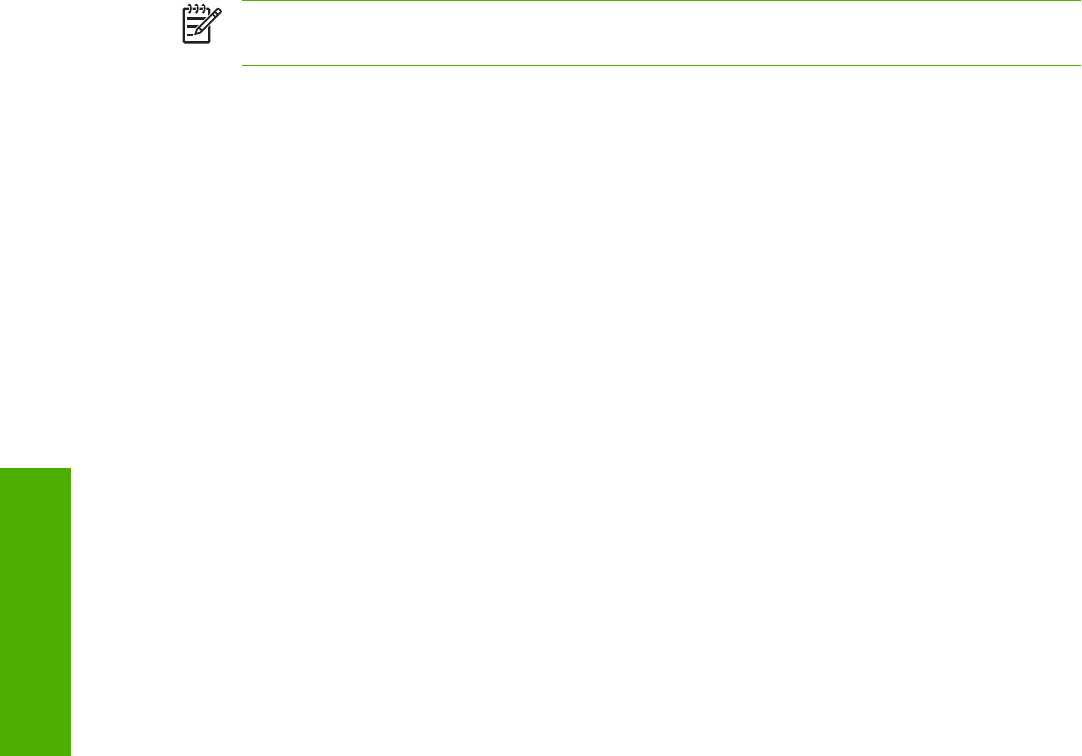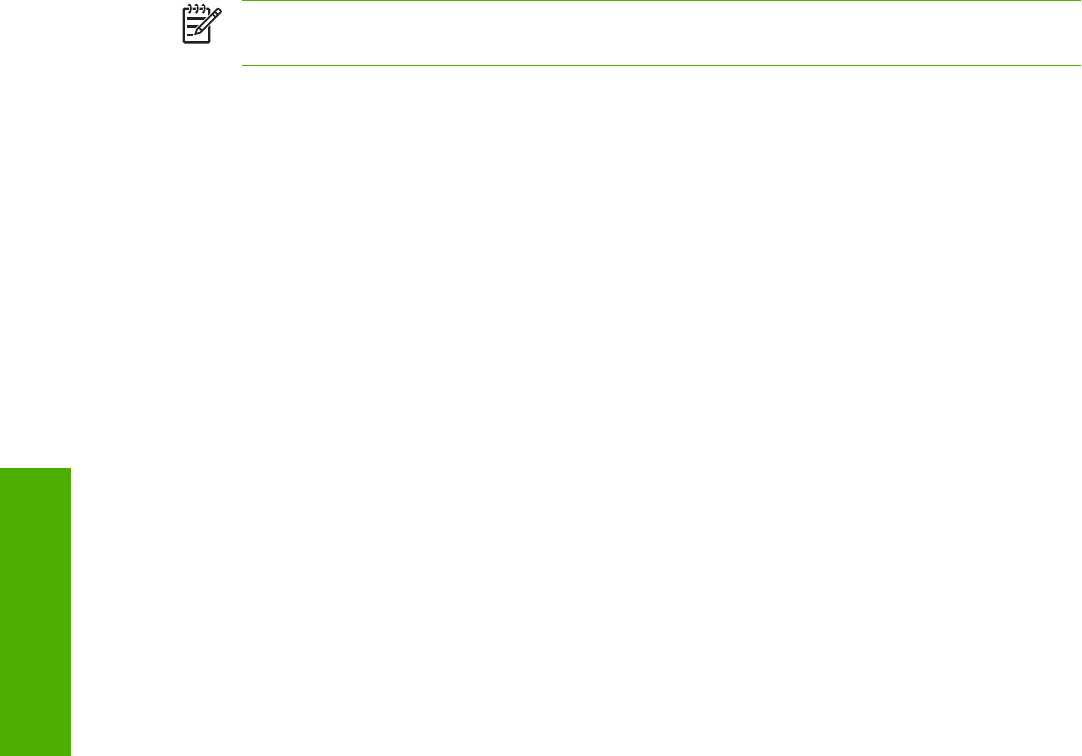
Job Storage tab features
To gain access to the Job Storage tab, follow these steps:
1. Click Start.
2. Select Settings.
3. Click Printers.
4. Right-click the device name.
5. Click Properties.
6. Click the Job Storage tab.
NOTE The Job Storage tab appears only when at least 80 MB of total memory is installed and
configured.
Use the job-storage features to store print jobs in the HP LaserJet 5200 printer memory for printing at
a later time. These job-storage features are described in the following sections.
The Job Storage tab appears among the driver tabs only if the job-storage feature is enabled. To
support job-storage features for complex jobs, or if you often print complex graphics, print postscript
(.PS) documents, or use many downloaded fonts, HP recommends that you install additional memory.
Added memory also gives you more flexibility in supporting job-storage features. A minimum total
memory of 80 MB is required to use the job-storage features.
After additional memory is installed, the driver must be configured to reflect the changes in the device.
If bidirectional communication is enabled in your environment, the Update Now feature can be used to
update the drivers.
To configure the drivers manually after installing additional memory, follow these steps:
1. Click Start.
2. Select Settings.
3. Click Printers.
4. Right-click the device name.
5. Click Properties.
6. Click the Configure tab.
7. Under Other Options, click More….
8. If additional memory has been installed, change the setting in the Total Memory: drop-down menu.
If you select at least 80 MB of total installed memory, this also selects the Job Storage
Enabled check box.
9. Click OK to make the job-storage features available.
To disable the job-storage feature, follow these steps:
1. Click Start.
2. Select Settings.
148 Chapter 4 HP traditional print drivers for MS Windows ENWW
HP traditional print
drivers for MS Windows