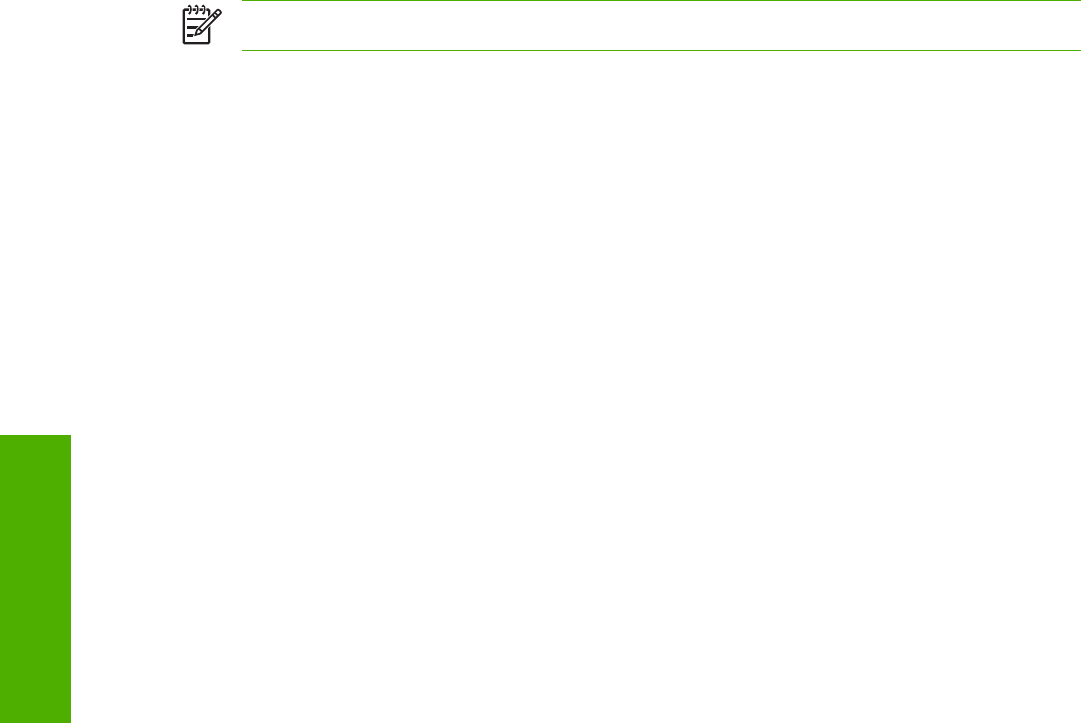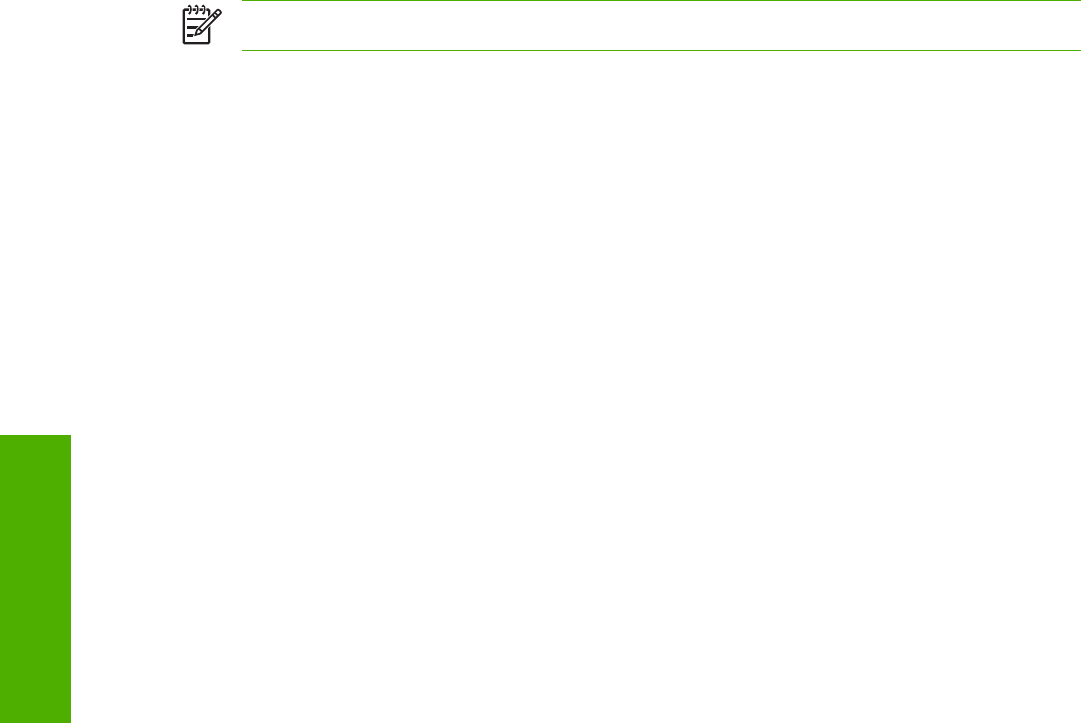
5. Select the Print on Both Sides check box.
6. In the Booklet Layout drop-down menu, select the type of booklet printing that you want (for
example, Right Edge Binding).
7. Click OK in the print driver.
8. Click OK in the print dialog box to print.
Pages per Sheet
Use the Pages per Sheet option to select the number of pages that you want to print on a single sheet
of media.
If you choose to print more than one page per sheet, the pages appear smaller and are arranged on
the sheet in the order that they would otherwise be printed. The Pages per Sheet drop-down menu
provides six settings:
●
1 page per sheet (this is the default)
●
2 pages per sheet
●
4 pages per sheet
●
6 pages per sheet
●
9 pages per sheet
●
16 pages per sheet
NOTE When you select an option other than 1 page per sheet, booklet printing is unavailable.
Print Page Borders
Related controls indented beneath the Pages per Sheet edit box are Print Page Borders and Page
Order, which become active when Pages per Sheet is greater than 1.
Print Page Borders sets a line around each page image on a printed sheet to help visually define the
borders of each logical page.
Page Order
The Page Order drop-down menu contains four selections:
●
Right, then Down
●
Down, then Right
●
Left, then Down
●
Down, then Left
The preview document image changes to reflect alterations in these settings, as shown by the examples
in the following figure.
240 Chapter 5 HP PCL 6, PCL 5, and PS emulation unidrivers for MS Windows ENWW
HP unidrivers for
Windows