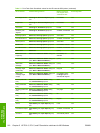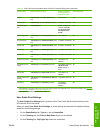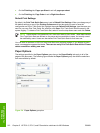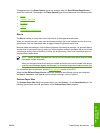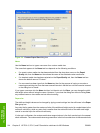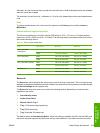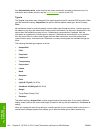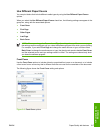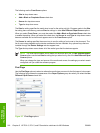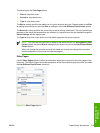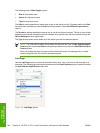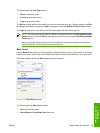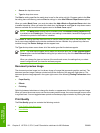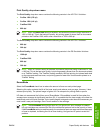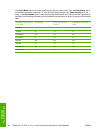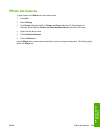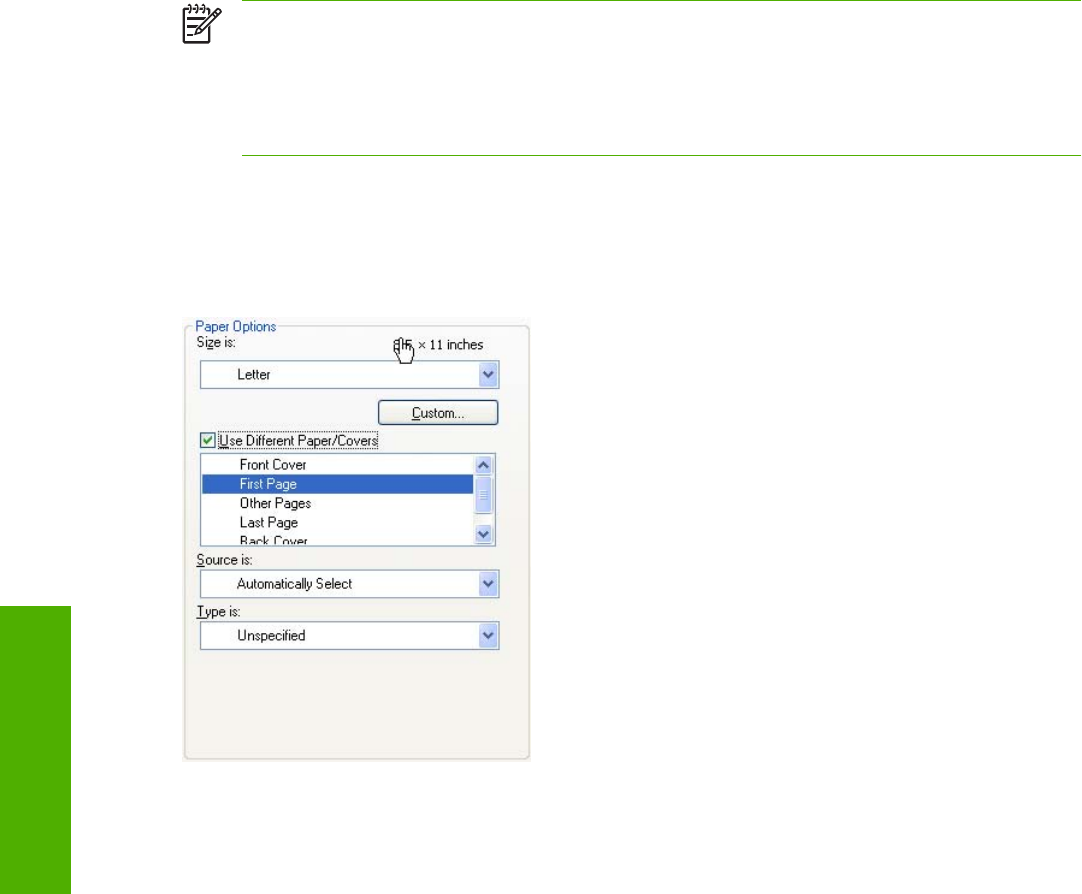
The following are the Front Cover options:
●
Size is: drop-down menu
●
Add a Blank or Preprinted Cover check box
●
Source is: drop-down menu
●
Type is: drop-down menu
The Size is: setting specifies the media size to use for the entire print job. Changes made to the Size
is: setting here override any previous Size is: settings in other Use Different Paper/Covers options.
When you select Front Cover, you must also select the Add a Blank or Preprinted Cover check box
to enable the setting. When you select this check box, the Source is: and Type is: drop-down menus
become available and a check mark appears next to the Front Cover option.
The Source is: setting specifies the source tray to use for adding a front cover to the document. The
list of source trays depends on the device accessories that are installed. Any optional trays that are
installed through the Device Settings tab also appear here.
The Type is: drop-down menu shows all of the media types that the device supports.
NOTE You must use the same size of media for the entire print job. All Use Different Paper/
Covers options use the last Size is: setting that you select in any one of the Use Different Paper/
Covers options.
When you change the type and source of the media and covers, the settings you select remain
configured until you close the software program.
First Page
Use the First Page options to select an alternative media type or source for the first page of a document.
The following figure shows the appearance of the Paper Options group box when you select the Use
Different Paper/Covers check box.
Figure 5-7 First Page options
218 Chapter 5 HP PCL 6, PCL 5, and PS emulation unidrivers for MS Windows ENWW
HP unidrivers for
Windows