Automatically print on both sides
The duplexing unit in the device prints on two sides of a sheet of paper when the Print on Both
Sides option is specified in the print job. The HP LaserJet 5200 printer comes with a duplexing unit
installed in the following models:
●
HP LaserJet 5200tn
●
HP LaserJet 5200dtn
The HP LaserJet 5200 printer supports smart duplexing. The smart duplexing feature increases printing
performance by preventing one-page print jobs or single-sided pages of a duplexed print job from going
through the duplexing unit even when the duplexing feature has been selected in the driver.
The smart duplexing feature is available for all media types, except for those that cannot be printed on
both sides and certain others. Media types that are not supported are shown in the following list:
●
Labels
●
Envelopes
●
Transparency
●
Prepunched
●
Preprinted
●
Letterhead
When the media type is set to Unspecified, the smart duplexing feature is disabled.
To achieve the best print quality when printing on the second side of the page, the printer needs to make
adjustments to its print modes. When you select a media type, you are, in effect, instructing the printer
to use a group of settings, such as fuser temperature and print speed, to produce the best possible
quality. This group of settings is known as a mode or print mode, and a different print mode is used with
each media type. Print-mode adjustments are automatic when the duplexing unit is used.
Manually printing on both sides
Select the Print on Both Sides (Manually) check box to print on the second side of the media for the
HP LaserJet 5200 and HP LaserJet 5200n printer models, which do not have a duplexing unit installed.
Also select Print on Both Sides (Manually) on the other HP LaserJet 5200 printer models for media
types that are not available when using the automatic duplexing unit, such as cardstock and thick media.
Manually printing on the second side of a page is available when you are using the HP Traditional
PCL 6 Driver or the HP Traditional PCL 5 Driver. (The PS Emulation Driver does not support this feature.)
If a duplexing unit is installed and manual duplexing is enabled in the driver, the device automatically
prints on both sides of media types that are supported for automatic duplexing (Letter, A4, Legal, and
8.5 x 13, only), and forces manual printing on both sides for media types that are not supported.
To make the Print on Both Sides (Manually) check box available in the document options, select
the Allow Manual Duplexing check box on the Configure tab in the Properties print-driver tabs.
If you want to print on both sides manually while using media that is supported for automatic duplexing,
you must click to clear the Duplexing Unit check box on the Configure tab.
116 Chapter 4 HP traditional print drivers for MS Windows ENWW
HP traditional print
drivers for MS Windows