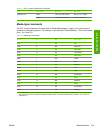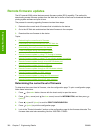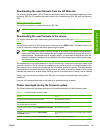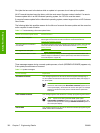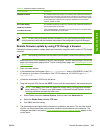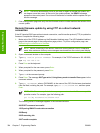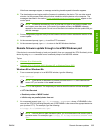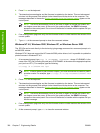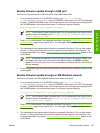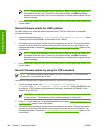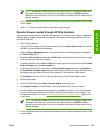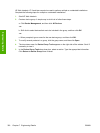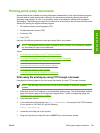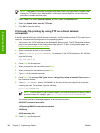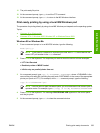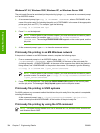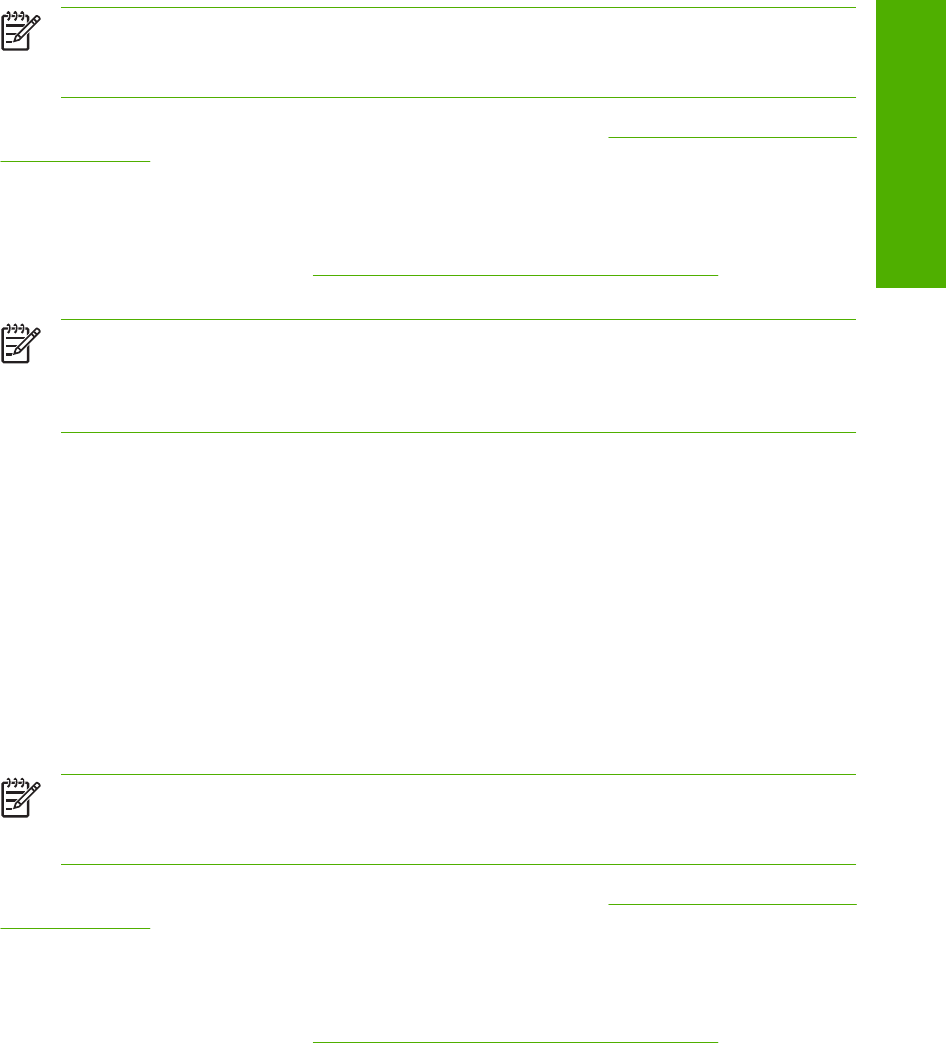
Remote firmware update through a USB port
If the device is connected over a USB connection, follow these instructions:
1. From a command prompt or in an MS-DOS window, type copy /b <FILENAME>\
\<COMPUTERNAME>\<SHARENAME>, where <FILENAME> is the name of the .RFU file (including
the path), <COMPUTERNAME> is the name of the computer from which the device is being shared,
and <SHARENAME> is the device share name. For example, type the following:
copy /b 3000fw.rfu\\your_computer\clj3000
NOTE If the file name or path includes a space, you must enclose the file name or path in
quotation marks. For example, type C:\>copy /b "c:\My Documents\5200fw.rfu"
\\your_computer\clj3000
2. Press Enter on the keyboard. The messages described in the section Printer messages during the
firmware update appear on the control panel. The message 1 file(s) copied appears on the
computer screen.
3. The download process begins and the firmware is updated on the device. This can take several
minutes. Let the process finish without further interaction with the device or the computer. The
messages described in the section
Printer messages during the firmware update appear on the
control panel.
NOTE The device automatically turns off and then on again to activate the update; this
can happen more than once. At the end of the update process, the READY message
appears on the control panel. Do not turn off the device or interfere with the update until you
see this message.
4. Print a configuration page and verify that the firmware revision number matches the revision of the
current update.
Remote firmware update through an MS Windows network
If the device is shared on an MS Windows network, follow these instructions:
1. From a command prompt or in an MS-DOS window, type copy /b <FILENAME> \
\<COMPUTERNAME>\<SHARENAME>, where <FILENAME> is the name of the .RFU file (including
the path), <COMPUTERNAME> is the name of the computer from which the device is being shared,
and <SHARENAME> is the device share name. For example, type the following:
C:\>copy /b c:\5200fw.rfu \\your_server\your_computer
NOTE If the file name or path includes a space, you must enclose the file name or path in
quotation marks. For example, type C:\>copy /b "c:\My Documents\5200fw.rfu"
\\your_server\your_computer
2. Press Enter on the keyboard. The messages described in the section Printer messages during the
firmware update appear on the control panel. The message 1 file(s) copied appears on the
computer screen.
3. The download process begins and the firmware is updated on the device. This can take several
minutes. Let the process finish without further interaction with the device or the computer. The
messages described in the section
Printer messages during the firmware update appear on the
control panel.
ENWW Remote firmware updates 327
Engineering Details