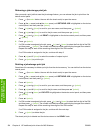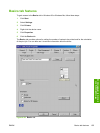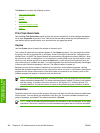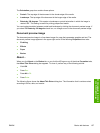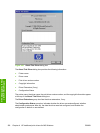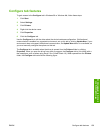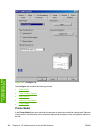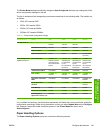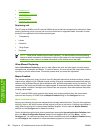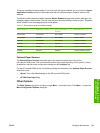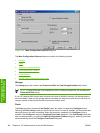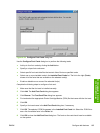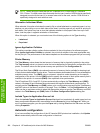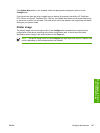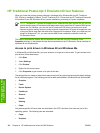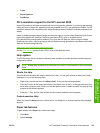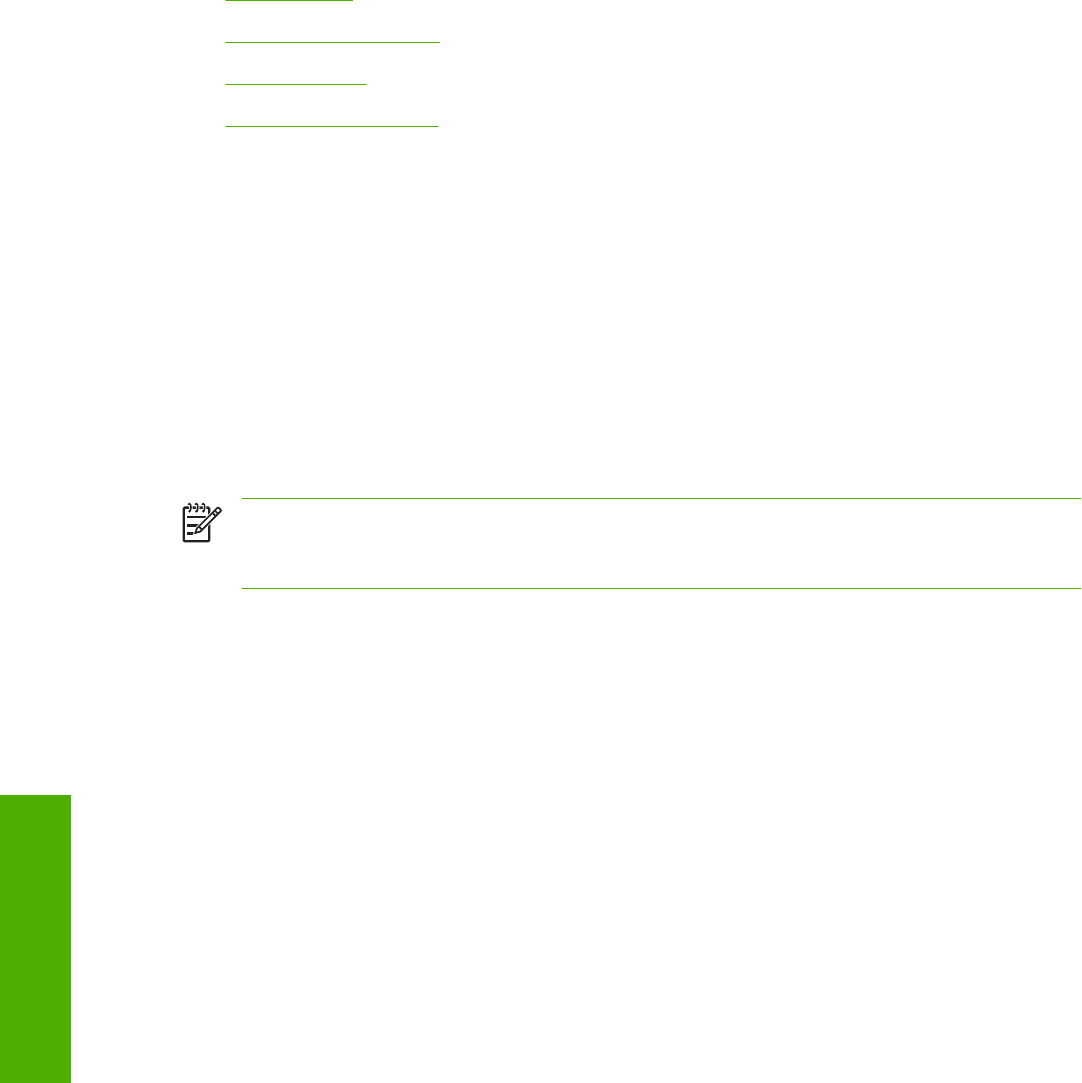
●
Duplexing unit
●
Allow Manual Duplexing
●
Mopier Enabled
●
Optional Paper Sources
Duplexing unit
The HP LaserJet 5200tn and HP LaserJet 5200dtn printer models are equipped with automatic 2-sided
printing (duplexing), which you can use to print on both sides of supported media. Automatic 2-sided
printing is not supported for the following media types:
●
Transparency
●
Labels
●
Cardstock
●
Tough Paper
●
Envelope
NOTE These printer models support smart duplexing. The device uses the smart duplexing
feature to detect information on both sides of the print job pages and runs the pages through the
duplexing unit only if there is printable information on the second side of the page.
Allow Manual Duplexing
Select Allow Manual Duplexing to print on both sides of any size and most types of media (except
transparencies, envelopes, and labels). To use this feature, you must reinsert the media stack into the
input tray to print the second side. The device pauses while you make this adjustment.
Mopier Enabled
The multiple-original print (mopy) function is an HP-designed feature that produces multiple, collated
copies from a single print job. Multiple-original printing (mopying) increases performance and reduces
network traffic by transmitting the job to the device once, and then temporarily storing it in memory. The
remainder of the copies are printed at the fastest speed. All documents that are printed in mopier mode
can be created, controlled, managed, and finished from the computer, which eliminates the extra step
of using a photocopier.
The HP LaserJet 5200 printer supports the transmit-once mopying feature when the device has a
minimum total memory of 80 MB, and the Mopier Enabled setting on the Configure tab is on.
Mopier mode and collation
Mopying and collating print jobs are independent but closely related functions. The print driver performs
mopying, which is the ability to send multiple original print jobs to the device. Collating is controlled by
using either the print driver or the document software program. Click to clear the Mopier Enabled
selection on the Configure tab to disable the feature.
Control collation through the print driver by selecting or clearing the Ignore Application Collation check
box in the More Configuration Options dialog box that appears when you click More… on the
Configure tab. You can clear the check box, which is available only when the Mopier Enabled setting
on the Configure tab is selected, to allow the software program to control collation.
162 Chapter 4 HP traditional print drivers for MS Windows ENWW
HP traditional print
drivers for MS Windows