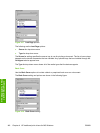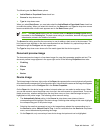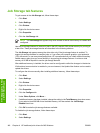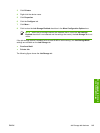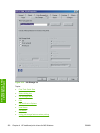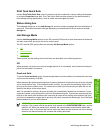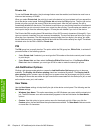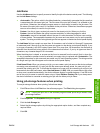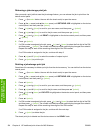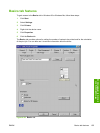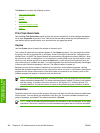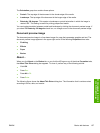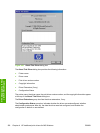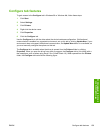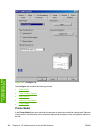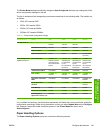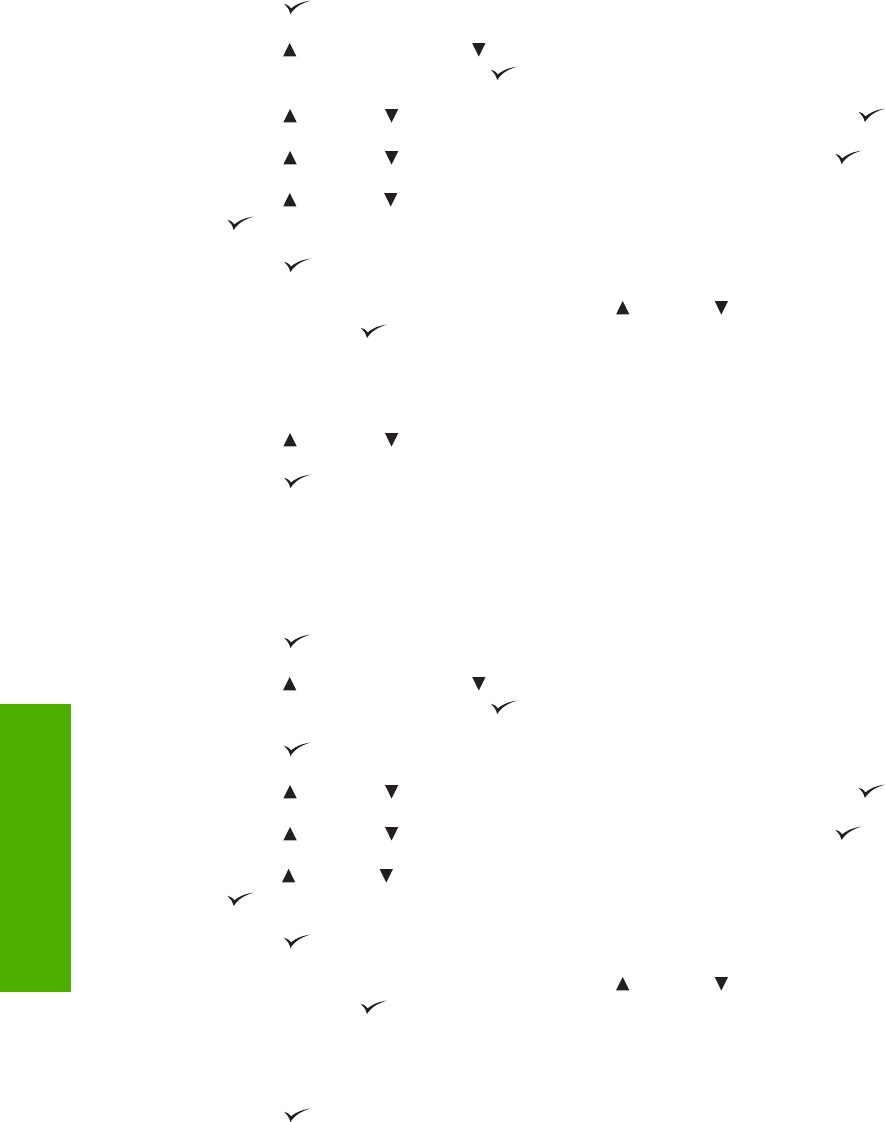
Releasing a job-storage print job
After you send a print job that uses the job-storage feature, you can release the job to print from the
device control panel.
1. Press
(the select button; the one with the check mark) to open the menus.
2. Press
(the up arrow) and (the down arrow) until RETRIEVE JOB is highlighted on the device
control panel, and then press
(select).
3. Press
(up) and (down) to scroll to your user name, and then press (select).
4. Press
(up) and (down) to scroll to the job name, and then press (select).
5. Press
(up) and (down) until PRINT is highlighted on the device control panel, and then press
(select).
6. Press
(select).
7. If a PIN number is assigned to the job, press
(up) and (down) to select the first digit of the PIN,
and then press
(select). The number in the device control-panel display changes to an asterisk.
Repeat this step for each of the remaining three digits of the PIN number.
If no PIN number is assigned to the job, continue with step 8.
8. Press
(up) and (down) to select the number of copies to print.
9. Press
(select) to print the job.
Deleting a job-storage print job
Sometimes it is necessary to delete a print job from the device memory. You can do this from the device
control panel.
1. Press
(the select button; the one with the check mark) to open the menus.
2. Press
(the up arrow) and (the down arrow) until RETRIEVE JOB is highlighted on the device
control panel, and then press
(select).
3. Press
(select).
4. Press
(up) and (down) to scroll to your user name, and then press (select).
5. Press
(up) and (down) to scroll to the job name, and then press (select).
6. Press
(up) and (down) until DELETE is highlighted on the device control panel, and then press
(select).
7. Press
(select).
8. If a PIN number is assigned to the job, press
(up) and (down) to select the first digit of the PIN,
and then press
(select). The number in the device control-panel display changes to an asterisk.
Repeat this step for each of the remaining three digits of the PIN number.
If no PIN number is assigned to the job, continue with the next step.
9. Press
(select) to delete the job.
The stored print job is deleted and the device returns to the READY state.
154 Chapter 4 HP traditional print drivers for MS Windows ENWW
HP traditional print
drivers for MS Windows