●
Last Page
●
Back Cover
A booklet is a print job that places two pages on each side of a sheet that can be folded into a booklet
that is half the size of the media type. Use the Booklet Printing drop-down menu on the Finishing tab
to control booklet settings.
Print a booklet
Complete the following steps to print a booklet in most software programs.
1. In the software program, click File, click Print, and then click Properties.
2. Click the Finishing tab.
3. Select the Print on Both Sides check box.
4. In the Booklet Printing drop-down menu, select the type of booklet printing that you want. The
booklet printing type consists of the media size and the location of the binding (for example, Letter
[Left binding]).
5. Click OK in the print driver.
6. Click OK in the print dialog box to print.
Pages per Sheet
Use the Pages per Sheet option to select the number of pages that you want to print on a single sheet
of media.
If you choose to print more than one page per sheet, the pages appear smaller and are arranged on
the sheet in the order that they would otherwise be printed. The Pages per Sheet drop-down menu
provides six settings:
●
1 page per sheet (default)
●
2 pages per sheet
●
4 pages per sheet
●
6 pages per sheet
●
9 pages per sheet
●
16 pages per sheet
When you select an option other than 1 page per sheet, booklet printing is unavailable.
Print Page Borders
Related controls that are indented beneath the Pages per Sheet edit box are Print Page Borders
and Page Order, which become active when Pages per Sheet is greater than 1.
Print Page Borders sets a line around each page image on a printed sheet to help visually define the
borders of each logical page.
120 Chapter 4 HP traditional print drivers for MS Windows ENWW
HP traditional print
drivers for MS Windows