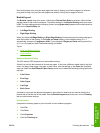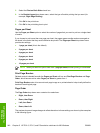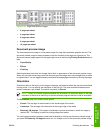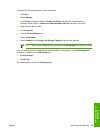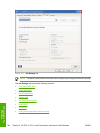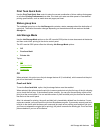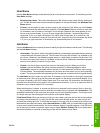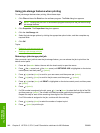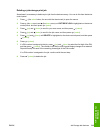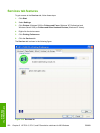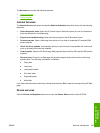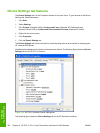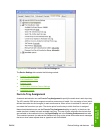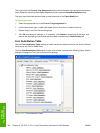
User Name
Use the User Name settings to help identify the job at the device control panel. The following are the
User Name settings:
●
Windows User Name. This option associates your MS Windows user name with the stored print
job. The MS Windows user name automatically appears in the text field below the Windows User
Name options.
●
Custom. Use this option to type a custom name for the stored print job. When you click Custom,
the text field below the option becomes available. The User Name field can contain no more than
16 characters, and is limited to A through Z and 0 through 9 because the name appears on the
device control-panel display. If you try to type a lowercase character, it automatically shifts to
uppercase. If you try to type a character in an ASCII code of fewer than 32 or more than 126
characters, the character is removed from the edit field, along with all of the characters that follow
it. If you try to type more than 16 characters, any character beyond 16 is truncated.
Job Name
Use the Job Name options to specify a name to identify the job at the device control panel. The following
are the Job Name settings:
●
<Automatic> This option, which is the default selection, automatically generates the job name that
is associated with the stored print job. The file name of the print job is used if it is available to the
print driver. Otherwise, the software program name or a time stamp is used for the job name. The
file name of the print job is used if it is available to the print driver. Otherwise, the software program
name or a time stamp is used for the job name.
●
Custom. Use this to type a custom job name for the stored print job. When you click the
Custom, the text field below the option becomes available. In those languages for which
<Automatic> cannot be translated without the use of invalid characters, the driver uses a string
of three dashes. The acceptable characters for job name and user name vary for each operating
system. The string must be of a length and type that can appear on the device control-panel display.
The Job Name field can contain no more than 16 characters, and is limited to A through Z (uppercase
or lowercase) and 0 through 9 so that the name can appear on the device control-panel display. If you
try to type a character in an ASCII code of fewer than 32 or more than 126 characters, the character is
removed from the edit field, along with all of the characters that follow it. If you try to type more than 16
characters, any character beyond 16 is truncated.
When the dialog box is closed, or as soon as the focus is removed from the control (that is, when the
Tab key is pressed or another control is selected), an empty string is replaced with <Automatic>. The
acceptable characters for job name and user name vary for each operating system. The string must be
of a length and type that can appear on the device control-panel display.
If Job Name Exists. When you store a print job, you can create a print-job name or the device software
can assign one automatically. If a print job with the same name already exists, the new print job will
overwrite the existing print job. To eliminate the chances of a new print job overwriting an old print job
because both have the same name, select Use Job Name + (1-999). After you create the print job name,
or when one is created automatically, the device software assigns a number between 1 and 999 to the
end of the print job name to make the name unique. Select Replace Existing File if you always want
the device software to overwrite an existing print job with the same print job name.
ENWW Job Storage tab features 247
HP unidrivers for
Windows