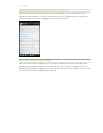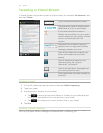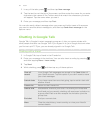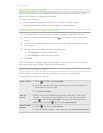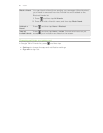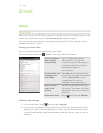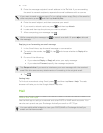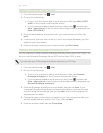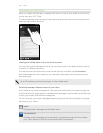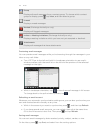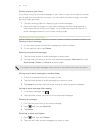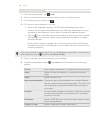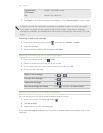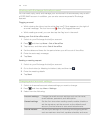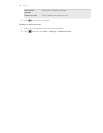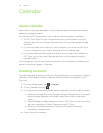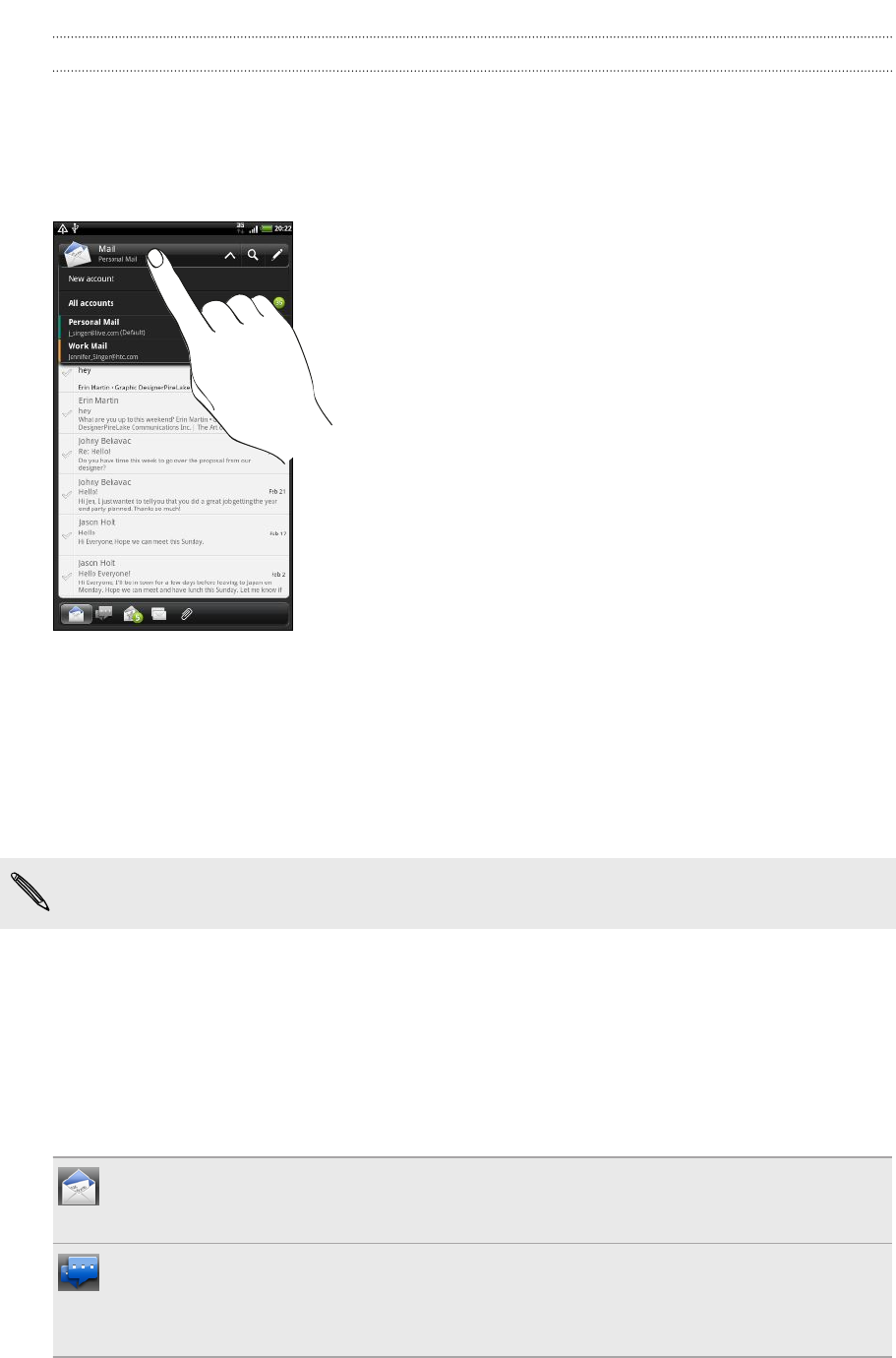
Checking your Mail inbox
When you open the Mail app, it displays the inbox of one of your email accounts that
you’ve set up on HTC Flyer.
To switch between email accounts, tap the bar that shows the current email account,
and then tap another account.
Viewing the unified inbox of all your email accounts
You can view email messages from all your accounts just in one place without having
to switch to different accounts.
Just tap the bar that shows the current email account, and then tap All accounts.
Email messages are color coded so you can easily distinguish which email accounts
they belong to.
Up to 15 email accounts can be shown in the unified inbox.
Switching between different views of your inbox
If you have lots of email messages, it may take you some time to browse through the
long list and find a single email or related email messages. Use the tabs of the Mail app
to sort your emails into different categories.
To skim through your email messages easier, tap one of the following tabs to change
the view of your inbox:
Inbox
Displays email messages as individual items.
Conversations
Displays email messages as conversations, grouped according to the subject
line. Tap a subject in the list to show the email conversation.
100 Email