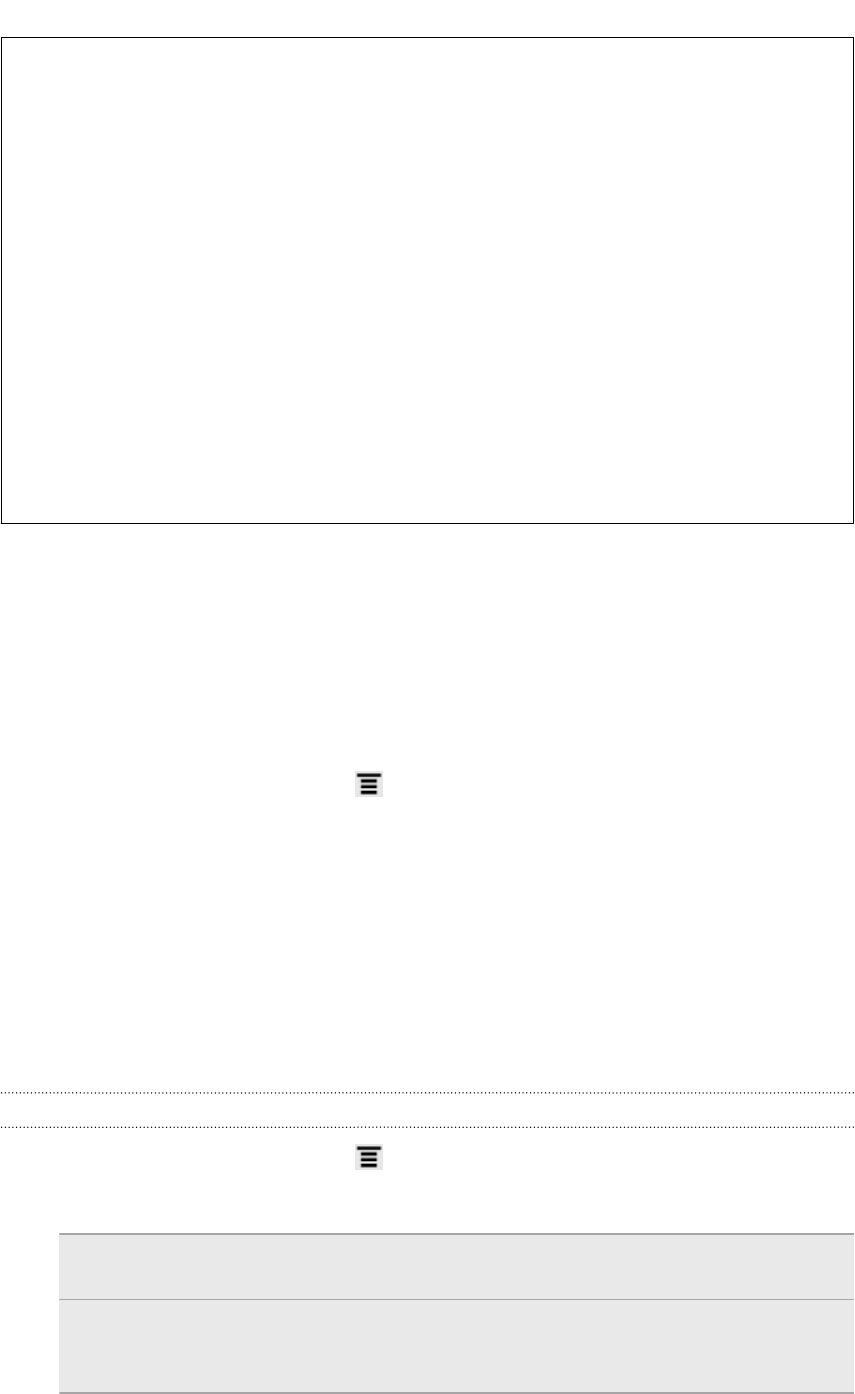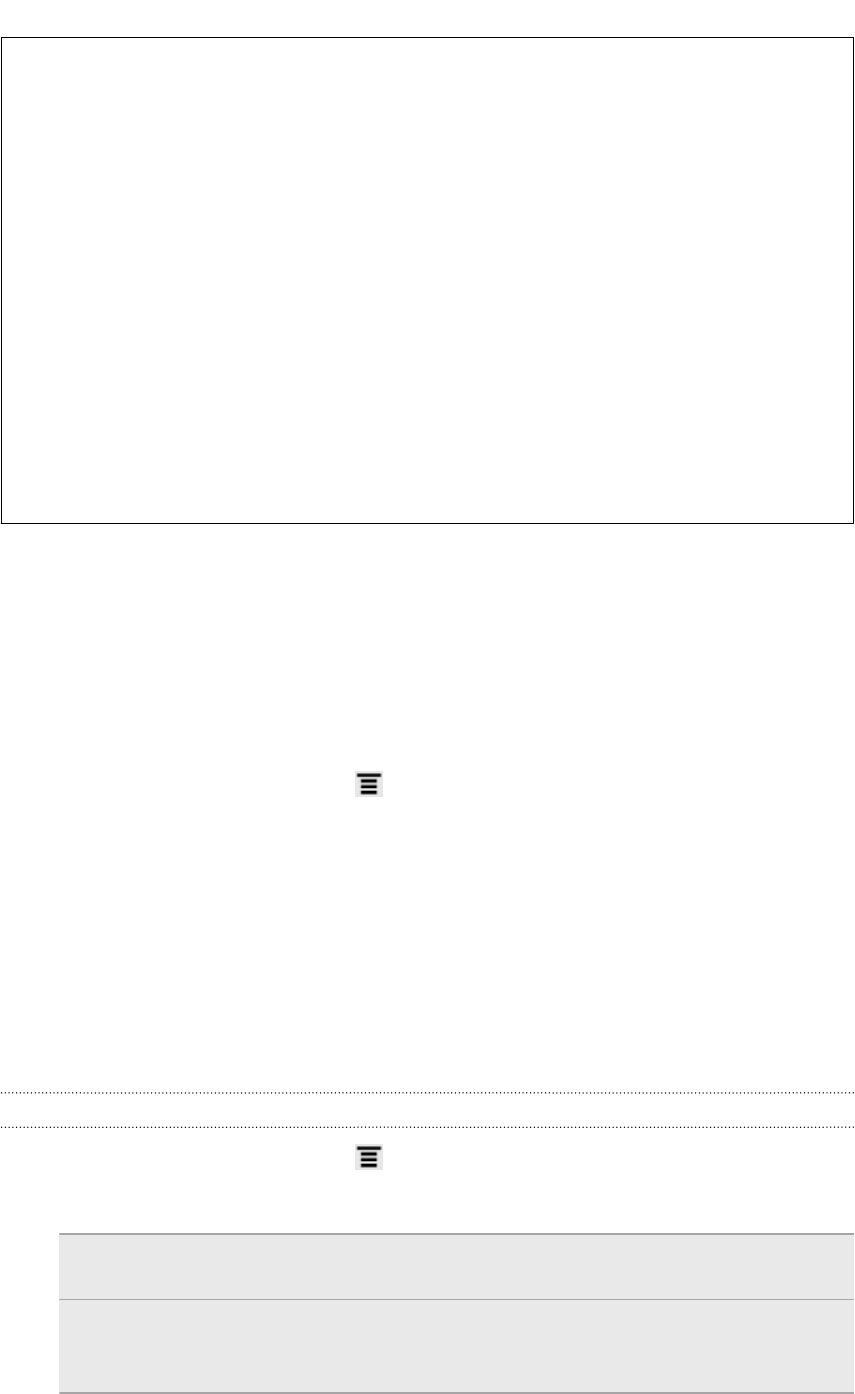
Forgot your Google Account password?
If you have forgotten your Google Account password, you can try to recover it
by going to the Google website.
1. On HTC Flyer or on your computer, open your web browser and go to
https://www.google.com/accounts/ForgotPasswd.
2. Enter the email address or username that you use to sign in to your
Google Account and click Submit.
3. Follow the instructions on the screen to reset your password.
If you don’t have an alternate email address or cannot access the email
account you used to create your Google Account, you can reset your Google
Account after 24 hours by answering the security question for password
recovery.
Adding a social network account
Skipped signing in to your social network accounts (such as Facebook, Twitter, or
Flickr) when you first turned on and set up HTC Flyer? You can still add these
accounts.
1. From the Home screen, press
, and then tap Settings > Accounts & sync.
2. Tap Add account, and then tap the account type you want to add.
3. Follow the onscreen instructions to enter the account information.
Your social network account is then added to the list on the Accounts & sync screen.
Depending on how you configured the account, the new information may start
synchronizing with HTC Flyer.
Managing your online accounts
Changing general sync settings
1. From the Home screen, press , and then tap Settings > Accounts & sync.
2. Select or clear the following:
Background
data
If this is selected, apps can send and receive online account
information even if you are not currently using them.
Auto-sync If this is selected, apps can use the sync schedule defined in
the account settings. If this is cleared, you will need to sync
accounts manually.
85 Accounts and sync