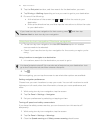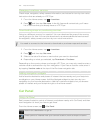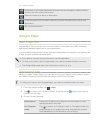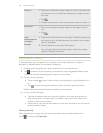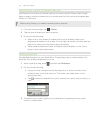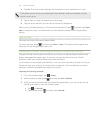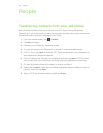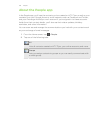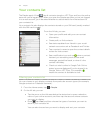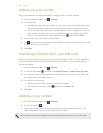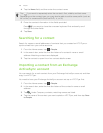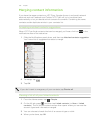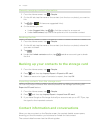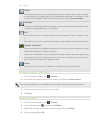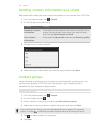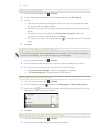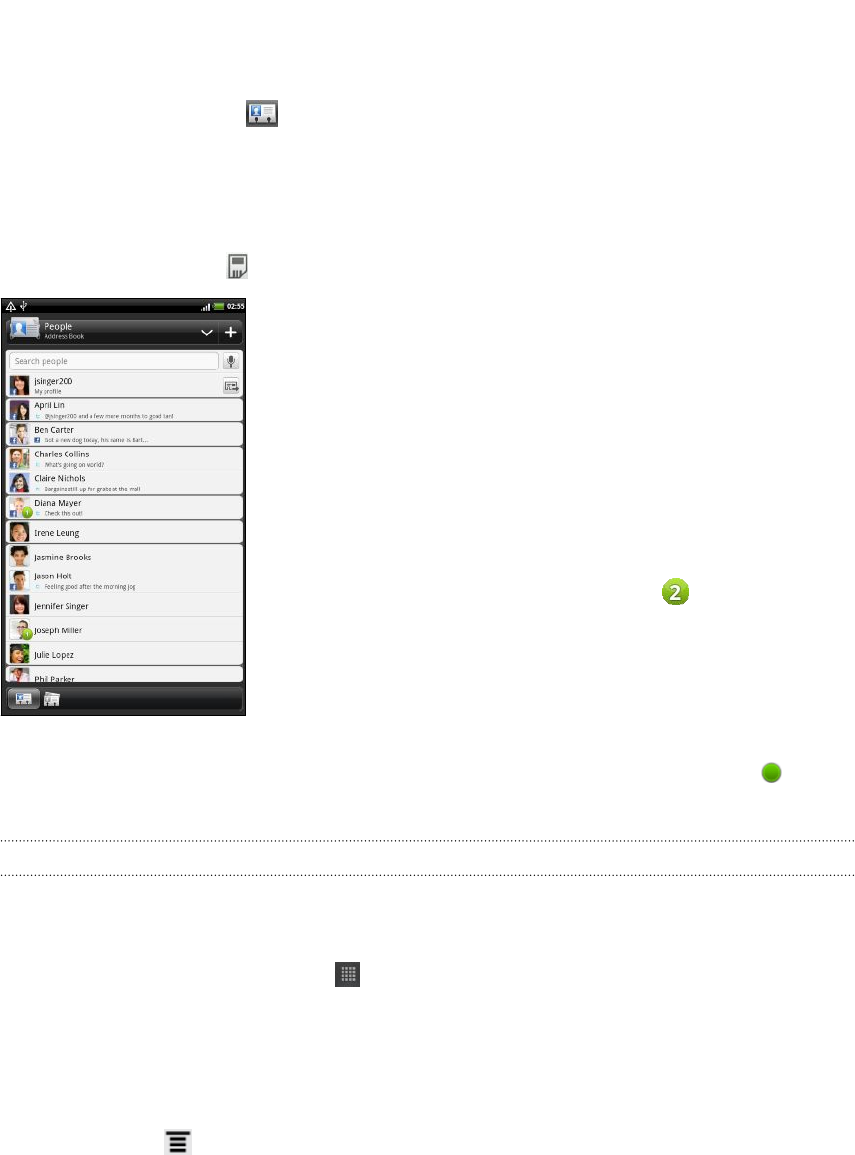
Your contacts list
The People app's All tab lists all contacts stored on HTC Flyer and from the online
accounts you're logged in to. When you open the People app after you've just logged
in to a new account, you'll be asked whether to add contacts from that account to
your contacts list.
Your contacts list also displays the contacts stored on your SIM card (usually marked
with the SIM card icon ).
From the All tab, you can:
§ Open your profile and edit your own contact
information.
§ Create, edit, or find contacts.
§ See status updates from friends in your social
network accounts such as Facebook and Twitter.
§ Tap a contact's name to open the contact details
screen for that contact.
§ See a notification icon such as when a contact
has sent you something such as new email
messages, posted live feeds, or when it's the
contact's birthday.
§ Check out who's online in Google Talk. Online
status icons are displayed if you’re signed in to
Google Talk on HTC Flyer. For example,
means the contact is available to chat.
Filtering your contacts list
You can choose to only display contacts from particular account types (for example,
Google contacts or Facebook contacts).
1. From the Home screen, tap > People.
2. On the All tab, you can:
§ Tap the arrow or the title area below the status bar to open a selection
menu of your online accounts, and then tap the account whose contacts
you want to display.
§ Press , tap View, and then choose the types of contacts you want to
show in your contacts list.
You can also choose how you want to display and sort your contacts.
127 People