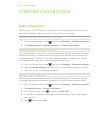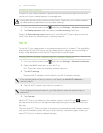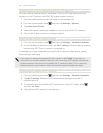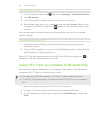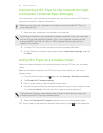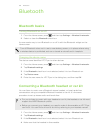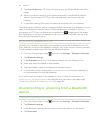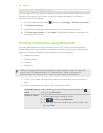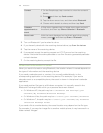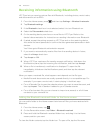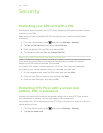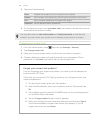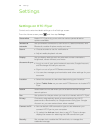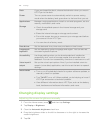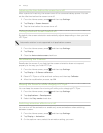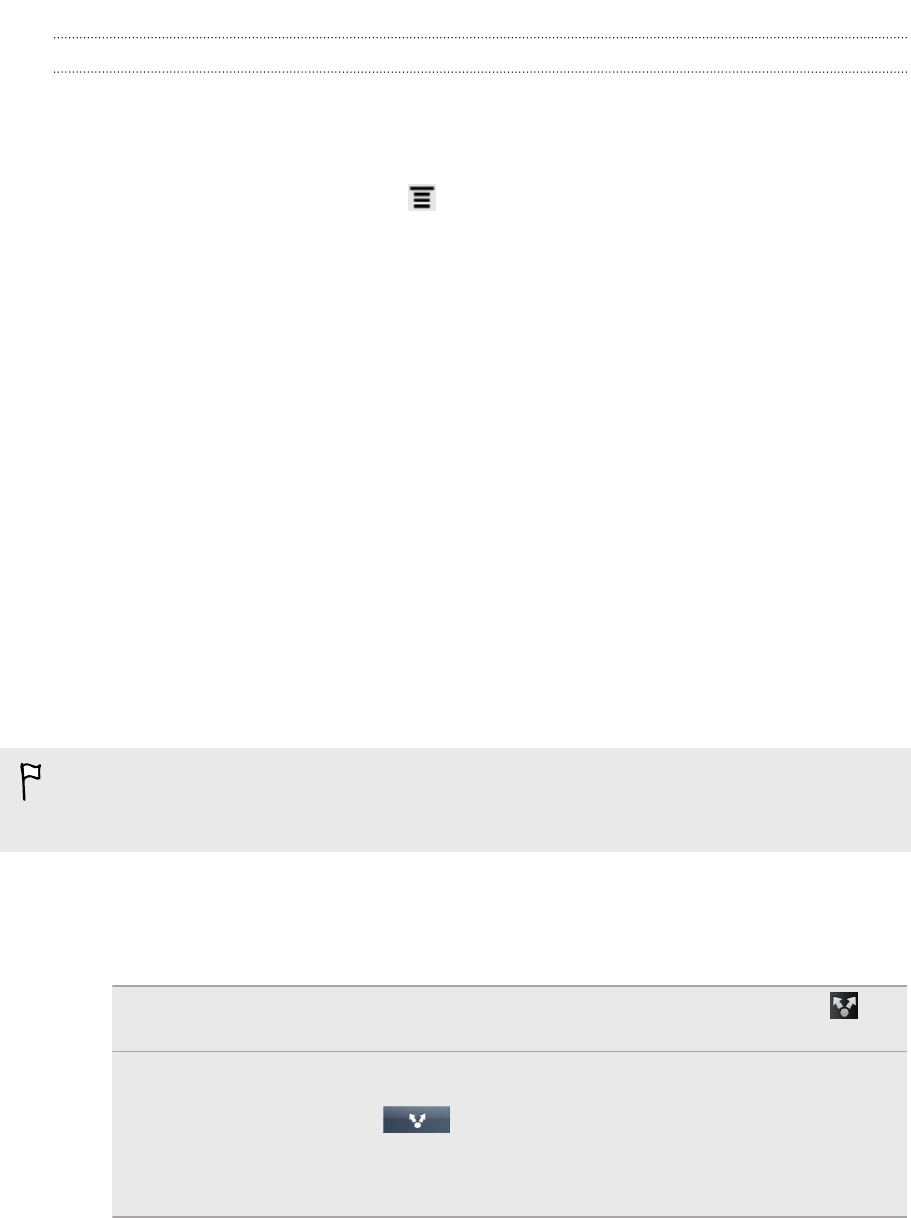
Unpairing from a Bluetooth device
You can make HTC Flyer forget its pairing connection with another Bluetooth device.
Doing so may require you to enter or confirm a passcode again if you want to
reconnect to the other device.
1. From the Home screen, press , and then tap Settings > Wireless & networks.
2. Tap Bluetooth settings.
3. In the Bluetooth devices section, press and hold the device to unpair.
4. Tap Disconnect & unpair, or tap Unpair if the Bluetooth device is currently not
connected to HTC Flyer.
Sending information using Bluetooth
You can use Bluetooth to send information from HTC Flyer to another Bluetooth
enabled device such as a phone or notebook computer. You can send the following
types of information, depending on the device you are sending to:
§ Images and videos
§ Calendar events
§ Contacts
§ Audio files
Before you begin, set the receiving device to discoverable mode. You may also
need to set it to “Receive Beams” or “Receive Files”. Refer to the device’s
documentation for instructions on receiving information over Bluetooth.
1. On HTC Flyer, open the app that contains the information or file you want to
send.
2. Follow the steps for the type of item you want to send:
Captured photo or
video
After capturing, on the Camera preview screen, tap ,
and then tap Bluetooth.
Photos or videos
1. On the Gallery app, choose an album.
2. Tap , and then tap Bluetooth.
3. Choose the photos and videos you want to share, and
then tap Next.
184 Bluetooth